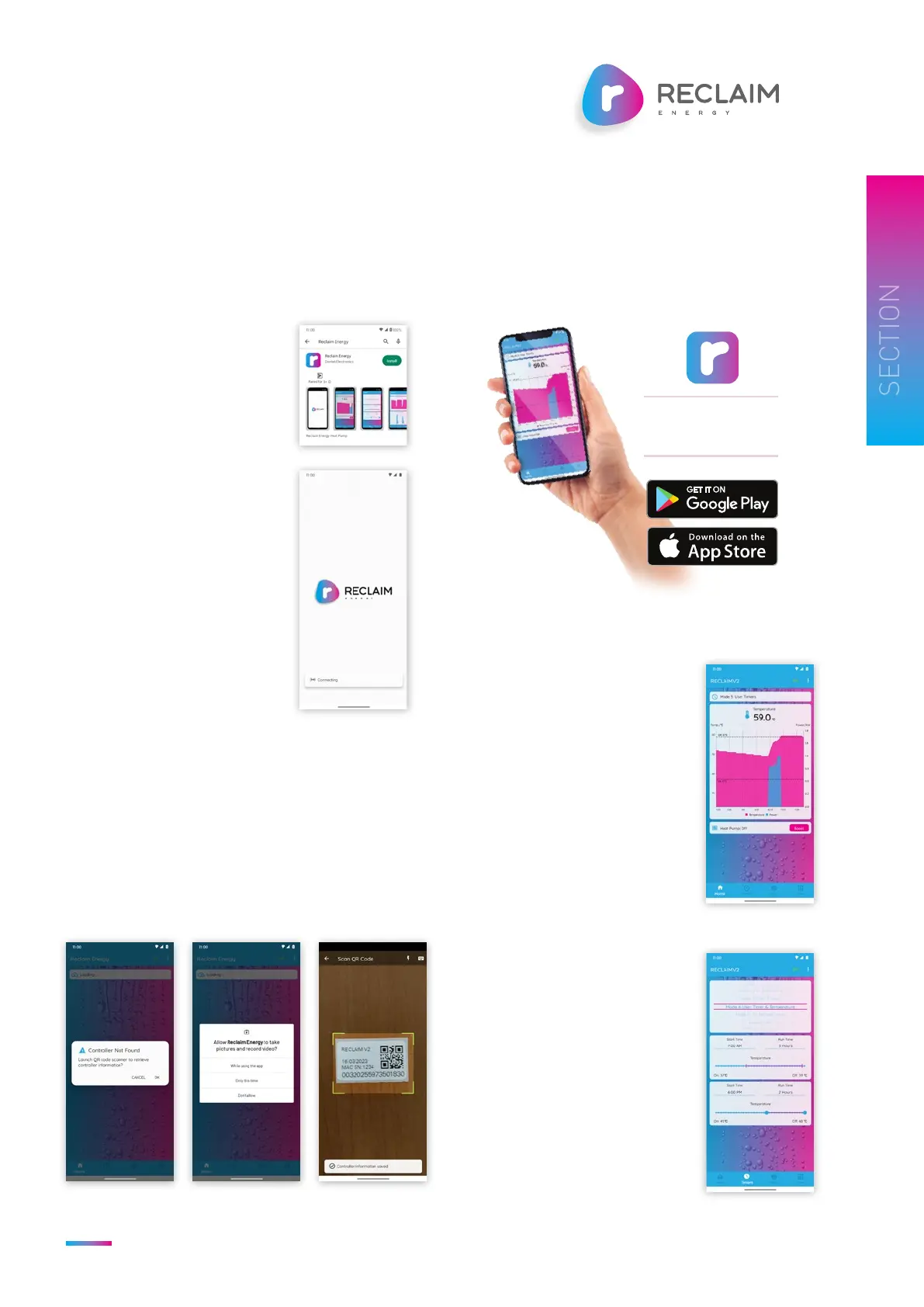Owners/Installation Manual – Controller v2 | Reclaim Energy
RECLAIMENERGY.COM.AU
23
3
3.4 RECLAIM ENERGY MOBILE APP FOR APPLE & ANDROID
ANDROID APP
1. Installation
a) Go to the Play Store on the
Android phone and search for
“Reclaim Energy”.
b) Install the App and wait for
installation to complete.
2. Launch App
a) Upon launch, the App will
attempt to connect to the
server.
b) The App will then check if a
controller has already been
configured.
• If Yes, it will connect to the
controller and load the
controller’s data.
• If No, it will prompt to
scan the QR code of the
controller.
3. Scan QR Code
a) The prompt to launch the QR code scanner is as
shown below. Click ‘Ok’ to proceed.
b) When prompted to allow the App to use the camera,
select ‘While using the App’.
c) Locate the QR code sticker from the controller box
and scan it in the App.
• Once the controller information is saved, the App
will connect to the controller and load its data.
4. Home Screen
The Home screen as shown here
consists of:
a) The active mode
b) The current tank temperature
c) The last 12 hours of temperature
and power usage data.
d) The heat pump status
e) A button ‘Boost’ to activate a
one-shot Boost.
5. Timers Screen
The ‘Timers’ screen as shown here
consists of:
a) The active mode and other
options, which can be selected by
scrolling the wheel.
b) The Start Time and Run Time for
the selected mode.
c) The T-On and T-Off temperature
for the selected mode.
RECLAIM ENERGY
FREE APP
