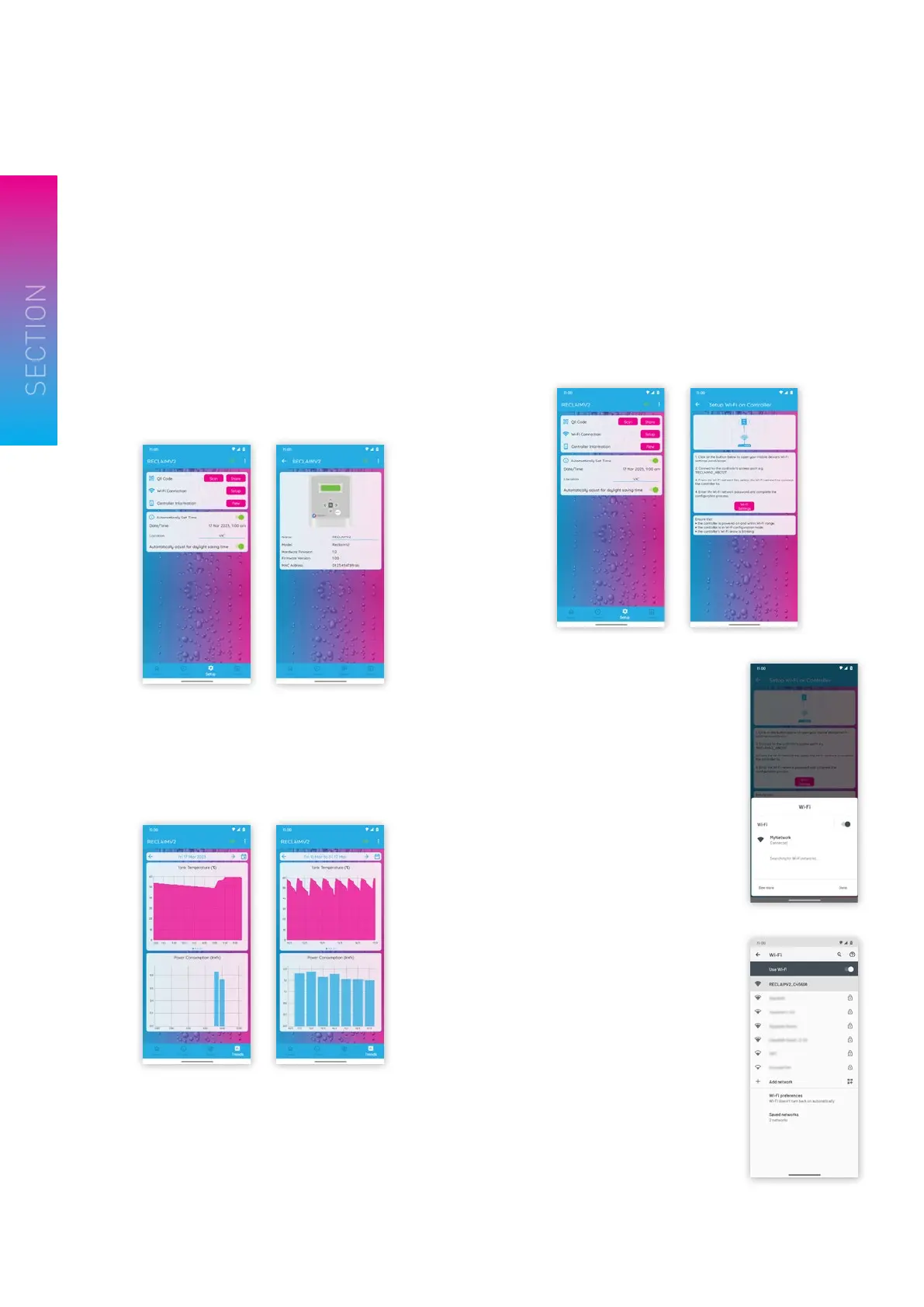Reclaim Energy | Owners/Installation Manual – Controller v2
24
6. Setup Screen
The ‘Setup’ screen shown below consists of:
a) scan a controller’s QR code.
b) share a controller’s QR code.
c) setup Wi-Fi connection on a controller.
d) view the controller’s information.
e) setup the controller’s date/time and/or location
settings.
7. Trends Screen
The ‘Trends’ screen shown below includes:
a) view of historic temperature data.
b) view of historic power consumption data.
8. Wi-Fi Connection Setup
To connect the controller to the Wi-Fi network, go to the
Setup screen, and click on the ‘Setup’ button next to ‘Wi-Fi
Connection’.
a) From the Wi-Fi connection setup screen, click on the
‘Wi-Fi Settings’ button to open the Wi-Fi panel.
b) If the controller’s Wi-Fi network
e.g., RECLAIMV2_ABC123 is
listed, click on it to proceed.
• If the controller’s Wi-Fi
network appears in the Wi-Fi
panel, click on it to proceed.
Otherwise, click on ‘See more’
to open the device Wi-Fi
settings page.
c) Follow the instructions on the
Wi-Fi configuration screen to
complete the Wi-Fi connection
setup.
3
WI-FISETUPCONT.
