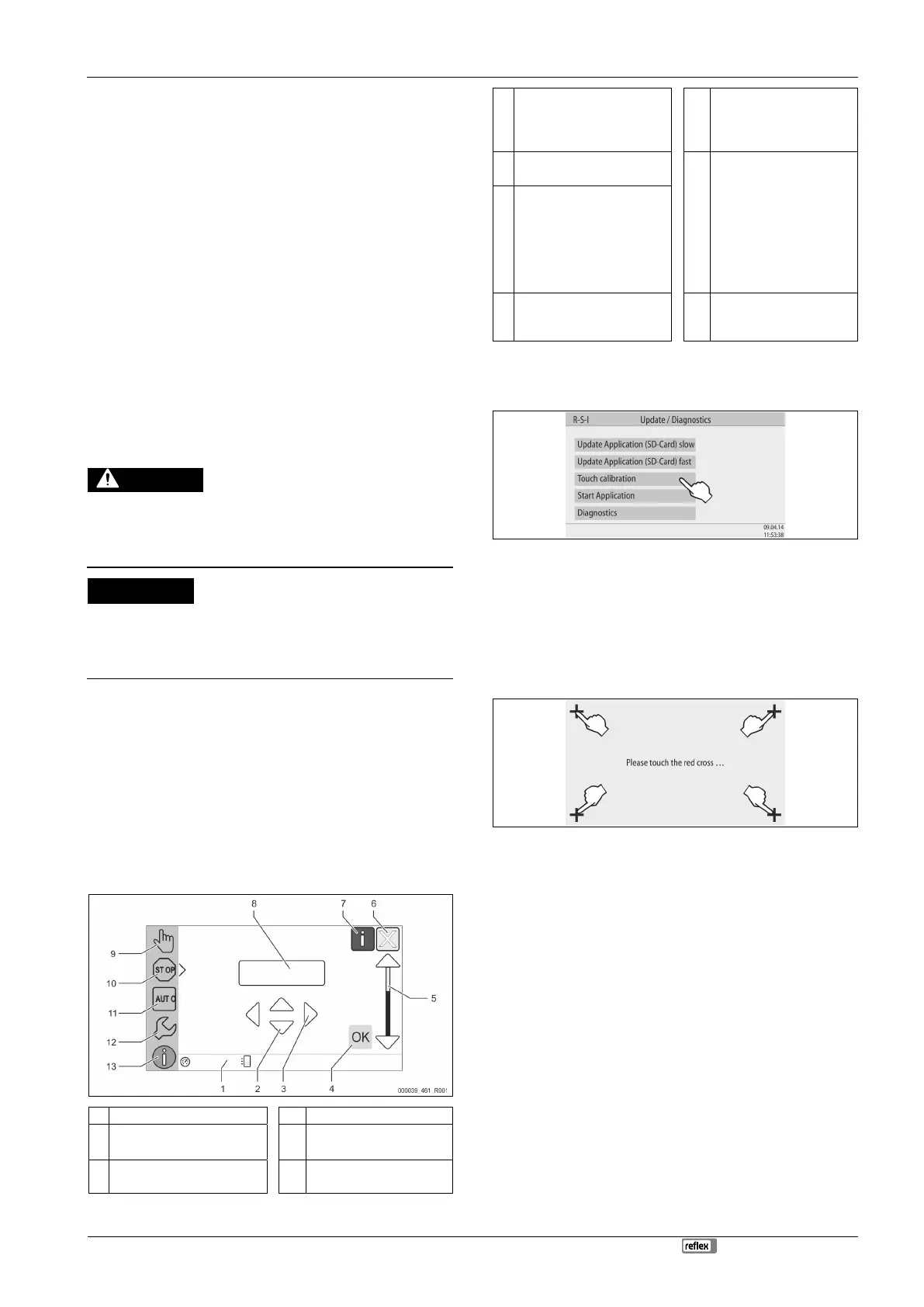Variomat Touch — 09.2020 - Rev. A
9.4 Summer operation
Use:
In summer
Start:
Switch off degassing via the customer menu.
Functions:
The degassing of the network water is not necessary if the circulating pumps of
the system are shut down during Summer because gas-rich water cannot reach
the device. Energy is saved.
After Summer, select the "Interval degassing" degassing programme in the
Customer menu or "Continuous degassing", if required.
For a detailed description of the selection of degassing programmes, see
chapter 10.3.4 "Setting degassing programmes" on page 21 .
Note!
The pressurisation feature of the device must remain operative in
Summer.
– Automatic mode remains active.
Risk of injury due to pump start-up
Hand injuries may occur when the pump starts up if you turn the pump motor
at the impeller using a screwdriver.
• Switch the pump to a zero-volts state before turning the pump at the
fan wheel with a screwdriver.
Device damage due to pump start-up
Pump damage may occur when the pump starts up if you turn the pump
motor at the impeller using a screwdriver.
• Switch the pump to a zero-volts state before turning the pump at the
fan wheel with a screwdriver.
After an extended standstill time (the device is de-energised or in Stop mode),
the pumps may jam. For this reason, use a screwdriver to rotate the pumps at
the fan wheel of the pump motors before restarting.
Note!
A jamming of the pumps is prevented during operation thanks to forced
starting action (after 24 hours).
10 Controller
10.1 Operator panel
"▼"/ "▲" buttons
• Set digits.
"Manual mode" button
• For function tests.
""/"" buttons
• Select digits.
"Stop mode" button
• For commissioning.
"OK" button
• Confirm/acknowledge
input.
• Browse in the menu.
"Automatic mode" button
• For continuous
operation.
"Up" and "Down" scroll bar
• "Scroll" in the menu.
"Set-up menu" button
• For setting parameters.
• Fault memory.
• Parameter memory.
• Display settings.
• Primary vessel
information.
• Software version
information.
“Scroll back" button
• Cancel.
• Page back to the main
menu.
"Display help texts" button
• Opens help texts.
"Info menu" button
• Displays general
information.
10.2 Calibrating the touch screen
You can calibrate the touch screen when touching the desired buttons does not
work satisfactorily.
1. Switch the device off at the main switch.
2. Touch and hold the touch field with your finger.
3. Switch on the main switch while touching the touch field.
– When starting the program, the controller automatically switches to
the "Update/Diagnostics" function.
4. Touch the "Touch calibration" button.
5. Touch the displayed crosses on the touch screen after each other.
6. Switch the device off and on again at the main switch.
The touch screen is fully calibrated.
10.3 Configuring settings in the controller
You can configure the controller settings regardless of the currently selected and
active operating mode.
10.3.1 Customer menu
10.3.1.1 Customer menu – overview
Use the Customer menu to correct or determine system-specific values. In the
course of initial commissioning, the factory settings must be adjusted for the
system-specific conditions.
Note!
For a description of the operation, see chapter 10.1 "Operator panel" on
page 19 .