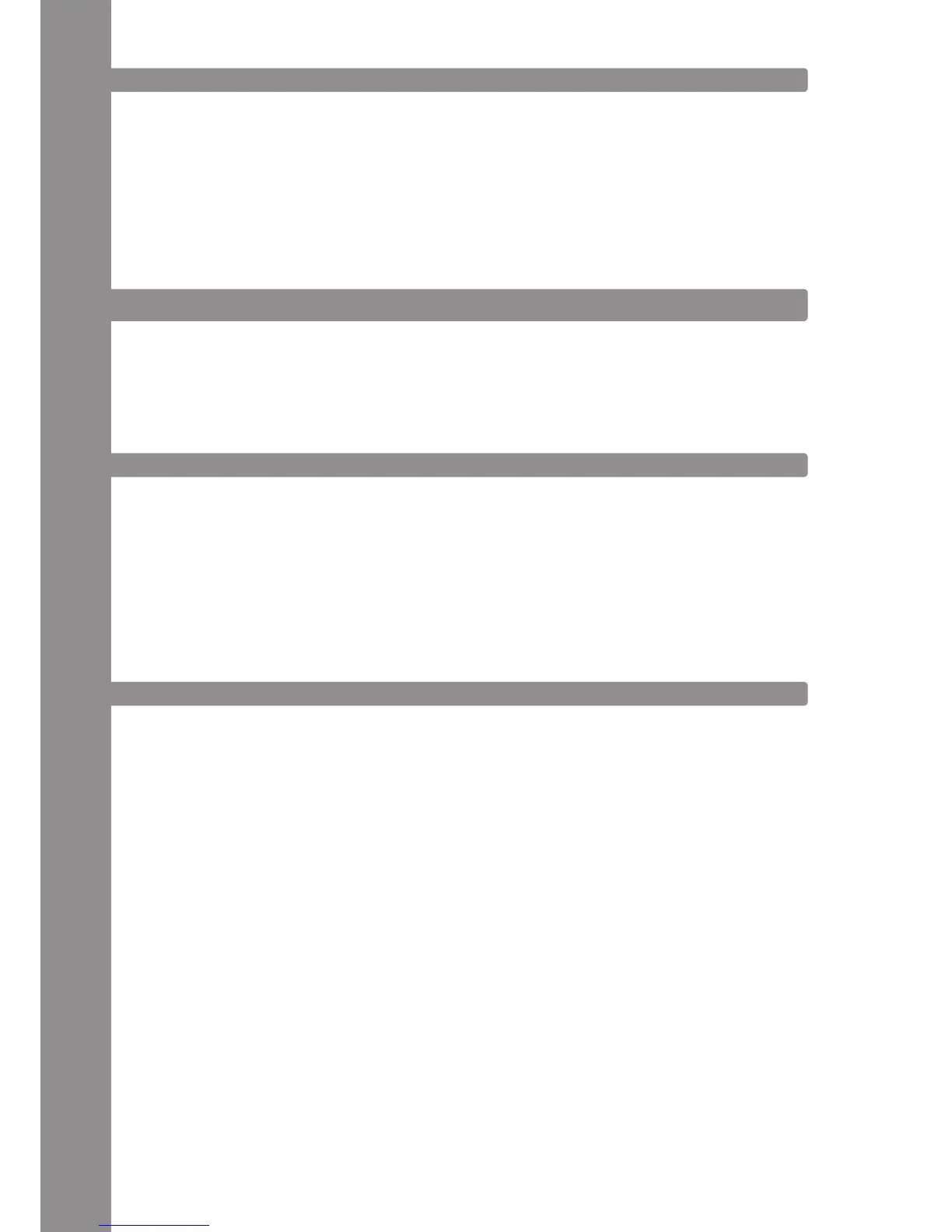ENGLISH
38
5.2 LED FUNCTIONAL TEST
Herewith it is possible to check whether all of Mixage‘s LEDs work properly.
To carry out the functional test proceed as follows:
1. Make sure that Mixage is turned off (see position On/Off Button -B41-).
2. Press and hold the left Sync Button -T16- and turn on Mixage via the On/Off Button -B41-.
3. Now release the Sync Button -T16-.
4. Now all LEDs should be illuminated.
5. In order to nish the test, simply turn off the device via the On/Off Button -B41-.
6. UPDATES & SUPPORT
For Reloop Mixage it is possible to update its rmware. This way changes can be applied and new
features added subsequently. Instructions on how to proceed can be found online under the below
mentioned address. Especially updated drivers for the integrated audio interface are offered which
can be downloaded.
6.1 FIRMWARE CHECK
1. Turn of the device via the On/Off Button -B41-.
2. Press and hold the right Shift Button -T3-.
3. Turn on the device via the On/Off Button -B41-.
4. The current rmware version is displayed via a binary system with help from the transport sec-
tion (Cue Buttons). The following values display the rmware version: Cue4>1, Cue3>2, Cue2>4,
Cue1>8; example: rmware version 5 = Cue4 + Cue2
5. In order to leave this mode turn off the device via the On/Off Button -B41-. At most 15 versions
can be displayed.
6.2 FIRMWARE UPDATE
1. Make sure that Mixage is turned off (see position On/Off Button -B41-) and connected to the com-
puter via USB.
2. Press and hold the right Cup Button -T17- and the right Cue Button -T18- and simultaneously turn
on Mixage via the On/Off Button -B41-.
3. Now release both buttons.
4. The Power Status LED -T30- will start to ash. Mixage is now in update mode.
5. Now start the rmware update tool from the installation CD and open the rmware le that suits
your device.
