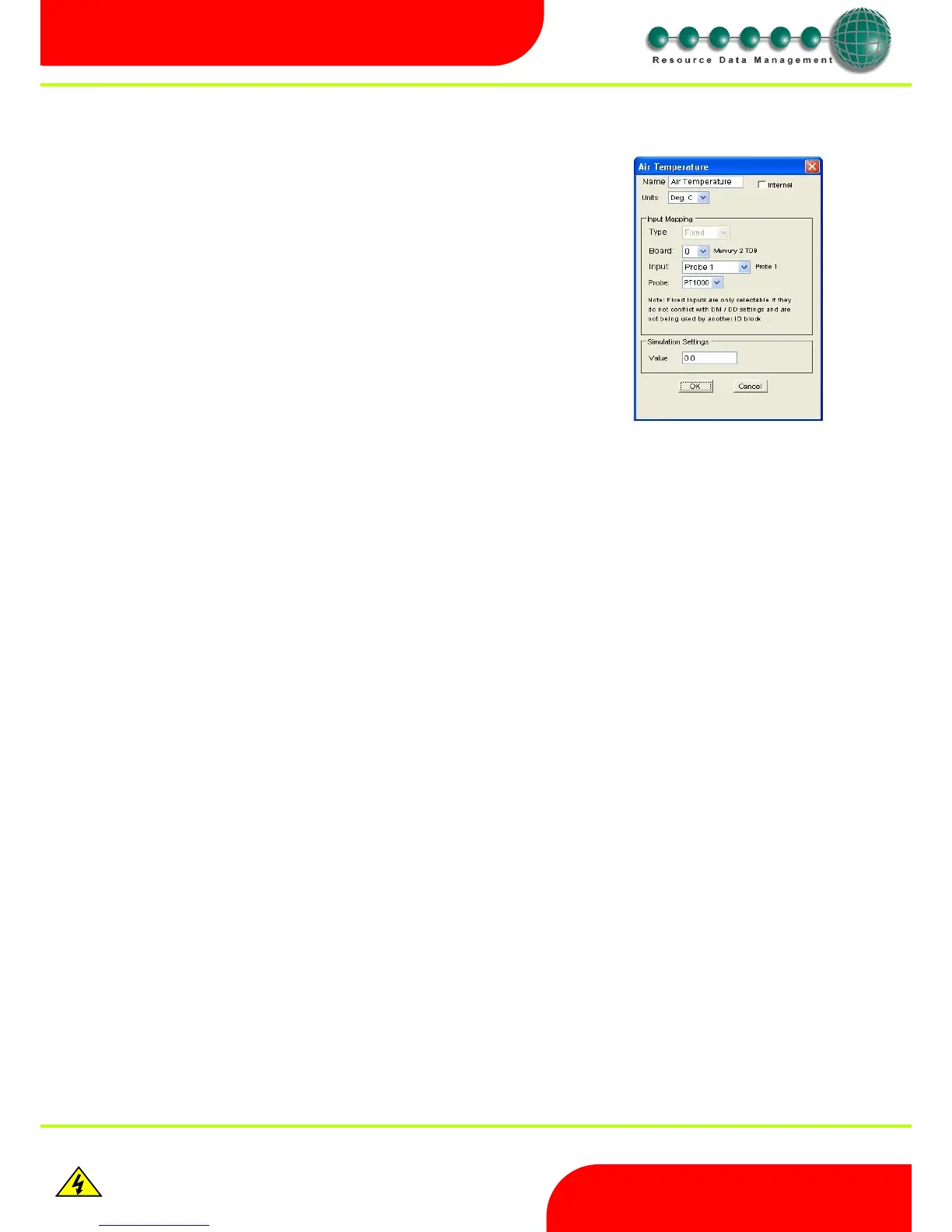Revision 2.6 Page 15 of 53
Intuitive Mercury 6-5M Controller with TDB
Warning
Please Note
The specifications of the product detailed on this
Set-Up Guide may change without notice. RDM
Ltd. shall not be liable for errors or for incidental
or consequential damages, directly and indirectly,
in connection with the furnishing, performance or
misuse of this product or document.
Ensure that all power is
switched off before
installing or maintaining
this product
Configuring the Blocks
Generally
Some types of blocks have an associated properties box use this to configure the block.
Property Box
Saving the completed TDB program
Once the design is complete, it can be saved by right clicking on the workspace and choosing "save changes". The password dialogue box
allows the user to enter a Read or Edit password. The password feature is unused by leaving all fields empty.
Read Password Prevents a user from viewing/editing the TDB program within the Mercury TDB controller unless a valid Read
password is entered first.
Edit Password Allows a user to view the TDB program within the controller but not make changes to the program unless a valid
Edit password is entered.
Note: The Read and Edit features can be used in conjunction with each other.
An example of a properties box assigned to an Input is shown opposite: -
Name Field Type in the name of the item or leave the default name
Unit’s field Select the units from the drop-down menu if required.
Internal Check this box to keep the item internal (Does not get displayed
on the values page when networked to a Data Manager). Uncheck
this box if you want the value to be displayed.
Simulation Settings Type in a simulation value. Note. This value can be changed whilst
running a simulation.
Click OK to save any changes or Cancel to exit without saving.
