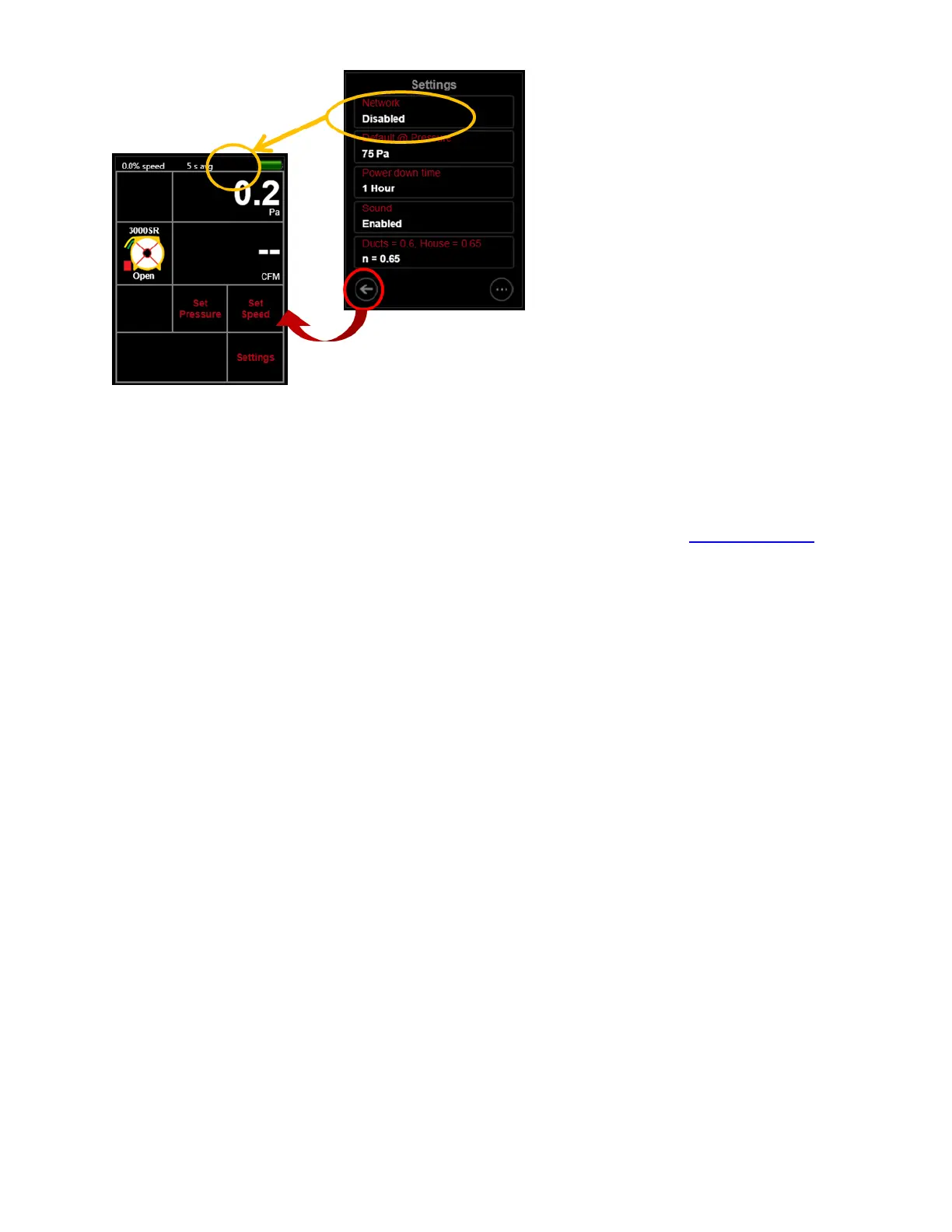Page 54 of 91
© Retrotec 2017
Figure 63: Disable [Network] connection if using USB connection to a computer
[Settings][Network] [Status] must be set to “Disabled” if the gauge will be connected to the computer
with a USB cable, since this direct connection does not involve a network. When [Network] is “Disabled”,
the gauge will not show a network connection icon on the Home screen.
Communication between a gauge and computer over USB connection requires the USB Device Driver to be
installed on the computer that is to connect to the gauge(s). This driver is installed automatically when the
DM32 Software Suite, any of the individual Retrotec software, or a new version of FanTestic is installed.
To update the firmware version on the gauge, it is mandatory to connect via USB and use the DM32
Configurator software, (i.e., updating firmware version on the gauge will not work if connected via an
Ethernet Cable).
It is possible, but not recommended to connect the gauge to a computer via USB and use “FanTestic” or the
“Virtual Gauge” software to control its functions. Normally, the gauge should be connected to a computer
using the “Network” port and an Ethernet cable since this form of connection is more stable, less
susceptible to interference, and can run longer distances.
Retrotec software (FanTestic, Virtual Gauge, Data Logger) should be able to detect the gauge(s) shortly
after they are connected to the computer via USB.
