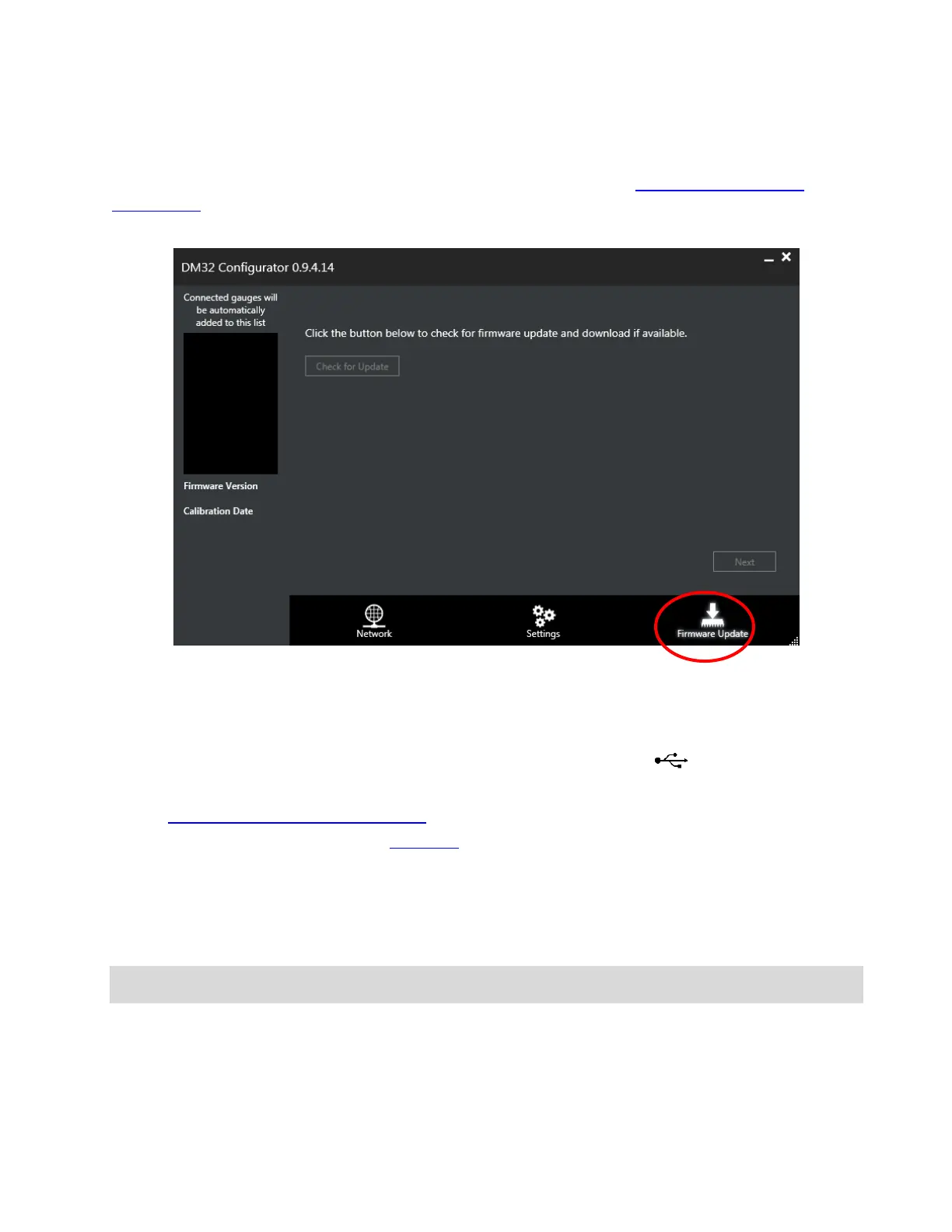Page 53 of 91
© Retrotec 2017
6. Update gauge with new features
New features are occasionally released for the gauge, in the same way that new features are released for
your smartphone. To check for updates, you must use the DM32 Configurator software on a computer
connected to the Internet. The DM32 Configurator offers a wizard-type procedure to guide you through
updating the gauge firmware. For detailed instructions, refer to Retrotec’s Manual-Software-DM32
Configurator.
Figure 62: Use Gauge Configurator software to update the firmware in the gauge
6.1 Connect the gauge to a computer via USB
Using the USB connection to connect the gauge to a computer is necessary when:
• updating the internal gauge software (called firmware) to get new features
• changing gauge settings for the Auto Zero interval
• re-calibrating the touchscreen if the gauge touchscreen is inoperable
Connect the gauge to a Windows-based computer directly via USB cable between the USB port of the
gauge and the USB port of the computer. A USB hub can be used if you are using more gauges than there
are number of USB ports on the computer.
Tip: Only four levels of nesting are allowed with USB so if you are connecting a large number of gauges with multiple
hubs, you may need a hub with a larger number of ports to prevent chaining more than 3 hubs.
