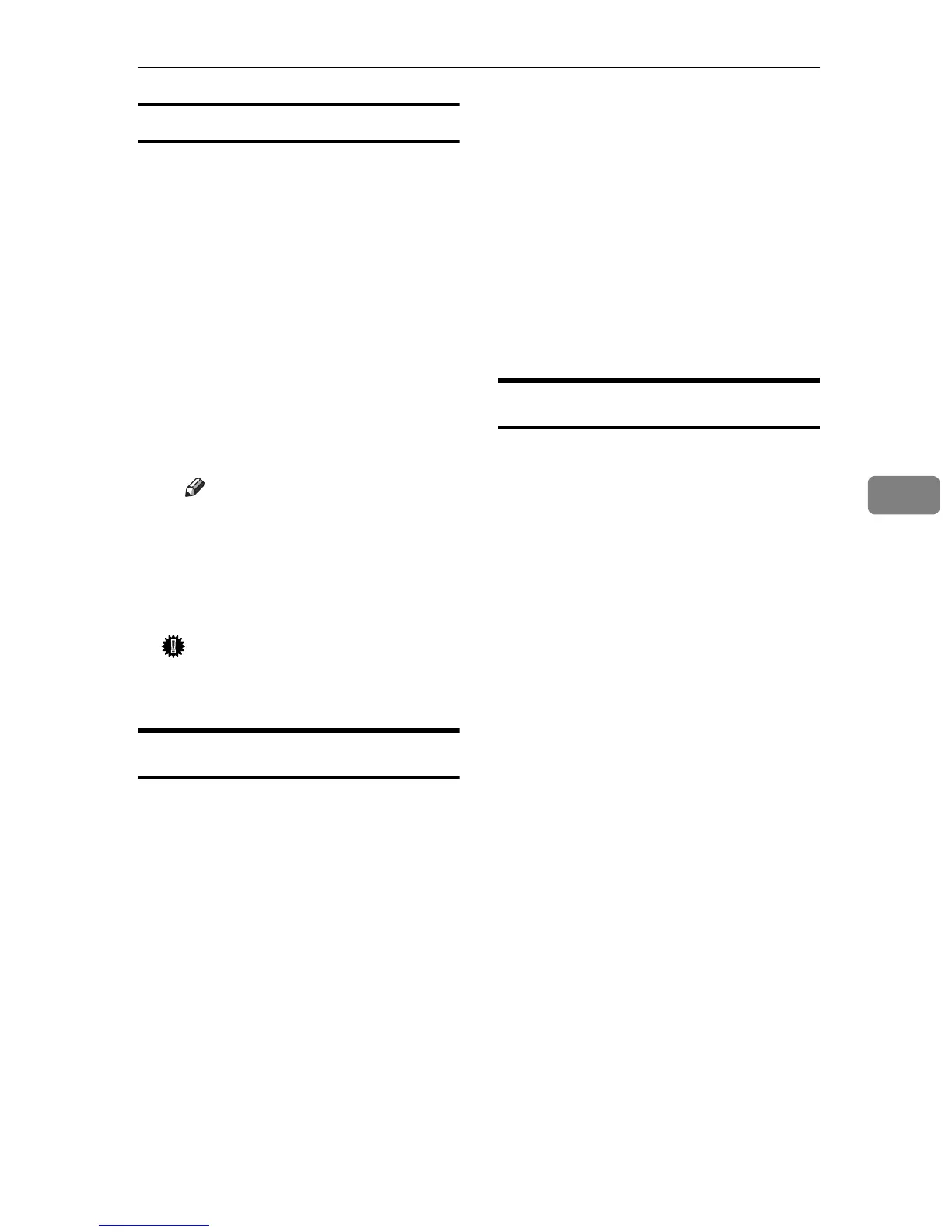Printing without a Print Server
15
5
Configuring the port settings
A In the [Printers] window, click the
icon of the printer you want to
use. On the [File] menu, click
[Properties].
B Click the [Details] tab, and then
click [Port Settings…].
The TCP/IP Port Type P10001
Configuration dialog box appears.
• You can select either Raw or
LPR port to print.
• You can change the IP address
of the Port.
Note
❒ If the IP address of the ma-
chine is changed, you must
change the port settings also.
• Both Raw and LPR support
SNMP.
Important
❒ Do not change Port Number,
Timeout, and Queue Name.
Using Standard TCP/IP Port
This describes how to change the port
settings under Windows 2000 when a
printer driver has been installed.
A In the [Printers] window, click the
icon of the printer you want to
use. On the [File] menu, click
[Properties].
B Click the [Ports] tab, and then
click [Add Port].
C Click [Standard TCP/IP], and then
click [New Port].
D In the [Add Standard TCP/IP Printer
Port Wizard] dialog box, click [Next].
E In the [Printer Name or IP Address]
box, enter the printer name or IP
address, and then click [Next].
F In the [Add Standard TCP/IP Printer
Port Wizard] dialog box, click [Fin-
ish].
G Click [OK].
H Check the location for the select-
ed printer, and click [Close].
Using LPR Port
This describes how to change the port
settings under Windows 2000 when a
printer driver has been installed.
A In the [Printers] window, click the
icon of the printer you want to
use. On the [File] menu, click
[Properties].
B Click the [Ports] tab, and then
click [Add Port].
C Click [LPR Port], and then click
[New Port].
D In the [Name or address of server pro-
viding lpd] box, enter the printer's
IP address.
E In the [Name of printer or print queue
on that server] box, enter “lp”, and
then click [OK].
F Click [OK].
G Check the location for the select-
ed printer, and click [Close].
