Why is nothing happening when I press the [Check Status] or [Energy Saver] key on my Ricoh Aficio MP 6002?
- CChristopher RiceSep 9, 2025
The main power switch of your Ricoh All in One Printer is turned off. Turn on the main power switch.

Why is nothing happening when I press the [Check Status] or [Energy Saver] key on my Ricoh Aficio MP 6002?
The main power switch of your Ricoh All in One Printer is turned off. Turn on the main power switch.
What does "Shutting down... Please wait" mean on my Ricoh Aficio MP 6002 All in One Printer?
The Ricoh All in One Printer displays this message because the shut down procedure has begun as the main power switch was turned off while the machine was in standby mode or performing an operation. Follow the message that appears and wait until the machine has shut down. Do not turn on the main power switch while this message is displayed.
What does "Turn main Power Switch off" mean on my Ricoh All in One Printer?
This message appears on your Ricoh All in One Printer because the machine does not shut down normally when the main power switch is turned off, and then immediately turned on. Turn off the machine, wait for ten seconds or more after shutting it down, and then turn it on again.
What to do if the message "Following output tray is full. Remove paper." appears on my Ricoh All in One Printer?
To resume printing, remove paper from the output tray. If the paper is going to the finisher shift tray, press the [Stop] key to pause printing and then remove the paper to prevent it from falling. To continue printing, press [Continue] on the display panel.
What does "Load following paper in n" mean on my Ricoh Aficio MP 6002 All in One Printer?
This message appears on your Ricoh All in One Printer if the printer driver settings are incorrect or the tray does not contain paper of the size selected in the printer driver. Check that the printer driver settings are correct, and then load paper of the size selected in the printer driver into the input tray.
Why doesn't my Ricoh Aficio MP 6002 enter Sleep mode when I press the [Energy Saver] key?
The lamp might remain lit, and the Ricoh All in One Printer may not enter Sleep mode if the ADF is open, the machine is communicating with external equipment, or the hard disk is active. Close the ADF, check if the machine is communicating with external equipment, or wait a little longer.
What does “Please wait” mean on my Ricoh Aficio MP 6002?
This message appears on your Ricoh All in One Printer when you press the [Energy Saver] key, when the machine is warming up, or when you change the toner cartridge. Wait for a while. If the machine does not get ready in five minutes, contact your service representative. Also, wait until the message disappears and do not turn off the main power switch while the message is showing.
Why is the display off on my Ricoh All in One Printer and how to turn it on?
The Ricoh All in One Printer might be in Low Power mode. Touch the display panel or press a key on the control panel to exit Low Power mode. Alternatively, the printer could be in Sleep mode. Press the [Energy Saver] key or the [Check Status] key to exit Sleep mode.
Why does my Ricoh Aficio MP 6002 All in One Printer say "You do not have a privilege to use this function"?
The entered login user name or login password for your Ricoh All in One Printer is not correct. Check that the user name and password are correct.
Why does an error message remain on my Ricoh Aficio MP 6002 All in One Printer even after removing misfed paper?
An error message remains on your Ricoh All in One Printer, because when a misfeed message appears, it remains until you open and close the cover as required, or paper is still jammed in the tray. Remove misfed paper, and then open and close the cover.
| Print Speed | 60 ppm |
|---|---|
| Print Resolution | 1200 x 1200 dpi |
| Functions | Print, Copy, Scan, Fax |
| Duplex Printing | Yes |
| Copy Speed | 60 cpm |
| Copy Resolution | 600 x 600 dpi |
| Fax | Yes |
| Paper Capacity | Standard: 4, 300 sheets; Maximum: 8, 300 sheets |
| Connectivity | USB 2.0, Ethernet 10/100Base-TX |
| Scan Resolution | 600 dpi |
| Zoom Range | 25% - 400% |
| Fax Transmission Speed | 3 seconds per page |
| Memory (RAM) | 1.5 GB |
| Power Source | 120V/60Hz |
| Operating System Compatibility | Windows, Mac, Linux |
| Scan Speed | Up to 80 ipm (B/W), Up to 80 ipm (Color) |
Explore various copy functions like reducing, enlarging, and combining pages.
Learn about printing capabilities, including network connections and stored print jobs.
Details on receiving and sending faxes electronically without printing.
Learn about security features to protect documents and prevent unauthorized access.
Overview of machine components, including ADF, exposure glass, and trays.
Explains the purpose and location of each key and display element on the control panel.
Describes navigation and usage of the main screen with function icons.
Procedures for safely powering the machine on and off.
Step-by-step guide to making copies using the machine.
Automatically adjusts copy size based on original and paper.
Copies two 1-sided pages or one 2-sided page onto a 2-sided page.
Options for post-copy processing like stapling, punching, or folding.
Basic steps for sending documents using memory transmission.
How to add and manage fax numbers in the address book.
How to cancel fax transmissions before or after scanning.
Schedule fax transmissions for a later time.
Steps to install printer drivers using the provided CD-ROM.
Basic steps for normal printing operations.
How to send and print files securely with a user ID and password.
How to send files that are stored on the machine.
Steps to scan documents and send them to a folder.
Steps to scan and send documents via email.
Steps to save scanned files to the machine's storage.
How to choose the file format (TIFF, PDF, etc.) for scanned documents.
Procedure for saving documents to the machine's hard disk for later printing.
How to print documents that have been stored on the Document Server.
How to access and view the main interface of Web Image Monitor.
How to view fax documents stored on the machine via Web Image Monitor.
Instructions for loading paper into the primary paper tray.
Instructions for loading paper into secondary paper trays.
Procedures for loading paper into the bypass tray.
Precautions and procedures for adding toner.
Explains the meaning of various machine indicators and their status.
Common operational problems and their solutions.
Interpreting control panel messages for Copy, Fax, Scan, and Printer functions.
Troubleshooting network connectivity issues.
Lists registered trademarks and company names mentioned in the manual.
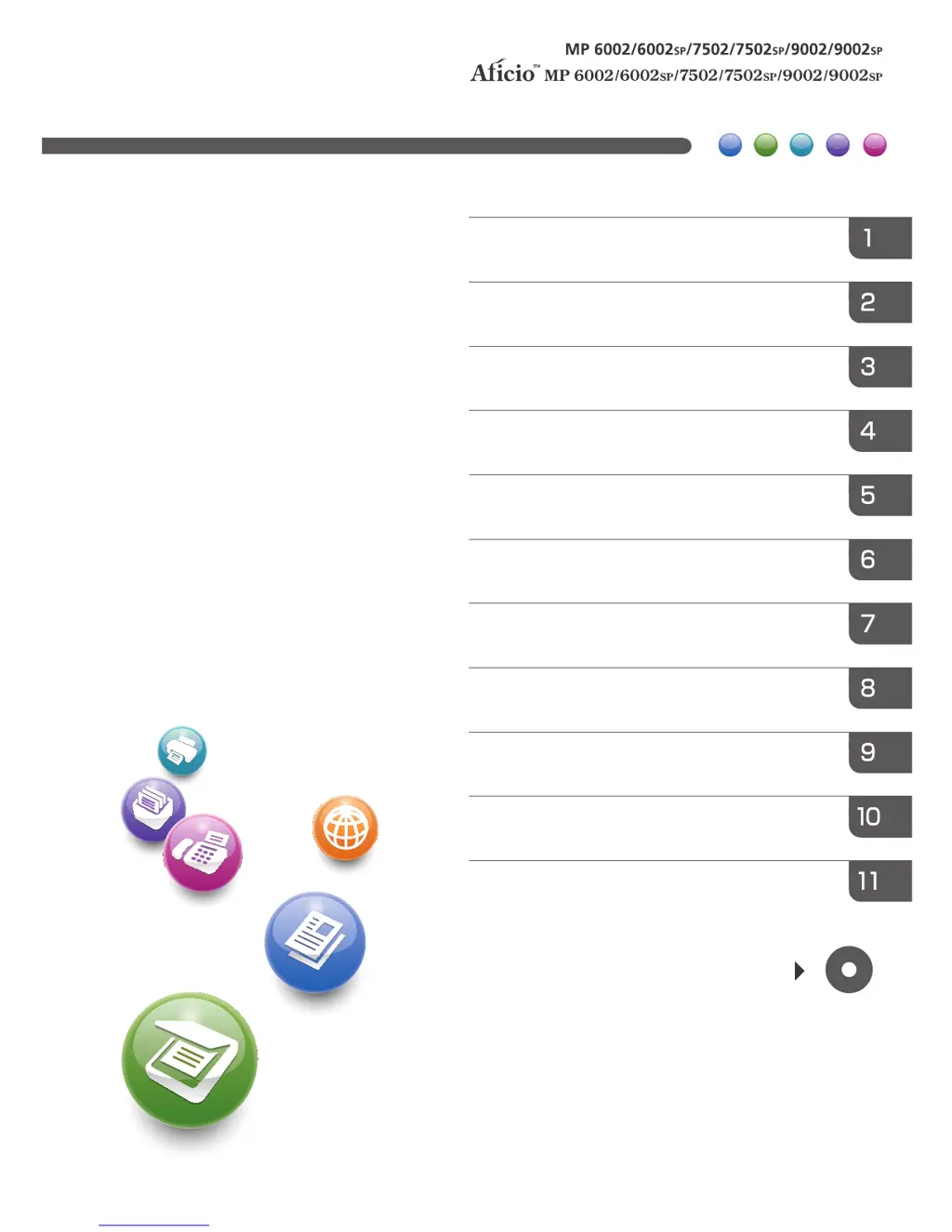