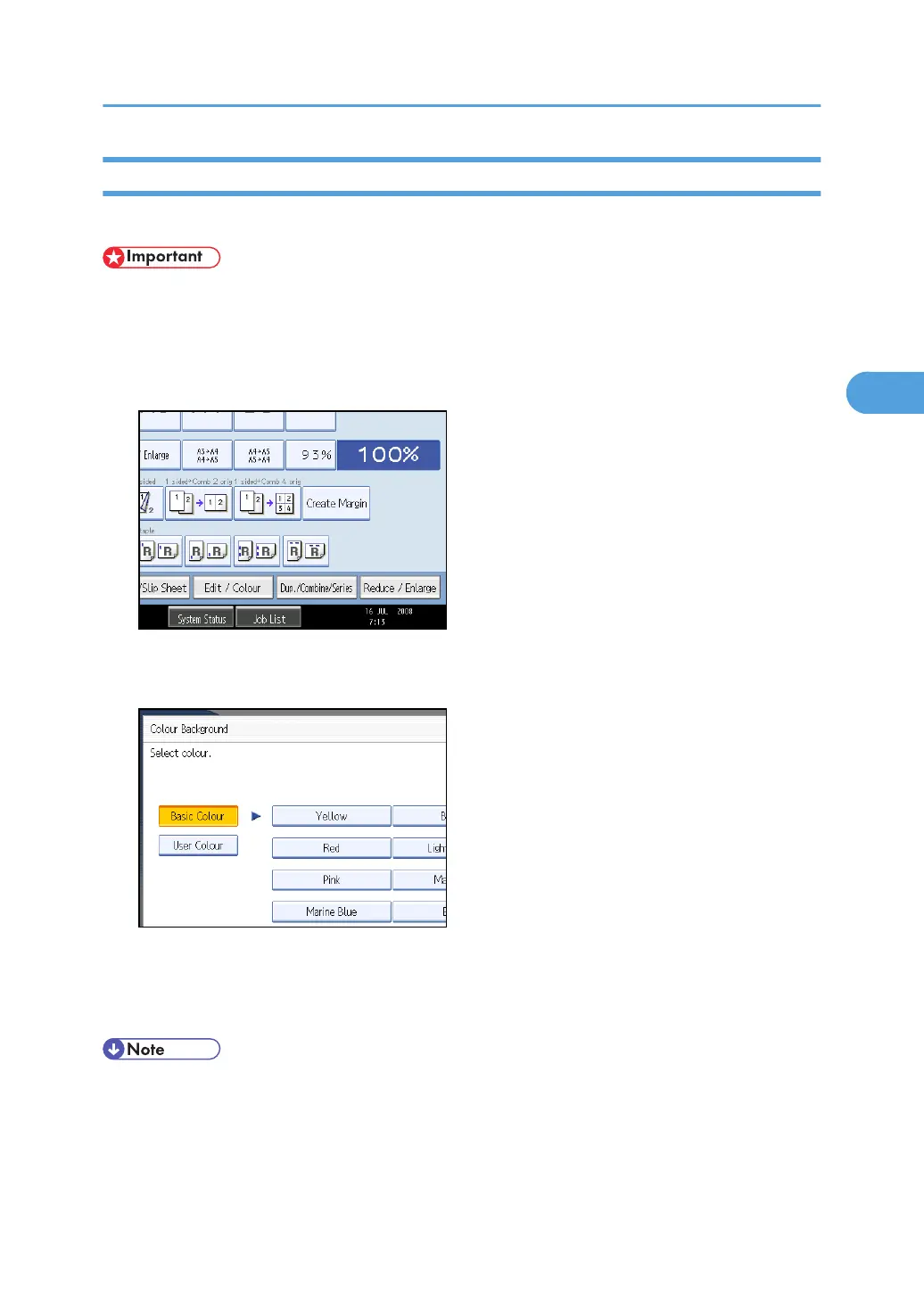Colour Background
Copies by adding a colour in the whole page.
• Since the Colour Background function overprints the entire original, the colour of the image may
change.
1. Select a colour mode.
2. Press [Edit / Colour].
3. Press [Colour], and then press [Colour Background].
4. Select the background colour, and then press [OK] twice.
You can adjust the density of the colour in four steps.
To select user colour, press [User Colour], and then select the colour.
5. Place the originals, and then press the [Start] key.
• To cancel the selection, press the selected (highlighted) key.
• When the Full Colour is selected, the full colour counter will advance by “1”. When the Black & White
is selected, the mono-colour counter will advance by “1”.
Colour Functions
111