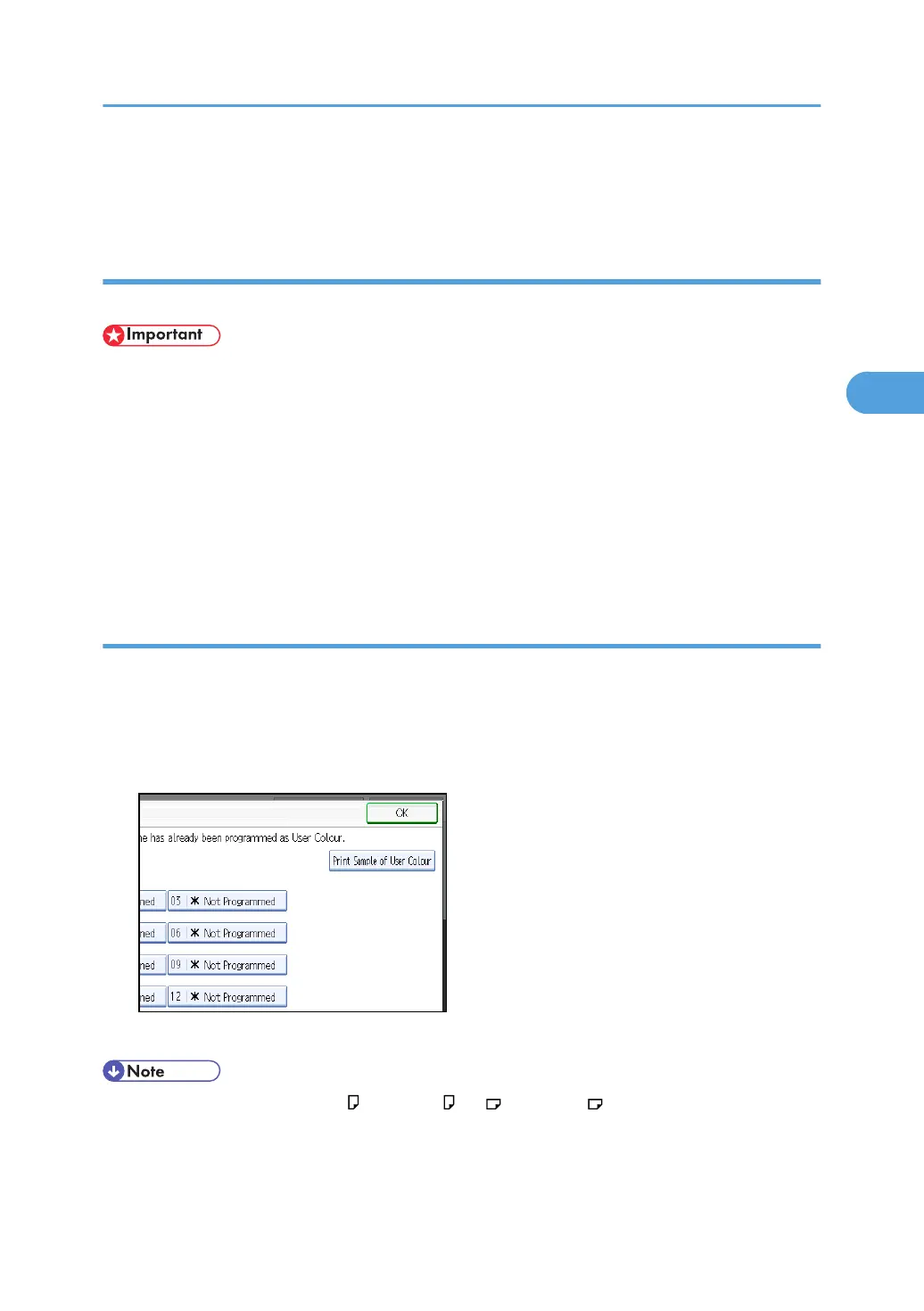6. Enter the name of the colour (up to 16 characters), and then press [OK].
7. Press [OK] three times.
Deleting user colours
Deletes user colours.
• You can not delete colours registered in the program or user colours that are currently being used.
1. Press [Edit / Colour].
2. Press [Colour], and then press [User Colour].
3. Press [Delete].
4. Select the number of the user colour you want to delete.
5. Press [Yes].
6. Press [OK] twice.
Printing a list of user colours
Prints a list of user colours.
1. Press [Edit / Colour].
2. Press [Colour], and then press [User Colour].
3. Check the copy paper, and then press [Print Sample of User Colour].
The list of user colours is output in the internal tray.
• The list will be copied on a A4 , 8
1
/
2
× 11 , A3 , or 11 × 17 sheet.
Adjusting Colour and Image Quality
123
