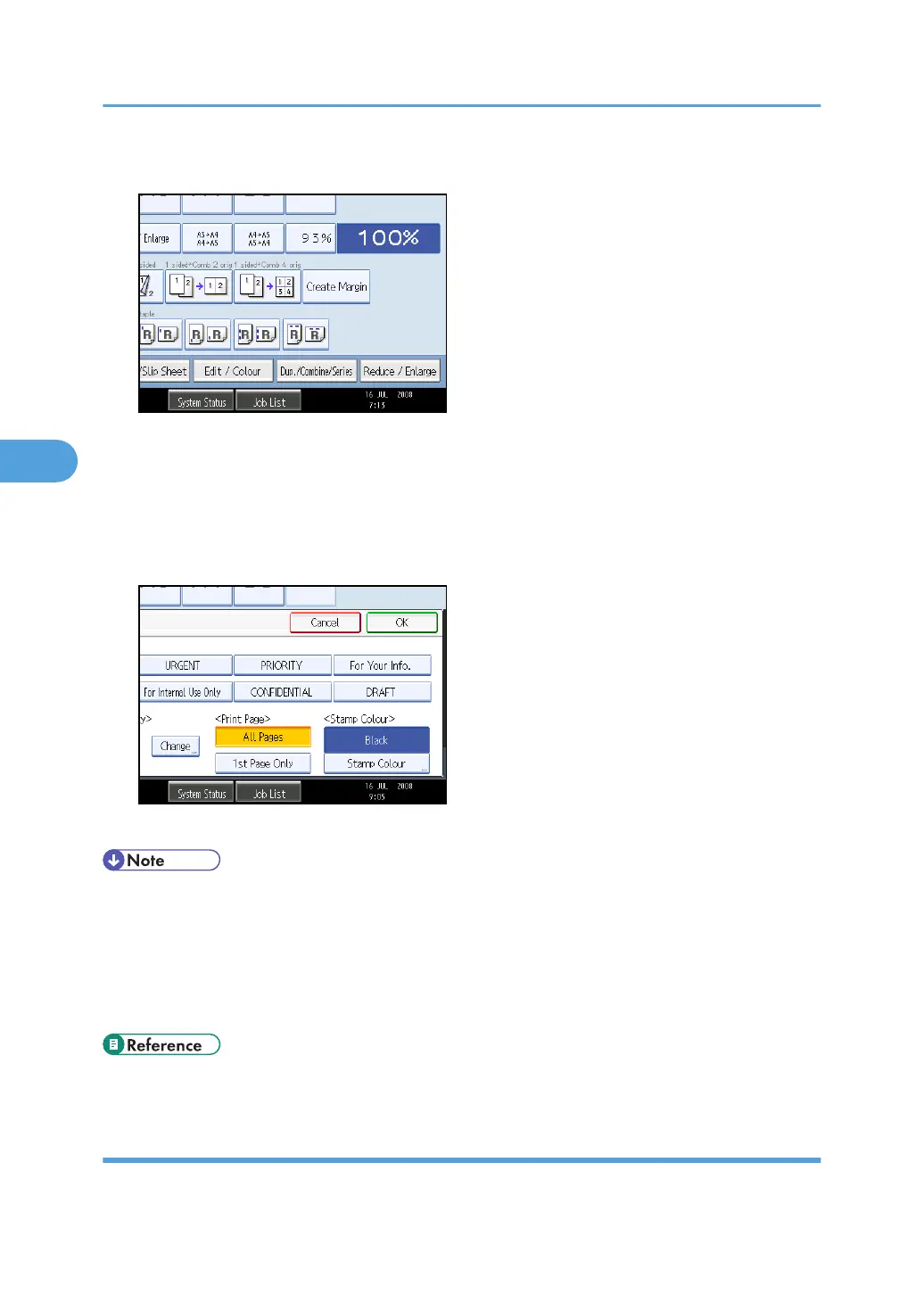1. Press [Edit / Colour].
2. Press [Stamp].
3. Press [Preset Stamp].
4. Select the desired message.
You can change the colour, position, size, and density of the stamp.
5. Press [All Pages] or [1st Page Only] to select the print page.
6. After making all settings, press [OK] twice.
• When the Full Colour is selected, the full colour counter will advance by “1”.
• The default stamp colour is black.
• You can change the settings for Preset Stamp under Stamp in User Tools. Depending on the setting,
density may change. For details about Stamp, see “Stamp”.
• Depending on paper size, if you change the stamp size, parts of the stamp might not be printed.
• p.227 "Stamp"
Changing the stamp colour
Changes the stamp colour.
4. Advanced Copying
142