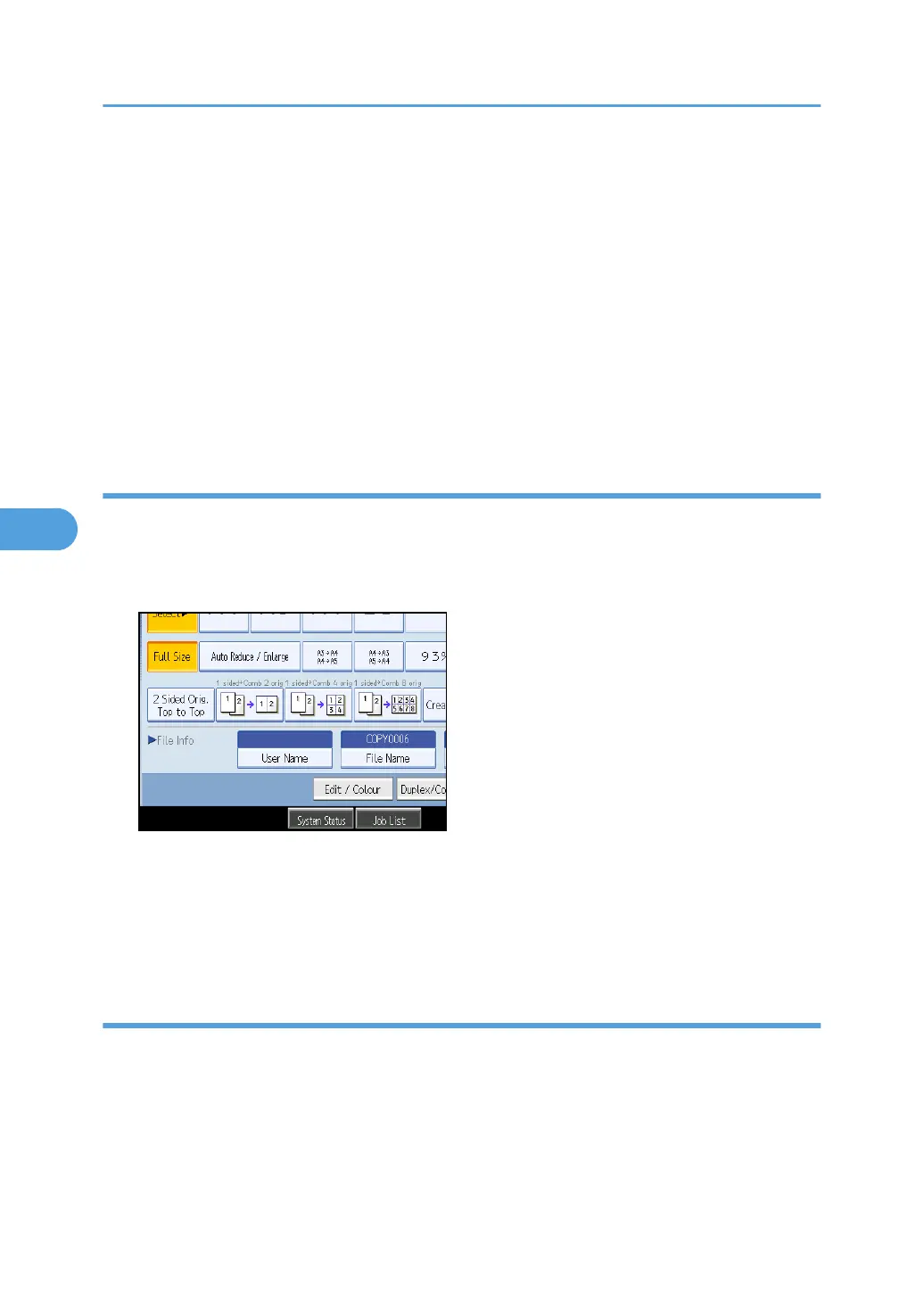Delete File in Document Server in User Tools. See “System Settings”, Network and System Settings
Guide.
• If you do not want stored documents to be automatically deleted, select [Off] in Auto Delete File in
Document Server before storing a document. If you select [On] later, data stored after will be
automatically deleted.
• When storing another document in the Document Server after storing a document from the copy
feature, be sure that its copy is completed.
• Depending on the security setting, [Access Privileges] may appear instead of [User Name]. For details
about specifying [Access Privileges], consult the administrator.
• For details about how to enter text, see “Entering Text”, About This Machine.
Specifying a User Name
You can specify a user name for the stored file.
1. Press [Scan Original].
2. Press [User Name].
A list of user names appears.
3. Select a user name, and then press [OK].
The user names shown are names that were registered in the Address Book. To specify a name not
shown in the display, press [Manual Entry], and then enter a user name.
Specifying a File Name
You can change the name of a stored document.
1. Press [Scan Original].
5. Document Server
196