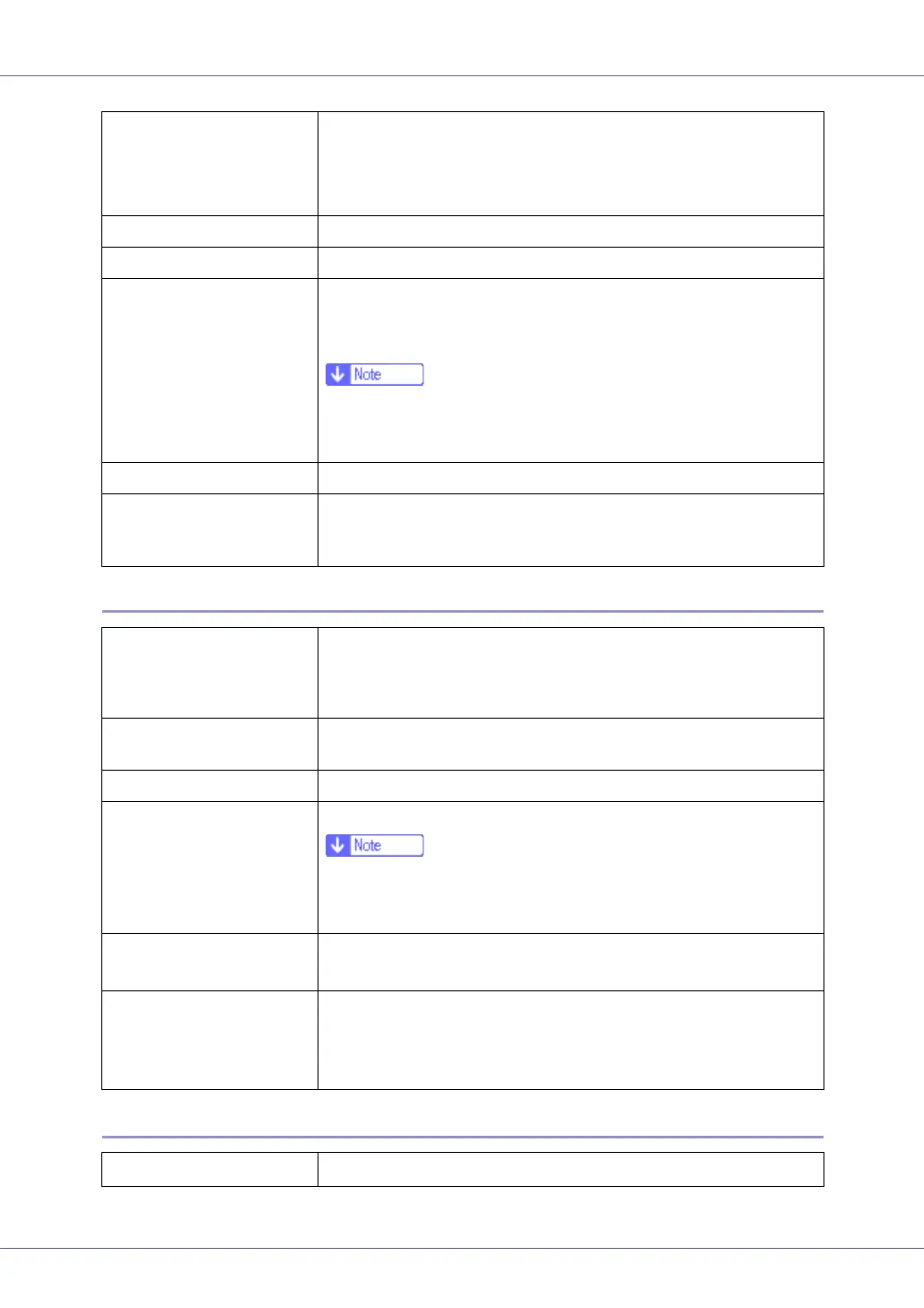Paper and Other Media
10
Thick Paper
Thin Paper
Printer setup Make the following two settings using the control panel:
• Press [Paper Input] menu, [Paper Type], and then [Plain Paper].
• Press [Maintenance] menu, [Plain Ppaer], and then [Plain Paper 1]
or [Plain Paper 2].
Printer driver setup Click [Plain] or [Plain & Recycled] in the [Type:] list.
Enabled paper feeding tray Any input tray can be used.
Number of sheets that can
be set
• Tray 1: 550
• Tray 2, Tray 3 (Paper Feed Unit Type 4000): 550
• Bypass Tray: 100
❒ Make sure paper is not stacked higher than the upper limit
mark (T) inside the tray. Make sure paper is not stacked higher
than the paper guides inside the bypass tray.
Both-sided printing Possible
Additional cautions When printing on the reverse side of plain paper that is already
printed on, select [Plain:Dup.Back] from [Paper Type] using the con-
trol panel or printer driver.
Paper thickness
104.7 - 216 g/m
2
(28 - 58 lb.)
• [Thick Paper 1]: 104.7 - 157 g/m
2
(28 - 42 lb.)
• [Thick Paper 2]: 157 - 216 g/m
2
(42 - 58 lb.)
Printer setup Press [Paper Input] menu, [Paper Type] and then [Thick Paper 1] or
[Thick Paper 2] on the control panel.
Printer driver setup Click [Thick1] or [Thick2] in the [Type:] list.
Enabled paper feeding tray Any input tray can be used.
❒ Make sure paper is not stacked higher than the upper limit
mark (T) inside the tray. Make sure paper is not stacked higher
than the paper guides inside the bypass tray.
Both-sided printing • [Thick Paper 1]: Possible
• [Thick Paper 2]: Not possible
Additional cautions • Print speed is slightly slower than when using plain paper.
• When printing on the reverse side of thick paper that is already
printed on, select [Thick1:Dup.Back] from [Paper Type] using the
control panel or printer driver.
Paper thickness
52 - 60.2 g/m
2
(14 - 16 lb.)
