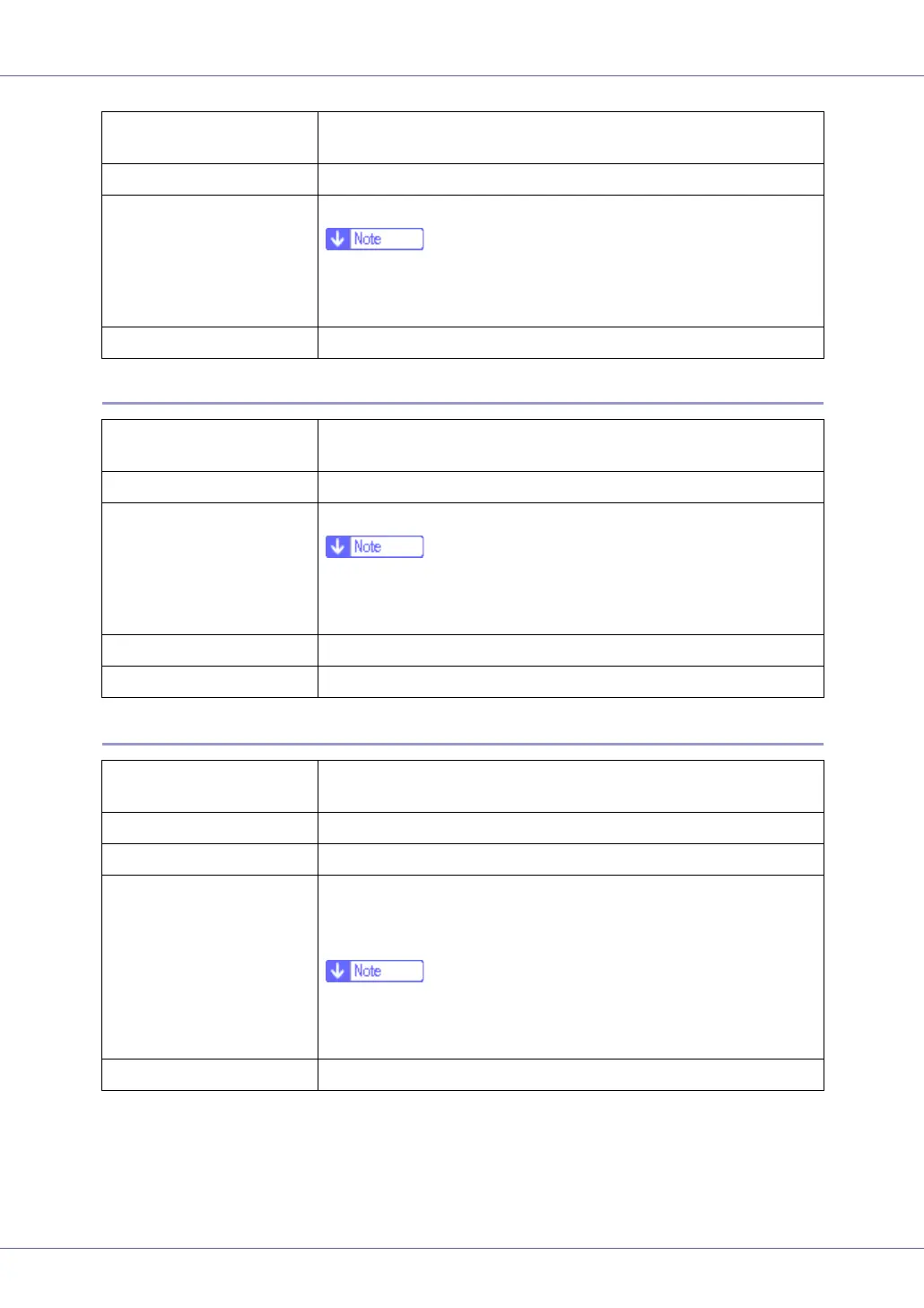Paper and Other Media
11
Adhesive labels
OHP transparencies
Printer setup Press [Paper Input] menu, [Paper Type] and then [Thin Paper] on the
control panel.
Printer driver setup Click [Thin] in the [Type:] list.
Enabled paper feeding tray Any input tray can be used.
❒ Make sure paper is not stacked higher than the upper limit
mark (T) inside the tray. Make sure paper is not stacked higher
than the paper guides inside the bypass tray.
Both-side printing Not possible
Printer setup Press [Paper Input] menu, [Paper Type], and then [Labels] on the
control panel.
Printer driver setup Click [Labels] in the [Type:] list.
Enabled paper feeding tray Any input tray can be used.
❒ Make sure paper is not stacked higher than the upper limit
mark (T) inside the tray. Make sure paper is not stacked higher
than the paper guides inside the bypass tray.
Both-sided printing Not possible
Additional cautions Print speed is slightly slower compared to plain paper.
Printer setup Press [Paper Input] menu, [Paper Type], and then [Transparency] on
the control panel.
Printer driver setup Click [Transparency] in the [Type:] list.
Enabled paper feeding tray Any input tray can be used.
Number of sheets that can
be set
• Tray 1: 100
• Tray 2, Tray 3 (Paper Feed Unit Type 4000): 100
• Bypass Tray: 100
❒ Make sure paper is not stacked higher than the upper limit
mark (T) inside the tray. Make sure paper is not stacked higher
than the paper guides inside the bypass tray.
Both-sided printing Not possible
