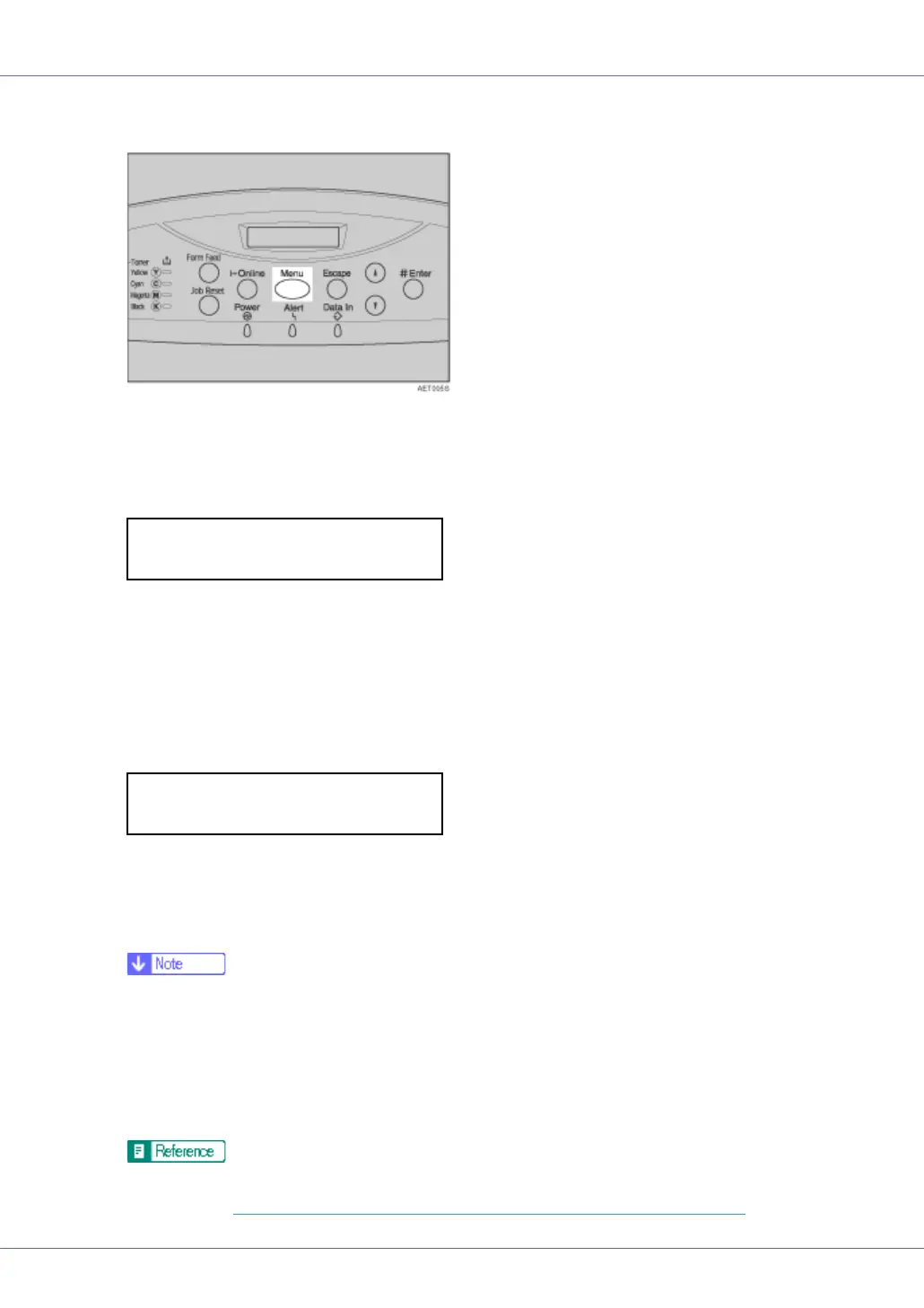Paper and Other Media
26
E Set the paper size using the control panel. Press the {Menu} key.
“Menu” appears on the display.
F Press the {U} or {T} key to display “Paper Input”, and then press the {#
Enter} key.
The paper selection menu appears.
G Check “Bypass Size” appears, and then press the {# Enter} key
The paper size selection menu appears.
H Press the {U} or {T} key to display the size and orientation of the paper
in the bypass tray.
After about two seconds, the display returns to the menu.
I Press the {Online} key.
“Ready” appears on the display.
❒ To load thick paper, OHP transparencies, or envelopes, make settings for
thick paper or OHP transparencies using the control panel and printer driv-
er.
❒ The number of pages that can be loaded in the bypass tray differs depend-
ing on paper type. Make sure paper is not stacked above the paper guides
inside the bypass tray.
For details about control panel settings for custom size paper or special pa-
per, see p.27 “
Specifying custom size paper for the Bypass Tray”.
Menu:
Paper Input
Bypass Size:
*8 1/2 x 11
