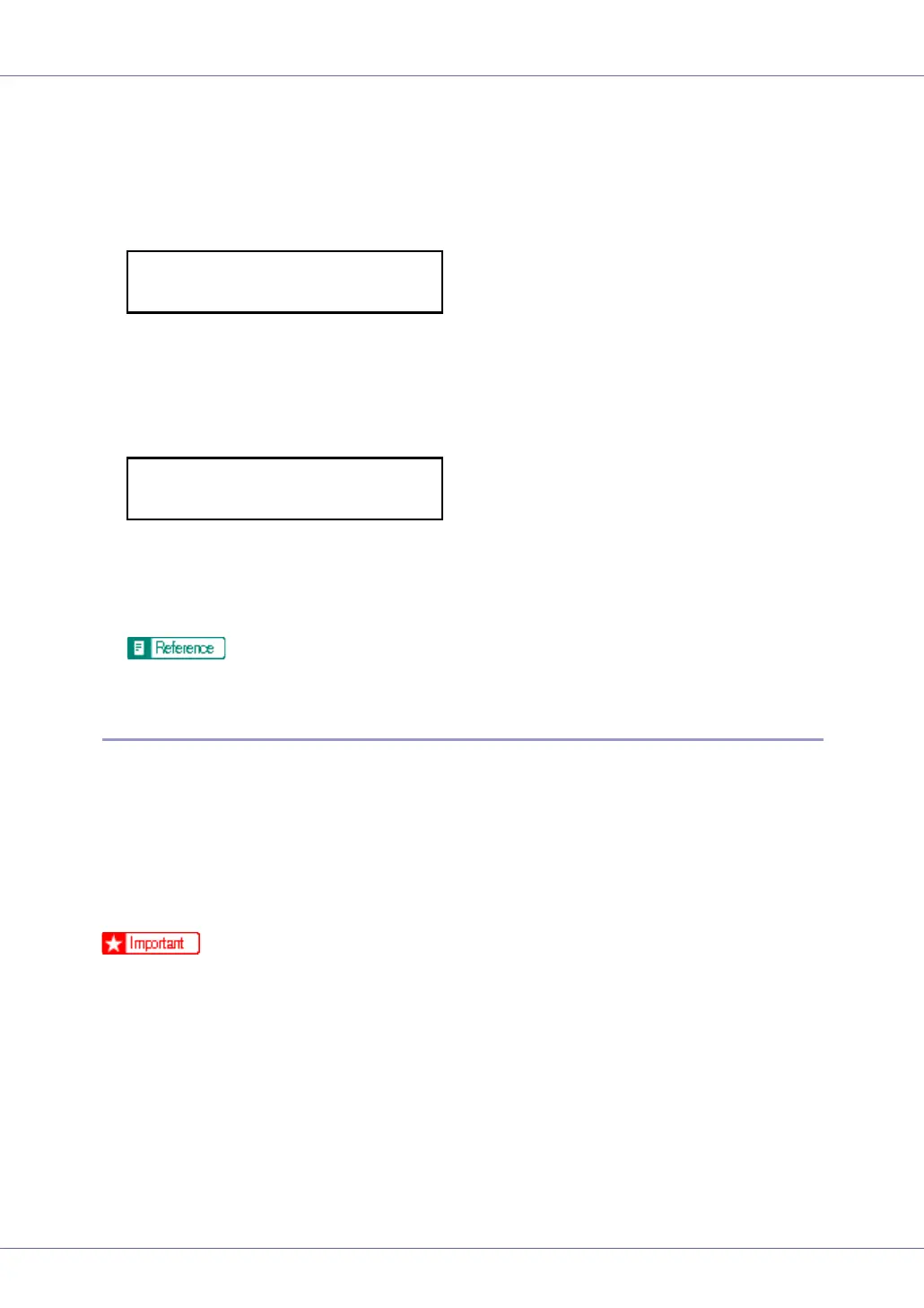Paper and Other Media
28
D Press the {U} or {T} key to display “Custom Size”, and then press the
{# Enter} key.
E Press the {U} or {T} key to set the horizontal value, and then press the
{# Enter} key.
By pressing the key, the value increases or decreases by 0.01 inch. By press-
ing and holding the key, the value varies by 1 inch.
F Press the {U} or {T} key to set the vertical value, and then press the {#
Enter} key.
After about two seconds, the display returns to the menu.
G Press the {Online} key.
“Ready” appears on the display.
For details about the printer driver, see the printer driver Help.
Specifying a paper type for the Bypass Tray
By selecting the paper type you want to load, the printer performs better. You can
select from the following paper types:
• Plain Paper, Recycled Paper, Special Paper, Color Paper, Letterhead, Pre-
printed, Labels (adhesive label paper) , Bond Paper, Cardstock, Transparen-
cy (OHP transparency), Thick Paper 1, Thick Paper 2, Thin Paper,
Plain:Dup.Back (reverse side of plain paper), Thick1:Dup.Back (reverse side
of thick paper)
❒ Be sure to select the paper type when you load labels, thick paper, or OHP
transparencies in the bypass tray.
❒ The paper type selected using the printer driver overrides that selected using
the control panel.
Custom Size:
Horiz. 8.27”
Custom Size:
Vert. 11.69”
