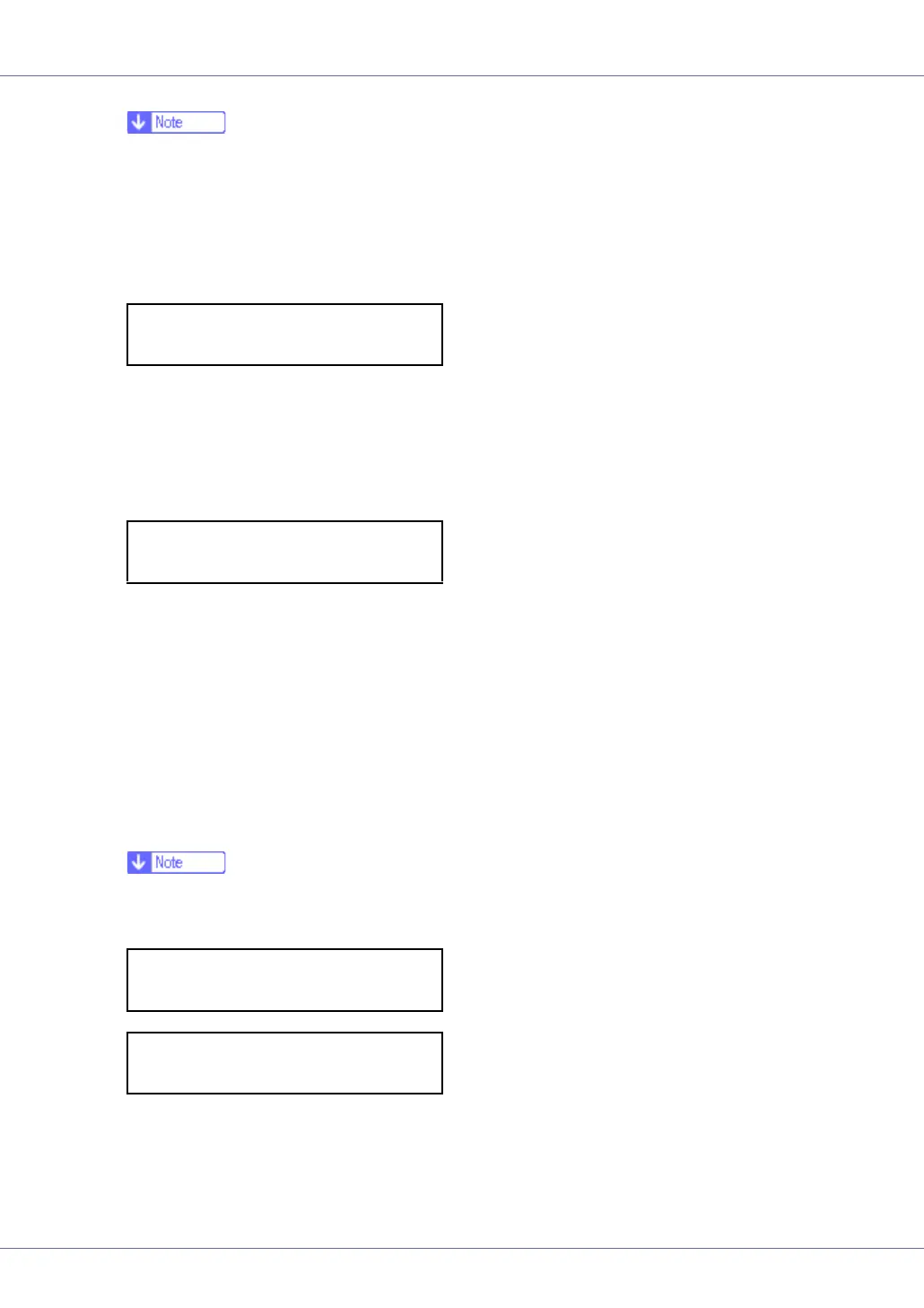Adjusting the Printer
74
❒ Each time the {U} or {T} key is pressed, the value increases or decreases
respectively, in increments of 1.
❒ The correction value can be set between 0 and 6.
G Press the {# Enter} key after setting the K (black) gradation. The cursor
shifts to M (magenta).
H Set the gradation correction values for M (magenta), C (cyan), and Y (yel-
low) using the same procedure as for the K (black).
I If you finished all settings, ensure that the cursor is on the correction
value for Y (yellow), and then press the {# Enter} key.
The example shows the display of the control panel when the correction value
for each color is changed to 2.
J Check “Yes” is displayed, and press the {# Enter} key to print the correc-
tion result.
K Check gradation correction sheet 1. To save the correction values,
check “Save and exit” is displayed and press the {# Enter} key. If you do
not want to save the correction values after this procedure, press the
{U} or {T} key to display “Exit don't sav”, and then press the {# Enter}
key.
❒ If you complete this procedure without saving the correction values, the
changes will not be applied to subsequent print jobs.
This concludes the setting for correction 1. Next, proceed to correction 2.
L Press the {T} key to display “Start Calibr. 2”, and then press the {# Enter}
key.
Calibrate 1:
K:2 M:3 C/Y:3/3
Calibrate 1:
K:2 M:2 C/Y:2/2
Calibrate 1:
Save and exit
Calibrate 1:
Exit don't sav
