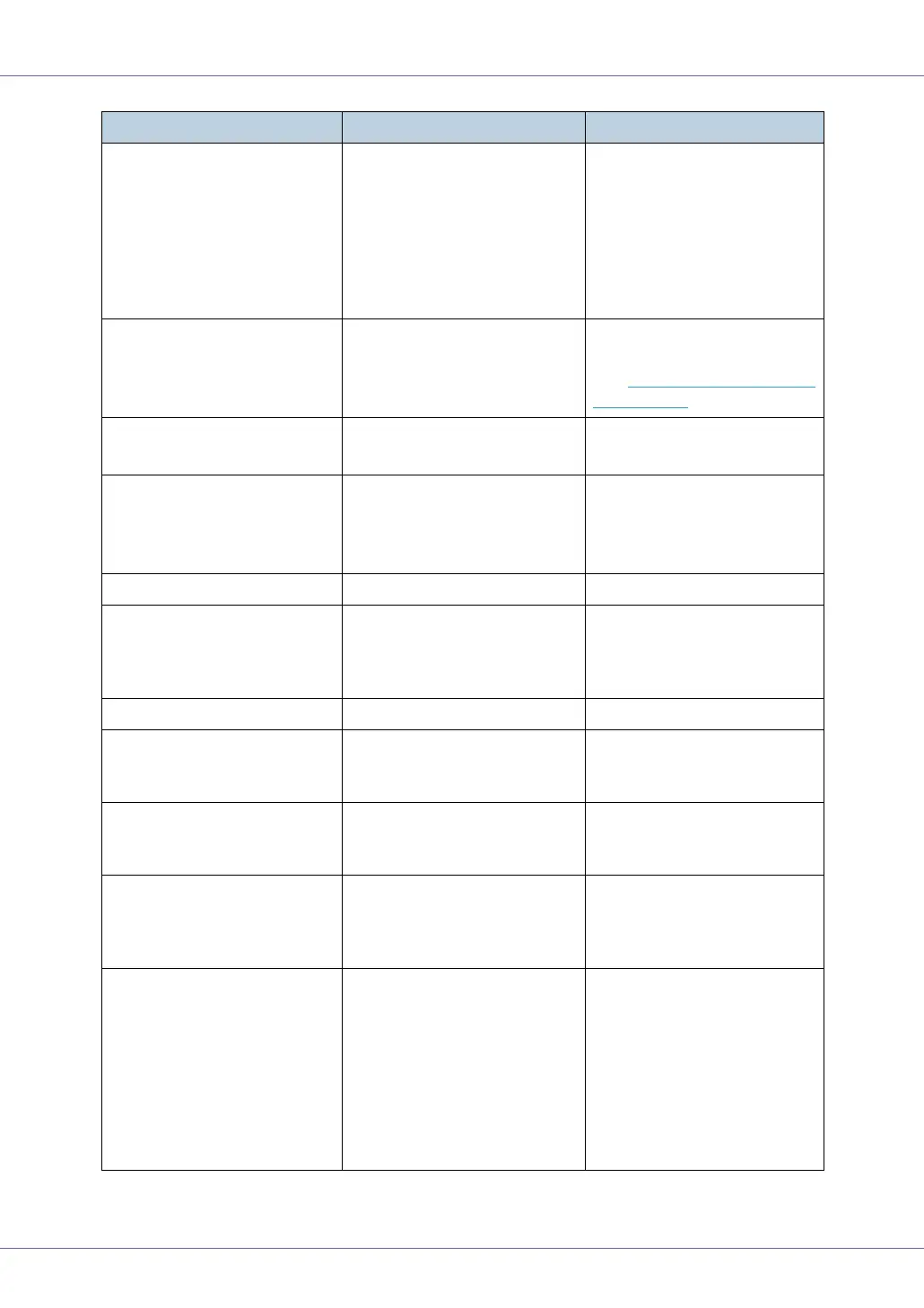Troubleshooting
84
Change Setting
Tray #
/ Paper Size:
Paper Type:
The paper size and type set-
ting in the tray differs from that
of actual paper size and type in
the tray.
Load paper of the selected
size in the tray, and then
change the paper size setting
with the control panel. Or,
press {Form Feed}, and then
select the tray using the con-
trol panel. Or, press {Job Re-
set} to cancel the print job.
Check Toner Btl.
XXX/XXX
The indicated toner cartridge
is not set correctly.
XXX: Yellow/Magenta/Cy-
an/Black
Set the indicated toner car-
tridge(s) correctly.
See p.32 “
Replacing the Ton-
er Cartridge”.
Close
Top Cover
The top cover is open. Close the top cover.
Close
Front/Left Cover
The front cover or left cover is
open.
The waste toner bottle is not
set correctly, or not set.
Close the front cover or left
cover.
Set the waste toner bottle cor-
rectly.
Cooling down... The printer is cooling down. Wait a while.
DHCP assigned
Cannot change
An attempt to change the IP
address, subnet mask or gate-
way address was made while
DHCP was set to [On].
Make the change after setting
DHCP to [Off].
Energy Save Mode In Energy Save Mode level 2. No action required.
Error: Enter 10
or 26 characters
An ID with an invalid number of
digits was entered for the WEP
key.
Enter the correct number of
digits for the WEP key.
Error: Enter 5
or 13 characters
An ID with an invalid number of
digits was entered for the WEP
key.
Enter the correct number of
digits for the WEP key.
Hardware Problem
Ethernet
The printer identified an Ether-
net error.
Turn the power off, and then
on. If the message appears
again, contact your sales or
service representative.
Hardware Problem
HDD
The printer identified a HDD
Board error.
Turn the power off, and then
on. Remove and re-install the
HDD board correctly. If the
message appears again, con-
tact your sales or service rep-
resentative.
See “Attaching Hard Disk
Drive Type 4000”, Setup
Guide.
Messages Description Recommended Action
