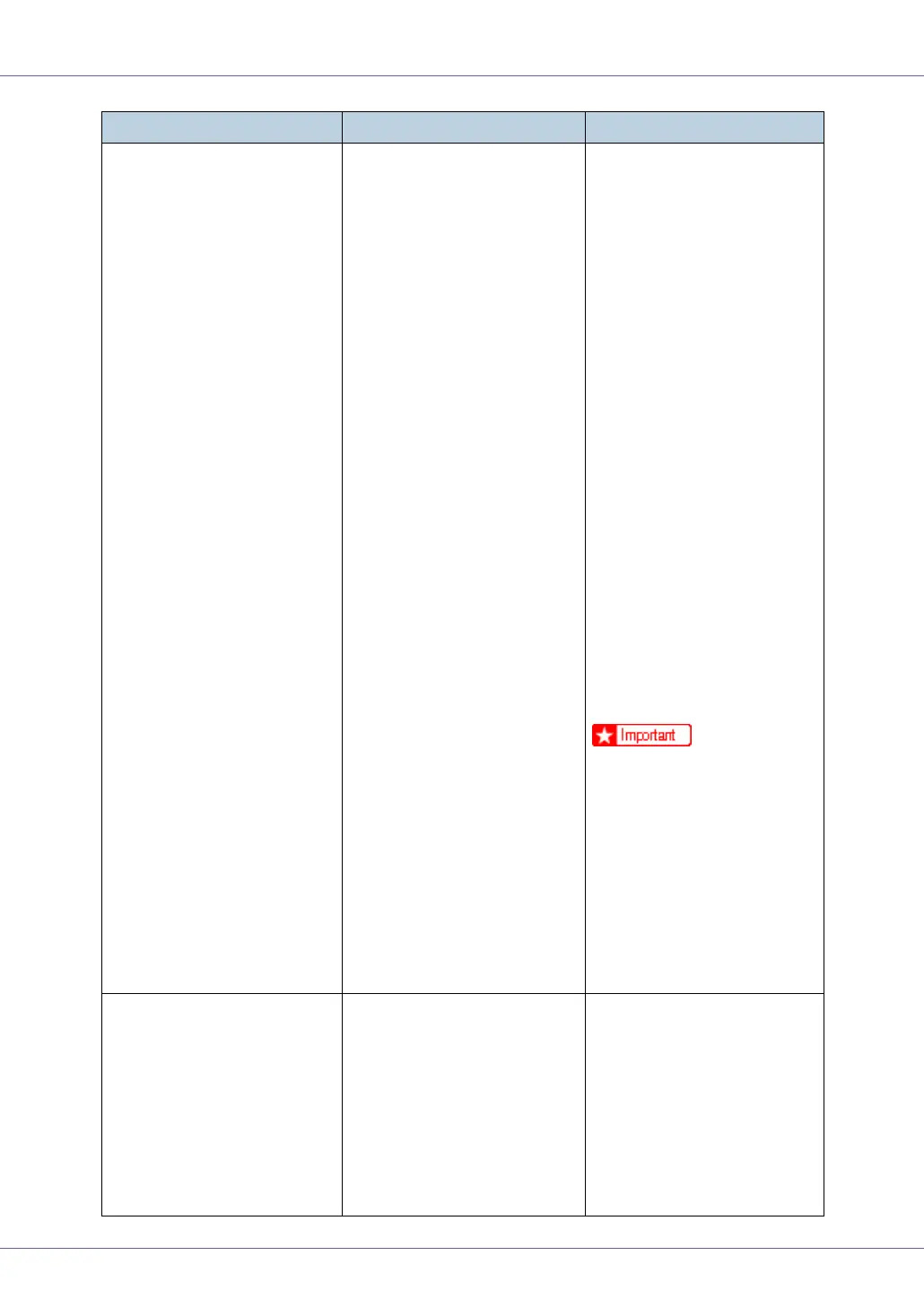Troubleshooting
85
Hardware Problem
IEEE 1394
The printer identified an IEEE
1394 interface board error.
Turn the power off, and then
on.
Remove and re-install the
IEEE 1394 interface board
correctly.
A Check the IEEE 1394 in-
terface board is correctly
attached to the computer.
B Check the IEEE 1394 in-
terface cable is securely
connected.
C Unplug the IEEE 1394 in-
terface cable which is con-
nected to the printer.
D Restart the computer. If
the message appears
even after executing
above operation, proceed
to the following steps.
E Execute the utility tool for
IEEE 1394 interface board
that is stored in the follow-
ing path in the CD-ROM
labeled “Printer Drivers
and Utilities”:
UTILITY 1394
❒ For details about using the
utility tool for IEEE 1394,
see the README file in
the same directory in the
CD-ROM. If the message
appears again, contact
your sales or service rep-
resentative.
See “Attaching IEEE 1394 In-
terface Board Type B ”, Setup
Guide.
Hardware Problem
Option RAM
The printer identified an op-
tional RAM error.
Turn the power off, and then
on. Remove and re-install the
optional RAM. If the message
appears again, contact your
sales or service representa-
tive.
See ”Attaching Memory Unit
Type D 128MB, Memory Unit
Type E 256MB (SDRAM Mod-
ule)”, Setup Guide.
Messages Description Recommended Action
