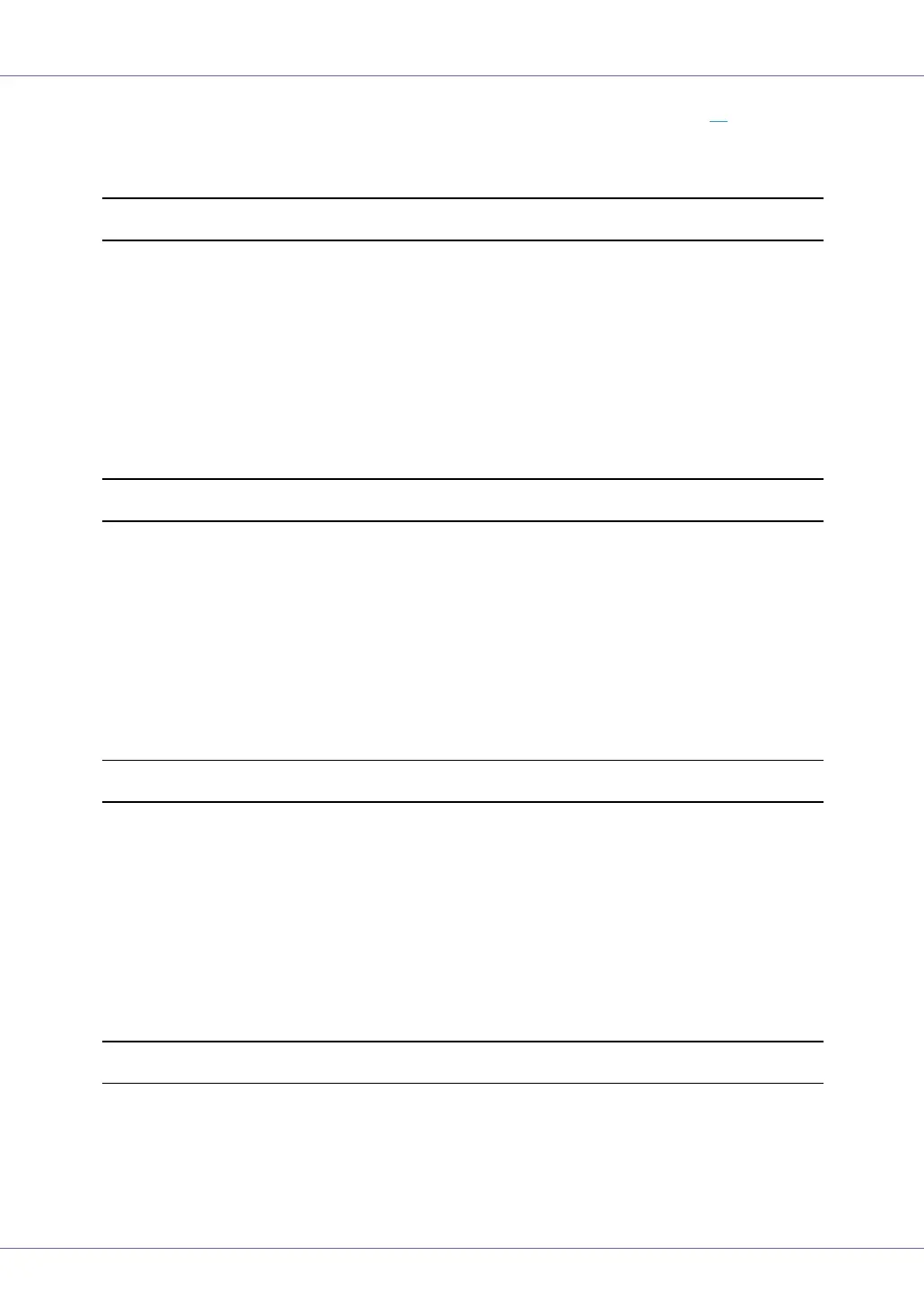Troubleshooting
93
• For a IEEE 1394 (SCSI print) port connection, port 1394_00(n)
*1
should be
set.
*1
(n) is the number of printers connected.
Windows 95/98/Me
A Click [Start], point to [Settings] and then click [Printers].
B Click to select the icon of the printer. Next, on the [File] menu, click [Prop-
erties].
C Click the [Details] tab.
D Check the [Print to the following port] box to confirm that the correct port is
selected.
Windows 2000
A Click [Start], point to [Settings] and then click [Printers].
B Click to select the icon of the printer. Next, on the [File] menu, click [Prop-
erties].
C Click the [Port] tab.
D Check the [Print to the following port] box to confirm that the correct port is
selected.
Windows XP Professional, Windows Server 2003
A Access the [Printers and Faxes] window from [Start] on the taskbar.
B Click to select the icon of the printer. Next, on the [File] menu, click [Prop-
erties].
C Click the [Port] tab.
D Check the [Print to the following port(s).] box to confirm that the correct port
is selected.
Windows XP Home Edition
A Access the [Control Panel] window from [Start] on the taskbar.
B Click [Printers and Other Hardware].
C Click [Printers and Faxes].
