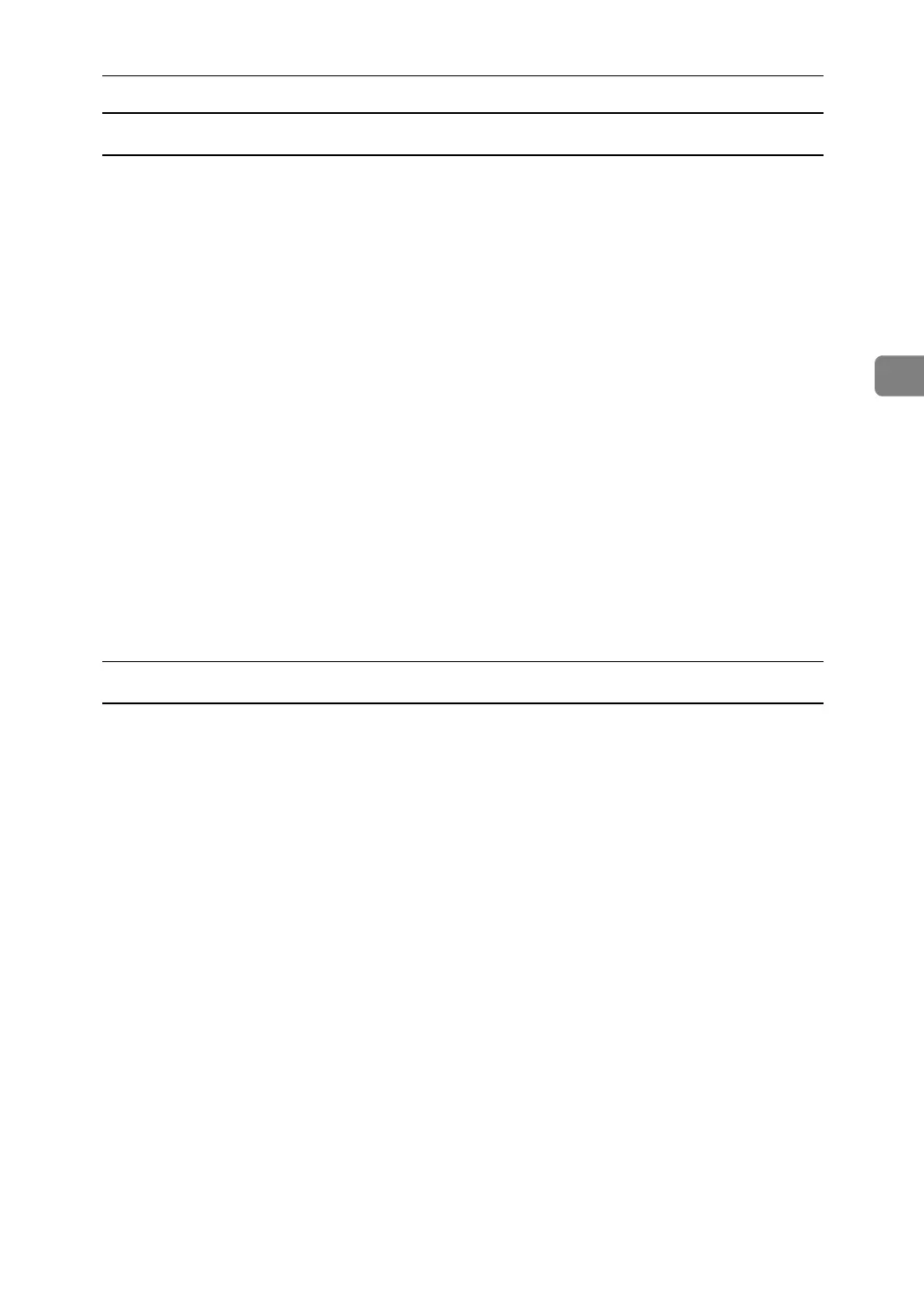Printing a PDF File Directly
61
3
Function Palette
The Function Palette contains buttons for functions that have already been con-
figured using DeskTopBinder Lite enhancement. You can use these buttons, to
point Windows files, preview printouts, convert images, and register scanners
for documents, without having to open DeskTopBinder Lite. To use these func-
tions, simply drag a target file to the button for the required function and drop
it there.
A On the [Start] menu, point to [Programs], [DeskTopBinder], and then click
[Function Palette].
An icon for the Function Palette is added to the task tray displayed at the bot-
tom right of the screen.
B Right-click the new icon that has been added to the task tray, and then click
[Properties...].
The [Properties] dialog box appears.
C Click the [Contents] tab, select the [PDF Direct Print] check box at the center,
and then click [OK].
The [Properties] dialog box closes and the [PDF Direct Print] icon is added to the
Function Palette.
PDF Direct Printing
Use the following method to print PDF files directly.
A Drag the PDF file you want to print to the PDF Direct Printing icon on the
Function Palette and drop it there.
The [Output File List - PDF Direct Print] dialog box appears.
B Highlight the PDF file you want to print, and then click [OK].
The PDF file is printed.
