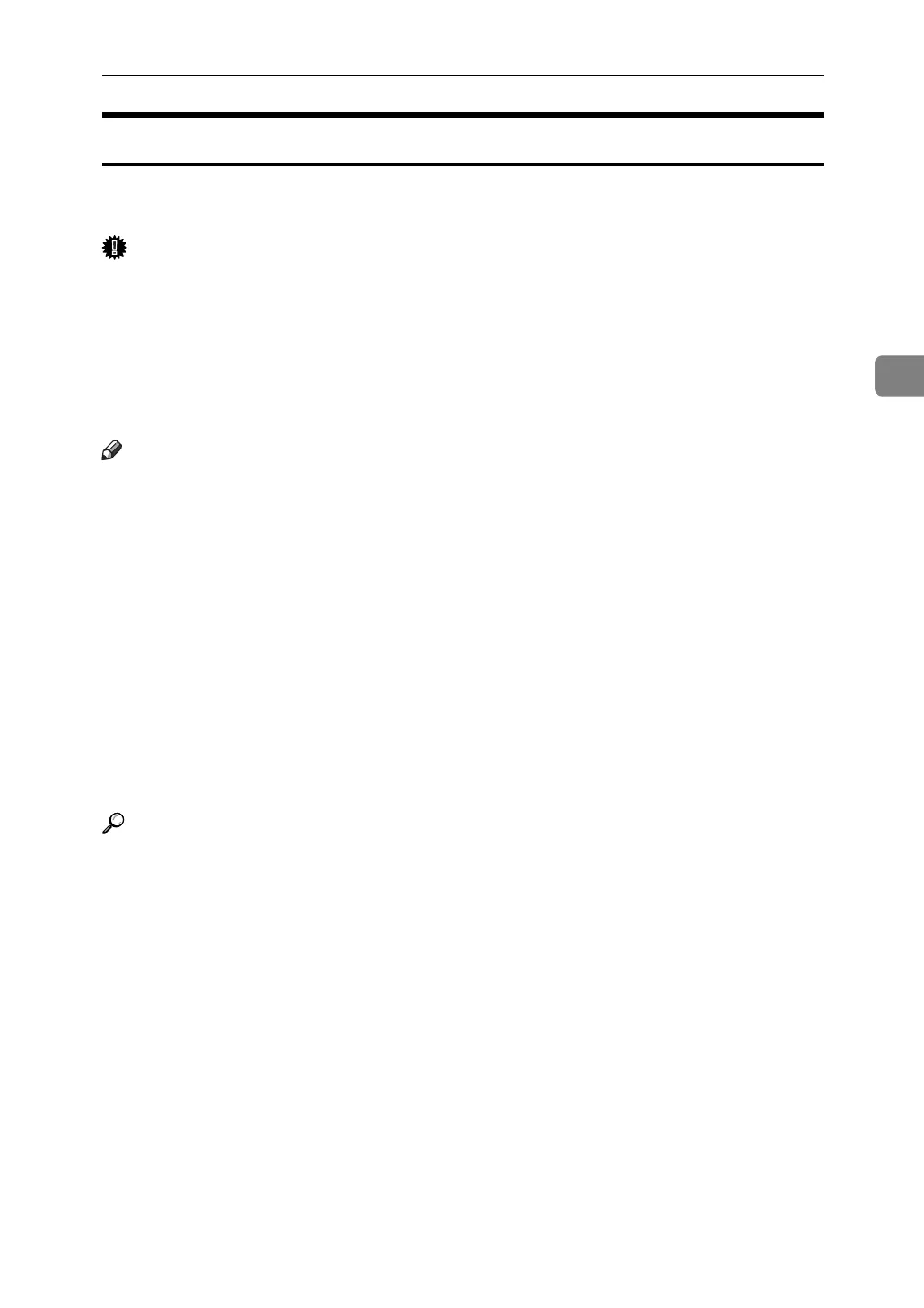Printing from the Print Job Screen
79
3
Hold Print
Use this function to temporarily hold a file in the machine, and print it from the
computer or the machine's control panel later.
Important
❒ A Hold Print file cannot be stored if:
• the total number of Sample Print, Locked Print, Hold Print, and Stored
Print files in the machine is over 100. (The maximum number varies de-
pending on the volume of data in files.)
• the file contains over 1,000 pages.
• sent or stored files in the machine contain over 3,000 pages in total.
Note
❒ If a Hold Print file has not been stored properly, check the error log on the dis-
play panel.
❒ Even after you turn off the machine, stored documents in the machine re-
main. However, the [Auto Delete Temporary Print Jobs] or [Auto Delete Stored Print
Jobs] settings are applied first.
❒ If the application has a collate option, make sure it is not selected before send-
ing a print job. By default, Hold Print jobs are automatically collated by the
printer driver. If a collate option is selected from the application's Print dialog
box, more prints than intended may be produced.
❒ For details about the error log on the display panel, see p.93 “Checking the
Error Log”.
❒ For details about the [Auto Delete Temporary Print Jobs] and [Auto Delete Stored
Print Jobs], see “Printer Features”, General Settings Guide.
Reference
p.93 “Checking the Error Log”
“Printer Features”, General Settings Guide
