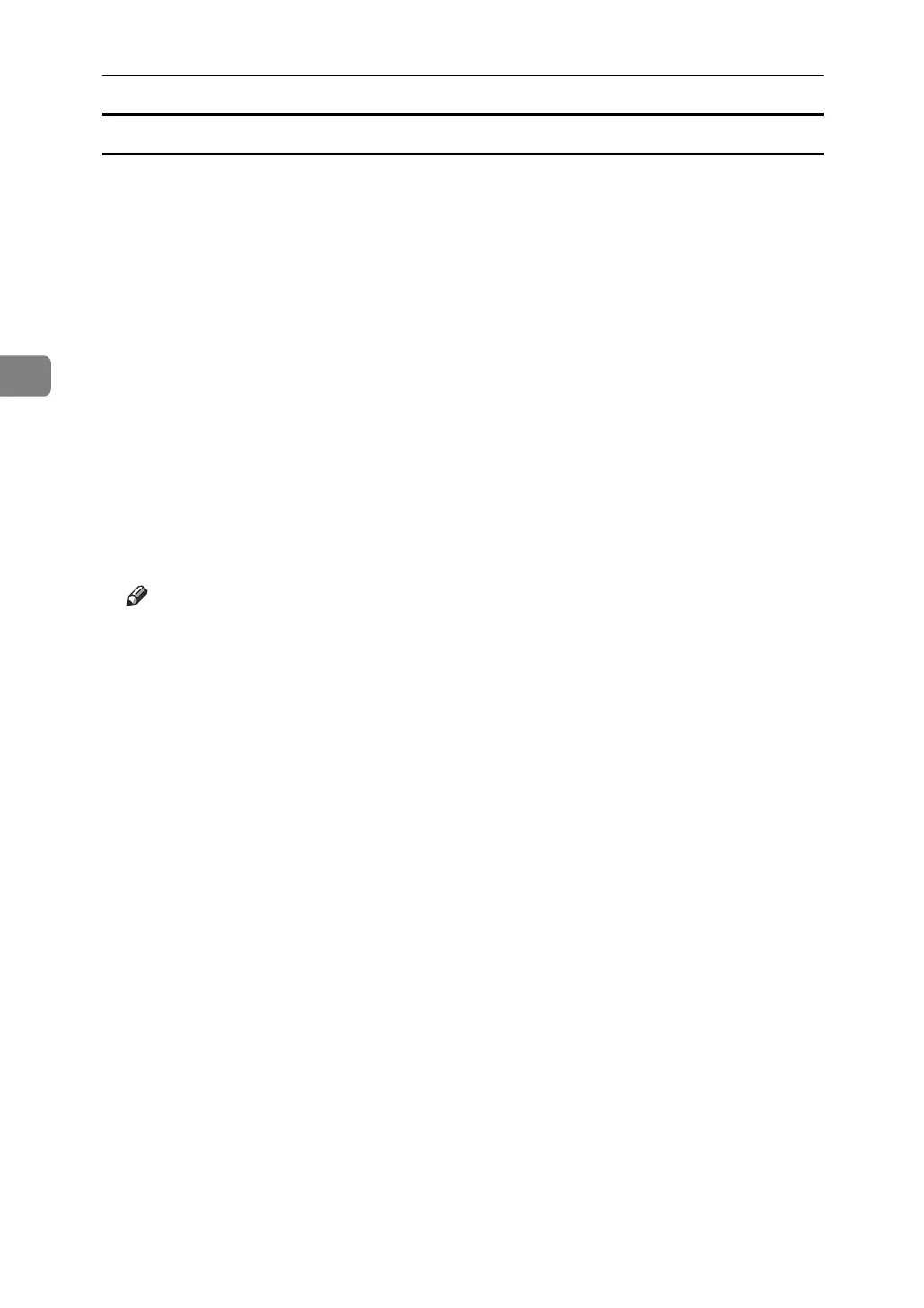Other Print Operations
74
3
Deleting Sample Print files
If you are not satisfied with the sample printout, you can delete the Sample Print
file, revise it and print it again until the settings are suitable.
A Press the {Printer} key to display the Printer screen.
B Press [Print Jobs].
A list of the print files stored in the machine appears.
C Press [Sample Print Job List].
A list of Sample Print files stored in the machine appears.
Depending on the security settings, certain print jobs may not be displayed.
D Select the file you want to delete, and then press [Delete].
The delete confirmation screen appears.
E Press [Yes] to delete the file.
The selected file is deleted.
Note
❒ If you do not want to delete the file, press [No].
❒ If you select multiple files, the confirmation screen displays the total
number of files to be deleted.
