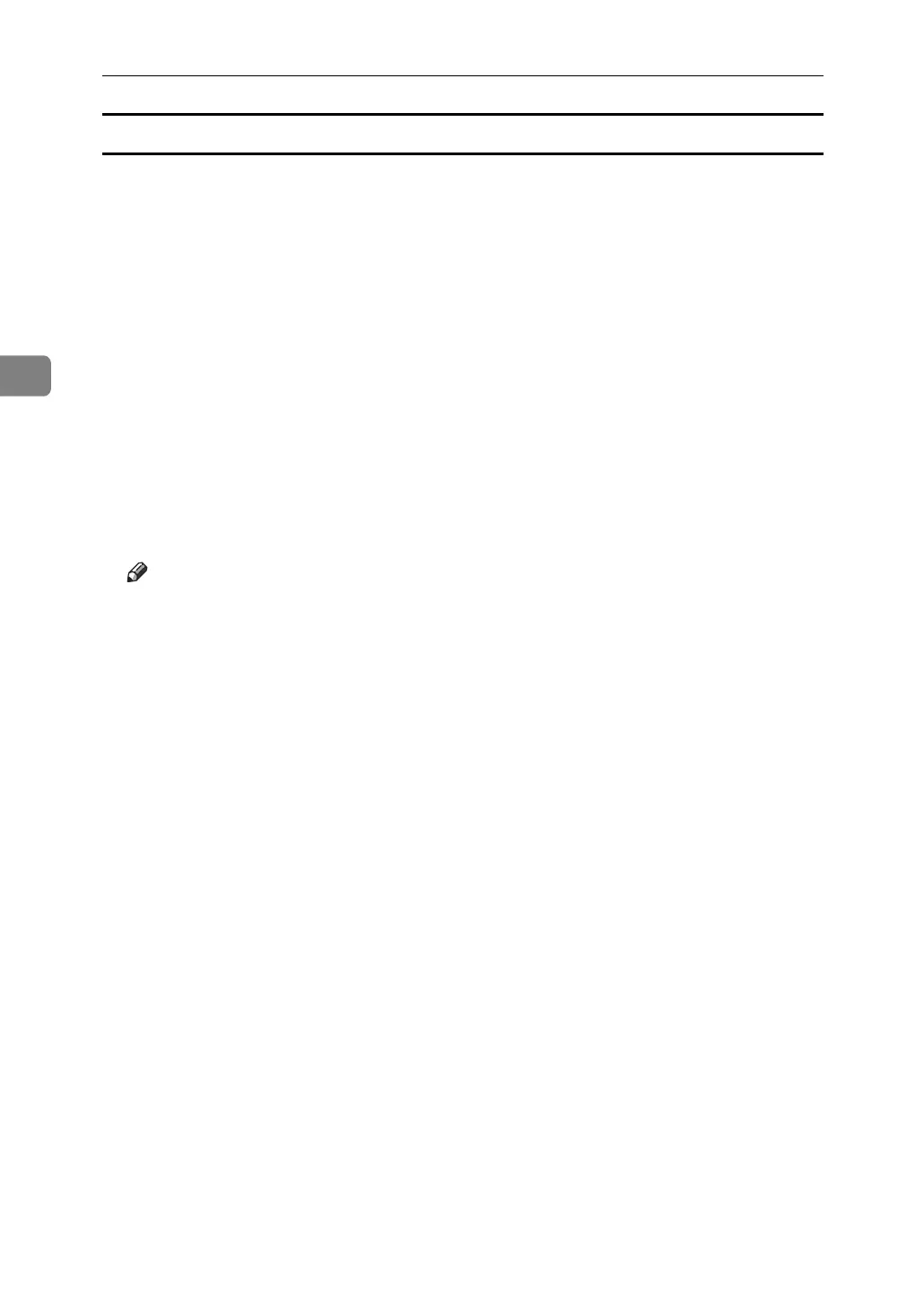Other Print Operations
82
3
Deleting Hold Print files
A Press the {Printer} key to display the Printer screen.
B Press [Print Jobs].
A list of print files stored in the machine appears.
C Press [Hold Print Job List].
A list of a Hold Print files stored in the machine appears.
Depending on the security settings, certain print jobs may not be displayed.
D Select the file you want to delete, and then press [Delete].
The delete confirmation screen appears.
E Press [Yes] to delete the file.
The selected file is deleted.
If you do not want to delete the file, press [No].
Note
❒ If you select multiple files, the confirmation screen displays the total
number of files to be deleted.
