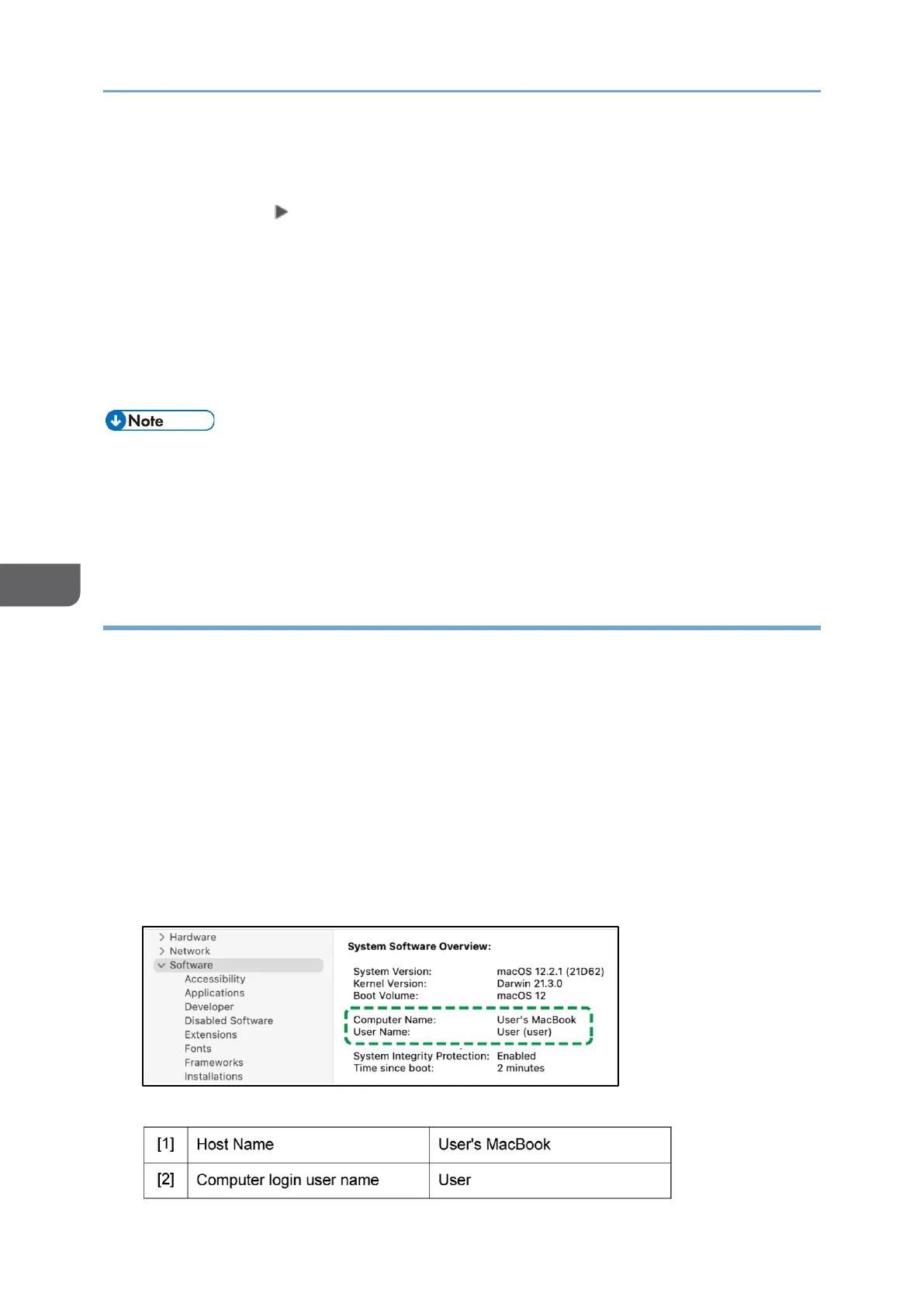1. Right-click the created folder and then click [Properties].
2. Click [Edit...] on the [Security] tab.
3. Click [Add] [Advanced].
4. Select [Object Types] or [Locations] and click [Find Now].
5. Select the user or group to assign permissions and click [OK].
6. Click [OK].
7. Select the added user, and then select the [Allow] check box of [Modify] under
[Permissions].
8. Click [OK] to close all windows.
• If you are creating a shared folder for the first time on this computer, you must
enable the file sharing function. For details, see Windows Help.
• To register a shared folder in the machine's address book, you need the computer's
IP address or host name, and the user name and password of a user who has access
permissions for the shared folder.
Confirming the Computer Information (macOS)
Confirm the name of the computer used to create the shared folder, login user name and
other settings and write down the information on the check list.
1. Print the check sheet.
See "Printing the Check Sheet", User Guide (HTML).
2. Log on to macOS as a user with administrative privileges.
3. Click the Apple menu.
4. Click [About This Mac].
5. Click [System Report].
6. Click [Software] on the left pane and write down the displayed computer name in [1]
and the user name in [2] on the check sheet.
When the screen shown above is displayed, fill in the sheet as follow:
