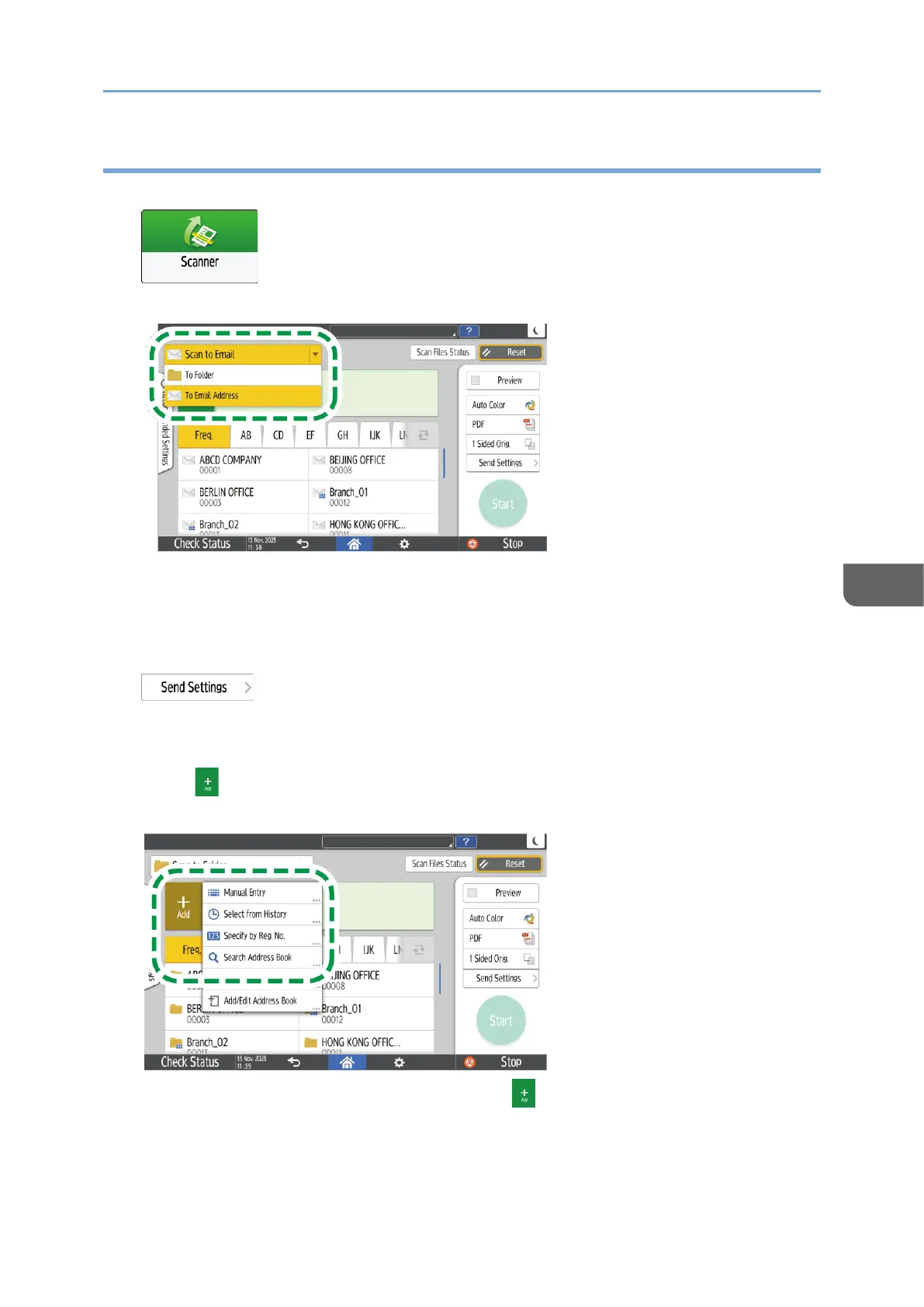Basic Procedure for Performing Send to Folder
1. Press [Scanner] on the Home screen.
2. Select [To Folder] on the scanner screen.
3. Place the original on the scanner.
See "Placing an Original to Scan", User Guide (HTML).
4. Press [Send Settings] and configure the scan settings according to the purpose of
the scanned data.
page152”Scanning an Original with Suitable Quality and Density”
page155”Specifying the File Type or File Name When Scanning a Document”
5. Press , select [Search Address Book] or [Specify by Reg. No.] and then specify
the shared folder that is registered in the address book.
• To enter the information manually, press , and select [Manual Entry]. Select
SMB as the protocol and enter the required information. Press [Connection
Test] to test the connection. Press [Cancel] to abort the connection test, such as
when you make a mistake specifying Path.
