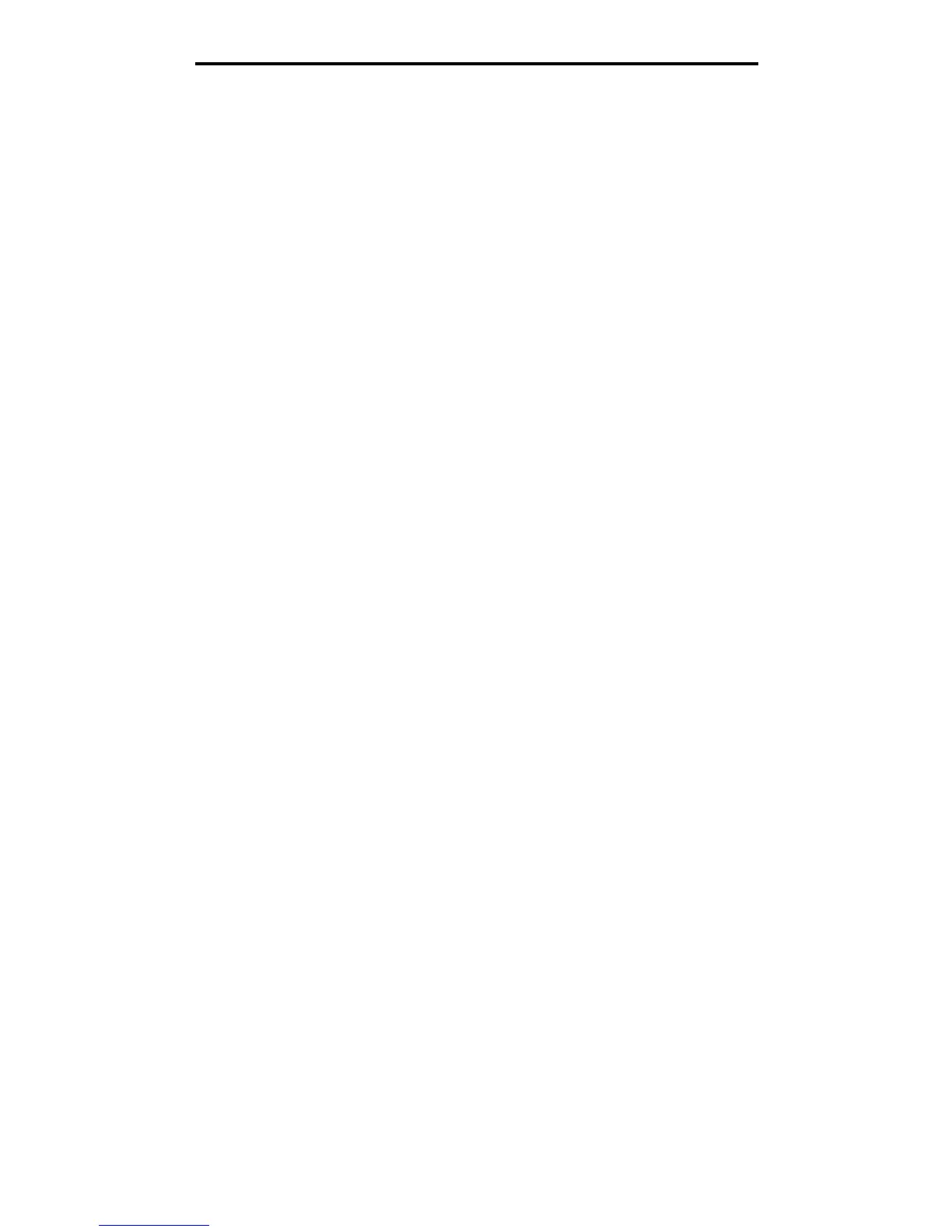UNIX/Linux
24
Installing drivers for network printing
Step 2: Create a desktop printer
1 In the Chooser, select the LaserWriter 8 driver.
2 For a routed network, select the default zone from the list. If you don’t know which zone to select, look on the
Network Setup page under AppleTalk for Zone.
3 Select the new printer from the list.
4 To know which printer to select, look on the Network Setup page under the “AppleTalk” heading to find the default
name of the printer.
5 Click Create.
6 Make sure there is an icon next to the printer name in the Chooser.
7 Close the Chooser window.
8 Verify printer installation.
a Click the newly created desktop printer icon.
b Choose Printing
Æ Change Setup.
— If the PPD file displayed in the PostScript Printer Description (PPD) file portion of the menu is correct for the
printer, printer setup is complete.
— If the PPD file displayed in the PostScript Printer Description (PPD) file portion of the menu is not correct for
the printer, repeat Step 1: Install a custom PPD file.
UNIX/Linux
The printer supports both UNIX and Linux network environments.
For the latest information about installing a network printer in a UNIX or Linux environment, launch the drivers CD, and click
View Documentation.
NetWare
The printer supports Novell Distributed Print Services (NDPS/iPrint). For the latest information about installing a network
printer in a NetWare environment, launch the drivers CD, and click View Documentation.
