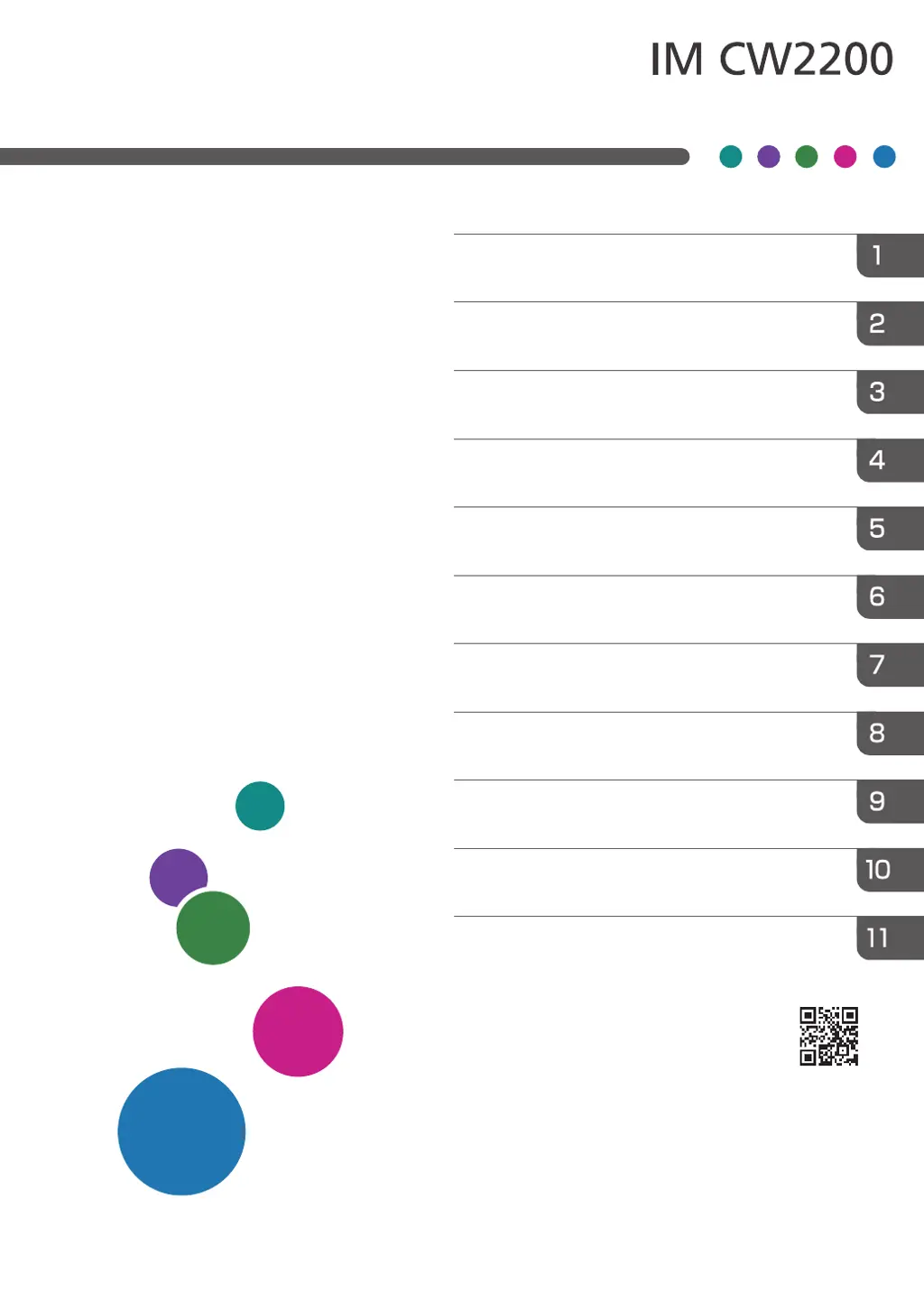What to do if my Ricoh IM CW2200 makes an Invalid Operation Sound?
- JJessica JohnsonJul 28, 2025
If your Ricoh Printer makes an Invalid Operation Sound after entering an incorrect password, enter the correct password. If the sound occurs when touching an icon or key, it indicates you lack permission to use that function. Log in as a user with the necessary permissions or consult your administrator.