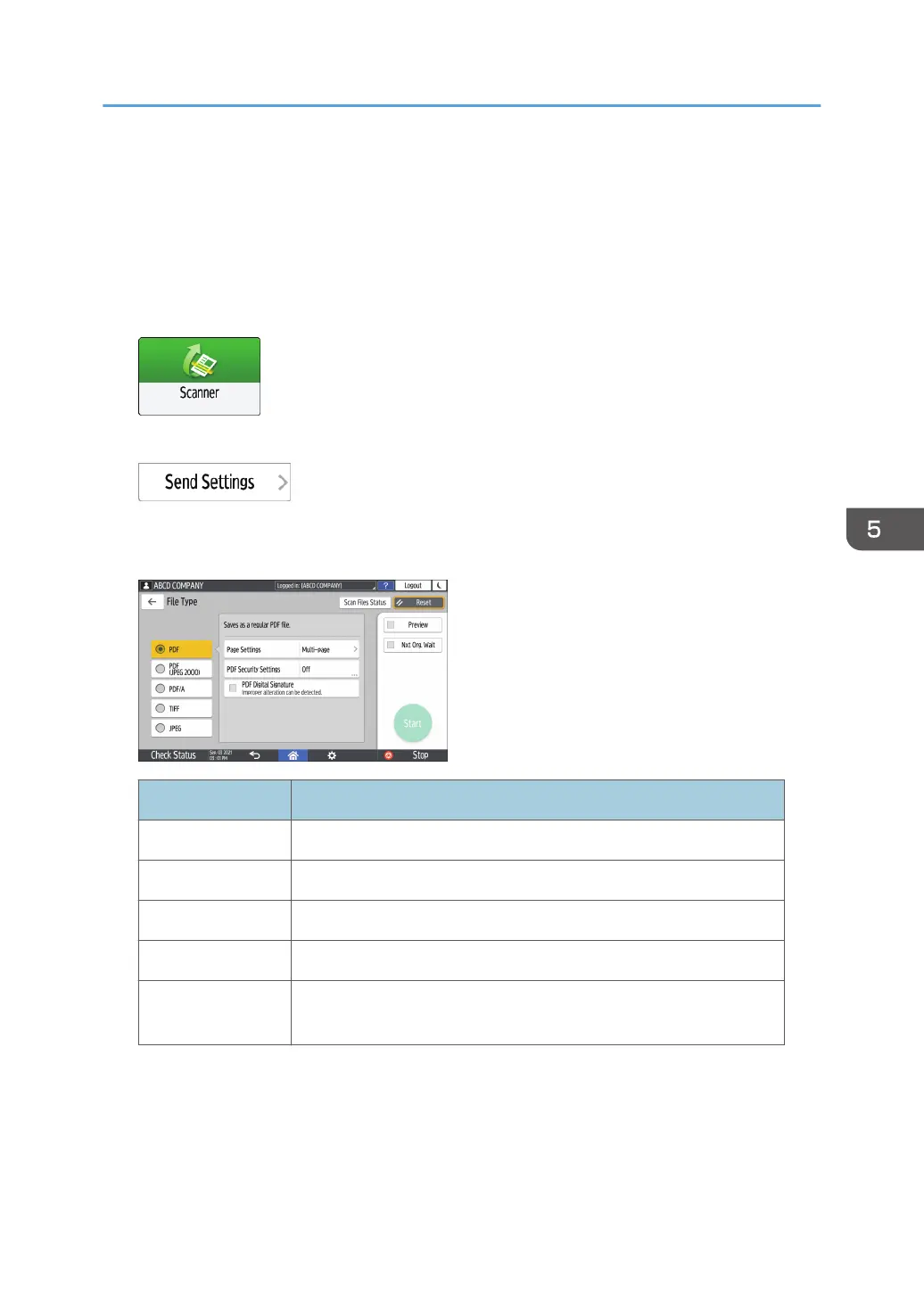Specifying the File Type or File Name When
Scanning a Document
Specify the settings in [Send Settings] on the scanner screen.
1. Press [Scanner] on the Home screen.
2. Press [Send Settings] on the scanner screen.
3. Press [File Type], and select the file type to save the scanned document.
Press [Others] to display the detailed settings screen.
File Type Description
PDF Creates a standard PDF file.
PDF (JPEG 2000) You can reduce the data size without affecting text legibility.
PDF/A This is an international standard suitable for long-term data storage.
TIFF This image file format is suitable for black-and-white text and lines.
JPEG
This image file format is suitable for photos and images with subtle
gradations.
• You can select from the following file types:
• Single Page: PDF, PDF (JPEG 2000), PDF/A, TIFF, JPEG
If you select a single-page file type when scanning multiple originals, one file is created
for each single page and the number of files sent is the same as the number of pages
scanned.
Specifying the File Type or File Name When Scanning a Document
127
