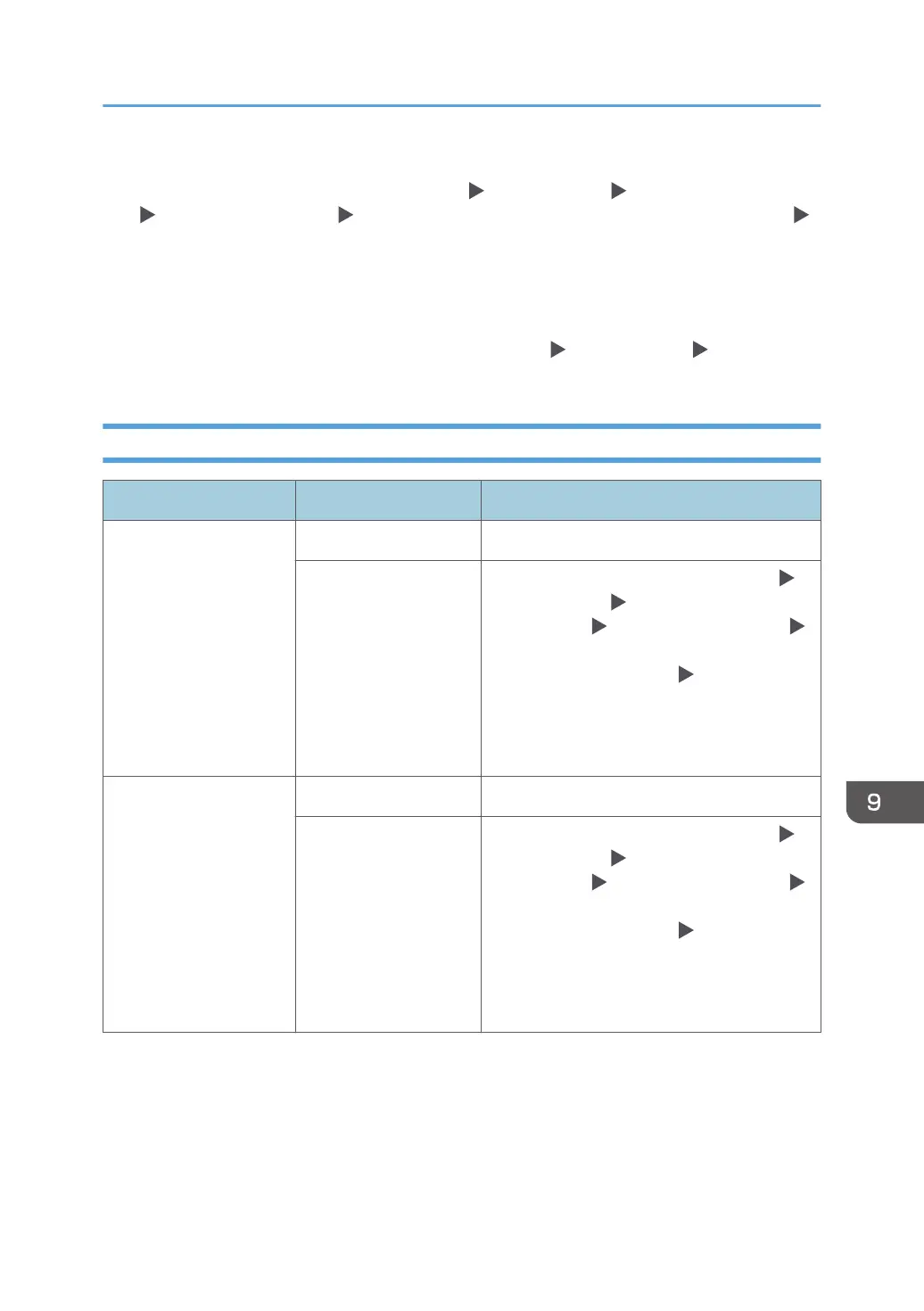• Check that the representative account is registered in the following setting items, and then execute
[Connection Test]. Select the server in [Settings] [System Settings] [Settings for Administrator]
[Authentication/Charge] [Administrator Authentication/User Authentication/App Auth.]
[Register/Change/Delete LDAP Server], press [Register/Change] and set [Authentication] to
[Kerberos Authentication]
See "Registering the LDAP Server", User Guide (Full Version).
• If the connection test fails, check whether [Domain Name Configuration] and [DNS Configuration]
or [WINS Configuration] is specified correctly on [Settings] [System Settings] [Network/
Interface].
Messages that Appear When the LDAP Server Is Unavailable
Message Cause Solution and reference
"Connection with LDAP
server has failed. Check
the server status."
The network is busy. Try again later.
The setting information is
incorrect.
Check the setting information of [Settings]
[System Settings] [Settings for
Administrator] [Authentication/Charge]
[Administrator Authentication/User
Authentication/App Auth.] [Register/
Change/Delete LDAP Server].
See "Registering the LDAP Server", User Guide
(Full Version).
"Exceeded time limit for
LDAP server search.
Check the server status."
The network is busy. Try again later.
The setting information is
incorrect.
Check the setting information of [Settings]
[System Settings] [Settings for
Administrator] [Authentication/Charge]
[Administrator Authentication/User
Authentication/App Auth.] [Register/
Change/Delete LDAP Server].
See "Registering the LDAP Server", User Guide
(Full Version).
When Other Messages Appear
243
