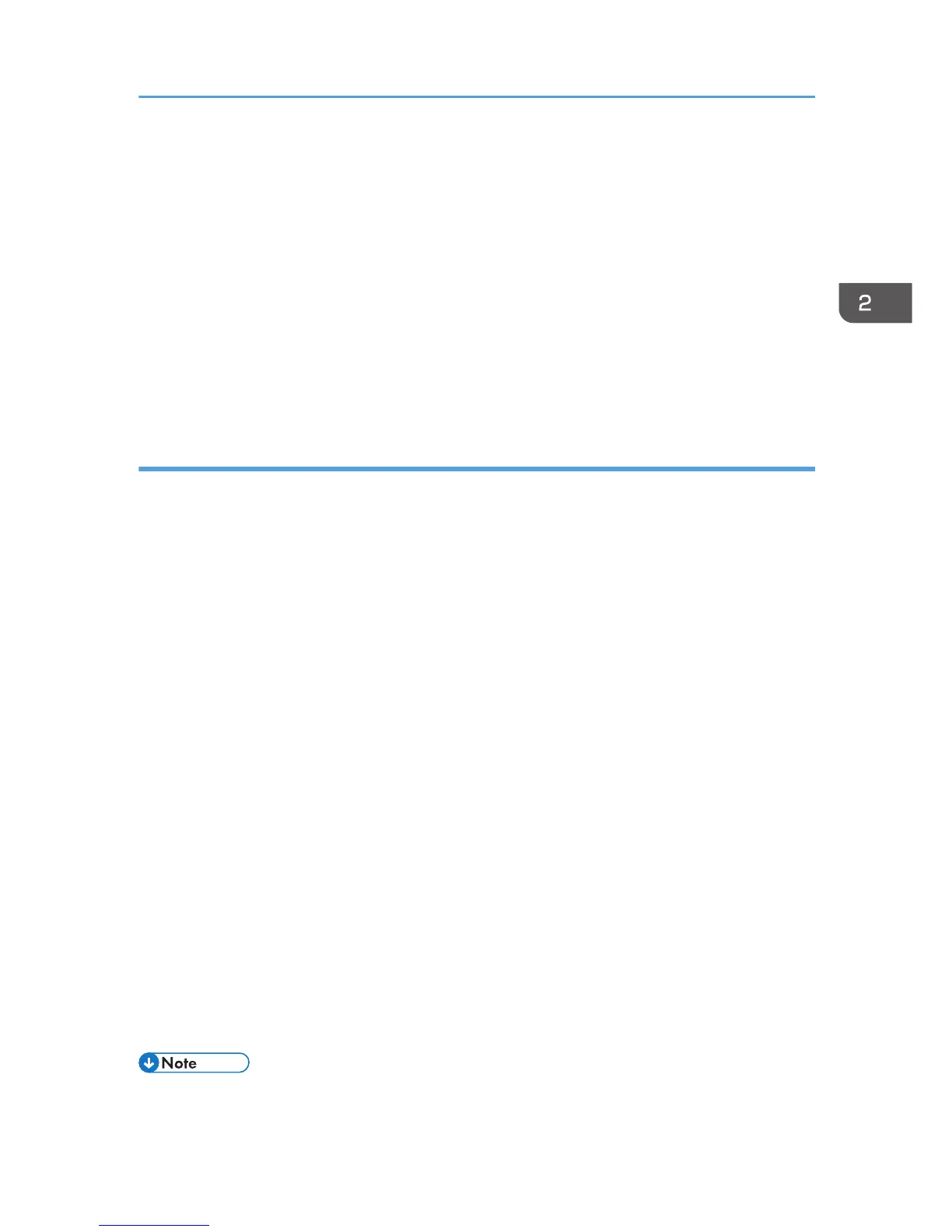14. Click [Detailed Settings] to make necessary settings.
For details about the settings, see SmartDeviceMonitor for Client Help.
15. Click [OK].
16. Select the [Printer Name:] check box of the machine model you want to use.
17. Configure the user code, default printer, and shared printer as necessary.
18. Click [Continue].
The installation starts.
19. Click [Finish].
Select one of the options to restart the computer either now or later, and then click [Finish].
Changing the port settings for SmartDeviceMonitor for Client
Follow the procedure below to change the SmartDeviceMonitor for Client settings, such as TCP/IP
protocol.
Windows XP, Windows Server 2003/2003 R2
1. On the [Start] menu, click [Printers and Faxes].
2. Click the icon of the machine you want to use. On the [File] menu, click [Properties].
3. Click the [Ports] tab, and then click [Configure Port].
The [Port Configuration:] window appears.
Windows Vista, Windows Server 2008:
1. On the [Start] menu, click [Control Panel].
2. Click [Printer].
3. Right-click the icon of the machine you want to use, and then click [Properties].
4. Click the [Ports] tab, and then click [Configure Port].
The [Port Configuration:] window appears.
Windows 7, Windows Server 2008 R2:
1. On the [Start] menu, click [Devices and Printers].
2. Right-click the icon of the machine you want to use, and then click [Printer properties].
3. Click the [Ports] tab, and then click [Configure Port].
The [Port Configuration:] window appears.
• IPP user, proxy, and timeout settings can be configured for IPP.
Installing the Printer Driver for a Network Connection
25
