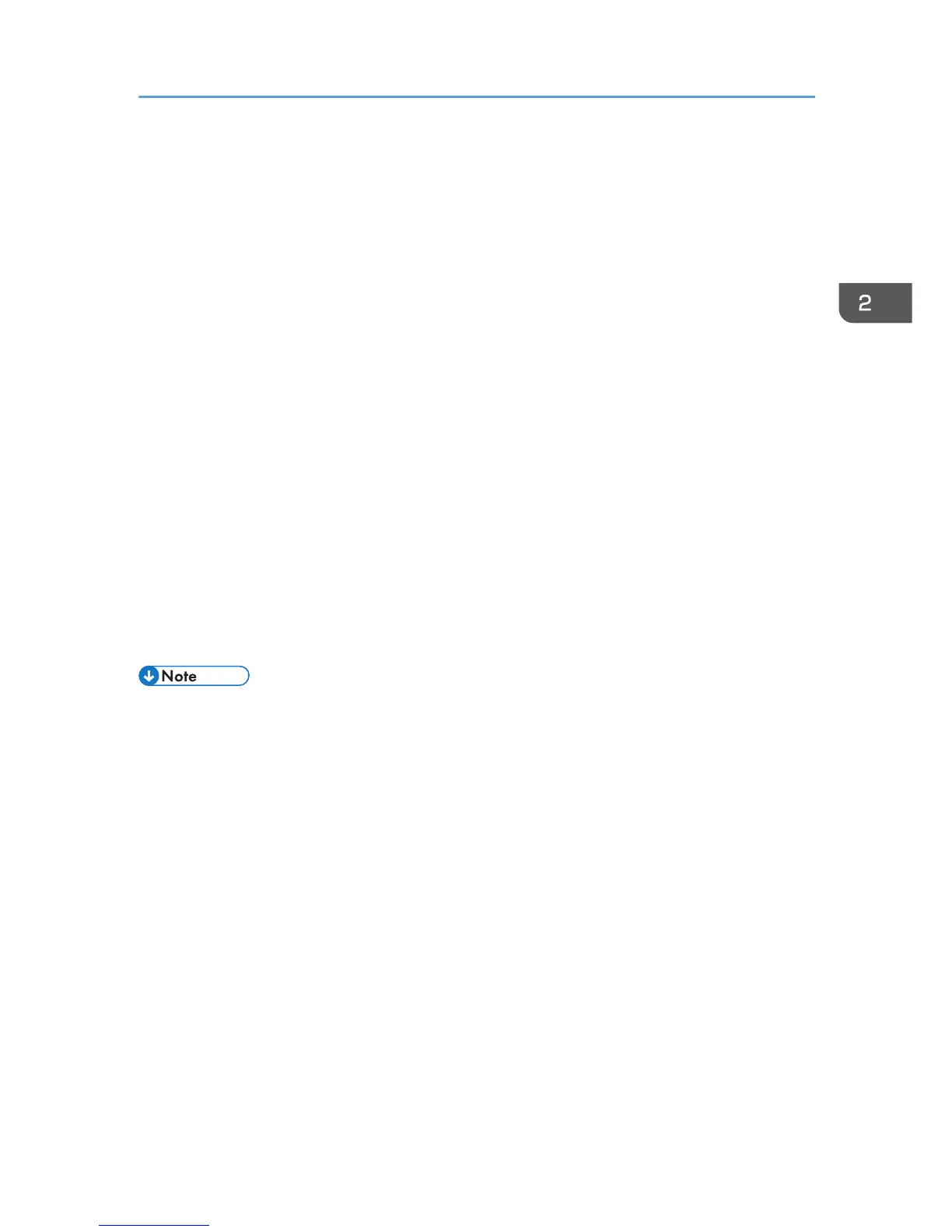5. In the [Add Printer] window, select [Add a network, wireless or Bluetooth printer], and
then click [Next].
The computer begins searching for available Bluetooth devices.
6. From the list of discovered devices, select the machine you want to use, and then click
[Next].
All discovered wireless printers appear in the list of discovered printers, not only Bluetooth printers.
Make sure the machine you select is a Bluetooth printer.
7. Insert the CD-ROM provided with this machine into your computer's CD-ROM drive, and
then click [Browse my computer for driver software (advanced)] on the [Found New
Hardware] display.
8. In the [Found New Hardware] window, select the printer driver you want to use, and
then click [Next].
The installation starts.
9. If the [Windows Security] window appears, click [Install this driver software anyway].
10. Click [Close].
11. If you want to change the printer name, enter the new name in the [Printer Name
Settings] window.
12. If you want to print a test page, click [Printing Test Page] on the "Test Print" page.
Otherwise, click [Finish].
• After printing the test page, check it. If there is a problem with the test page, click [Troubleshooting]
in the test print window. If there is no problem with the test page, click [Close] to close the window.
Windows 7, Windows Server 2008 R2
1. Quit all applications. (Do not close this manual.)
2. On the [Start] menu, click [Devices and Printers].
3. Click [Add a printer].
4. Click [Add a network, wireless or Bluetooth printer].
The computer begins searching for available Bluetooth devices.
5. From the list of discovered devices, select the machine you want to use, and then click
[Next].
6. If you want to change the printer name, enter the new name in the [Printer Name:], and
then click [Next].
7. To share the printer, configure the necessary settings, and then click [Next].
8. If you want to print a test page, click [Print a test page] on the "Test Print" page.
Otherwise, click [Finish].
Installing the Printer Driver for a Local Connection
37
