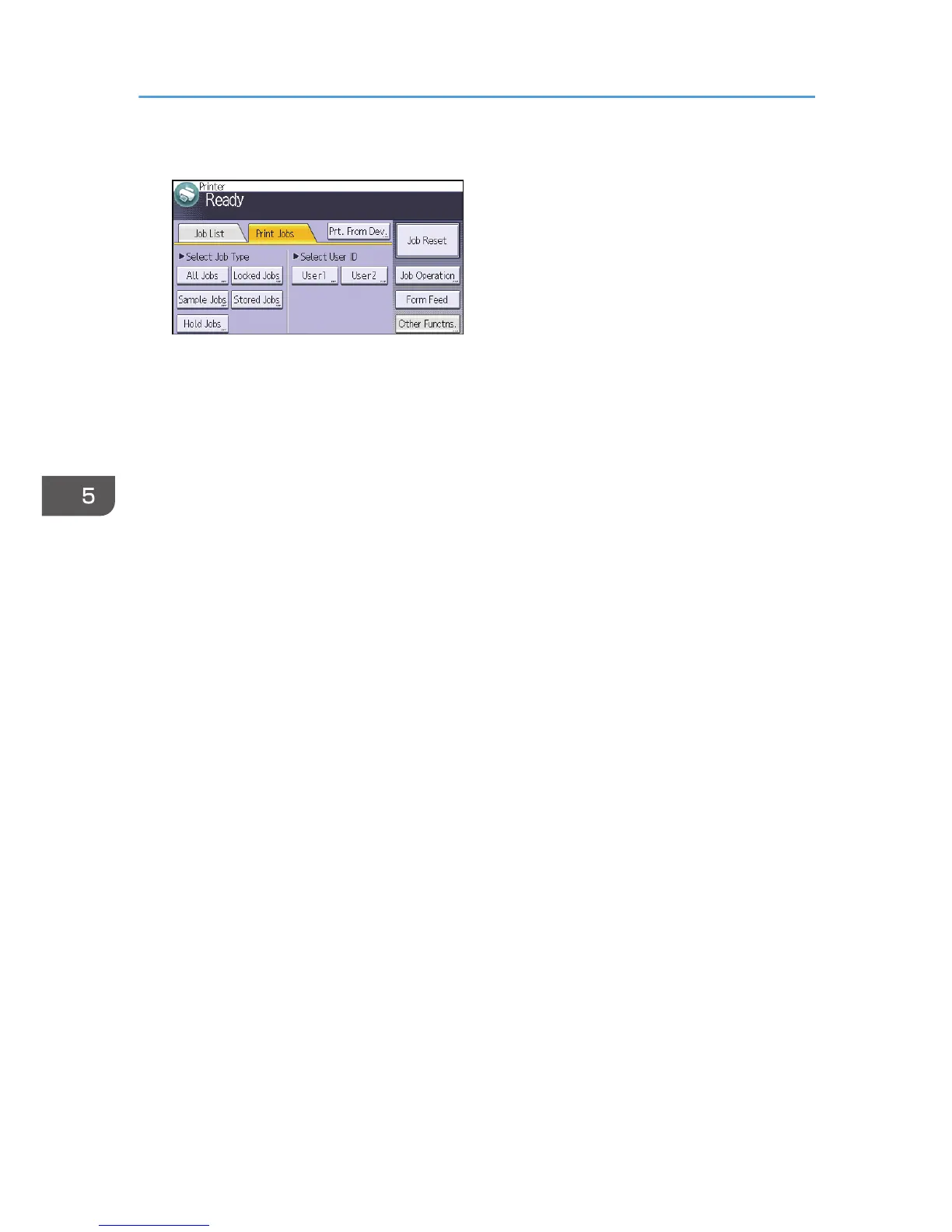2. Press the [Print Jobs] tab.
3. Press [Hold Jobs].
4. Select the files you want to print.
You can select all the Hold Print files at once by pressing [All Jobs] after selecting a file.
5. If necessary, press [Preview] to check the print image of the document.
Only the first page of the document is displayed on the preview screen. A preview cannot be
displayed if more than one document is selected.
Press [Exit] to close the preview screen.
6. Press [Print].
7. To change the print settings of the document, press [Det.Settings].
8. Enter the number of copies using the number keys if necessary, and then press [Resume
Prt.].
5. Print
98
