
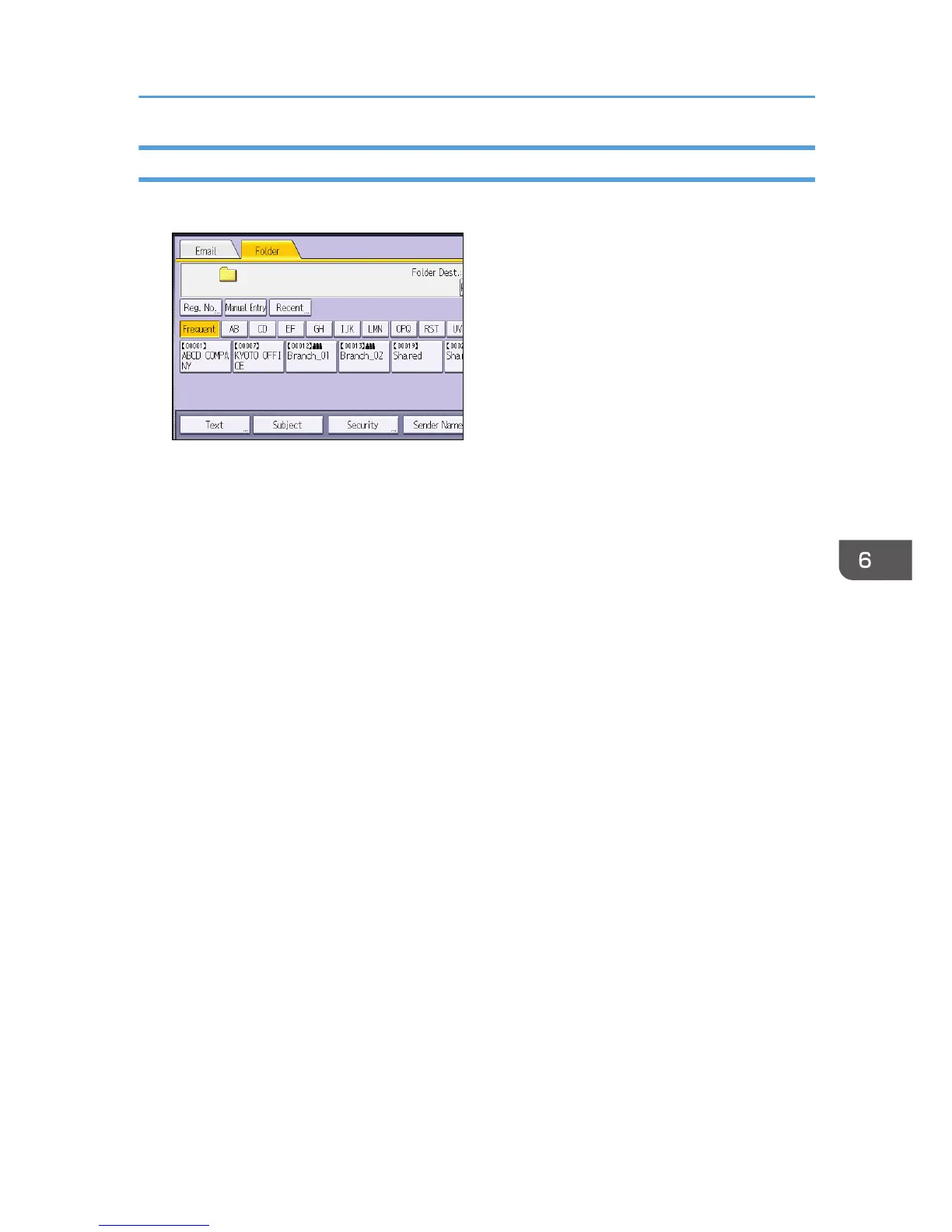 Loading...
Loading...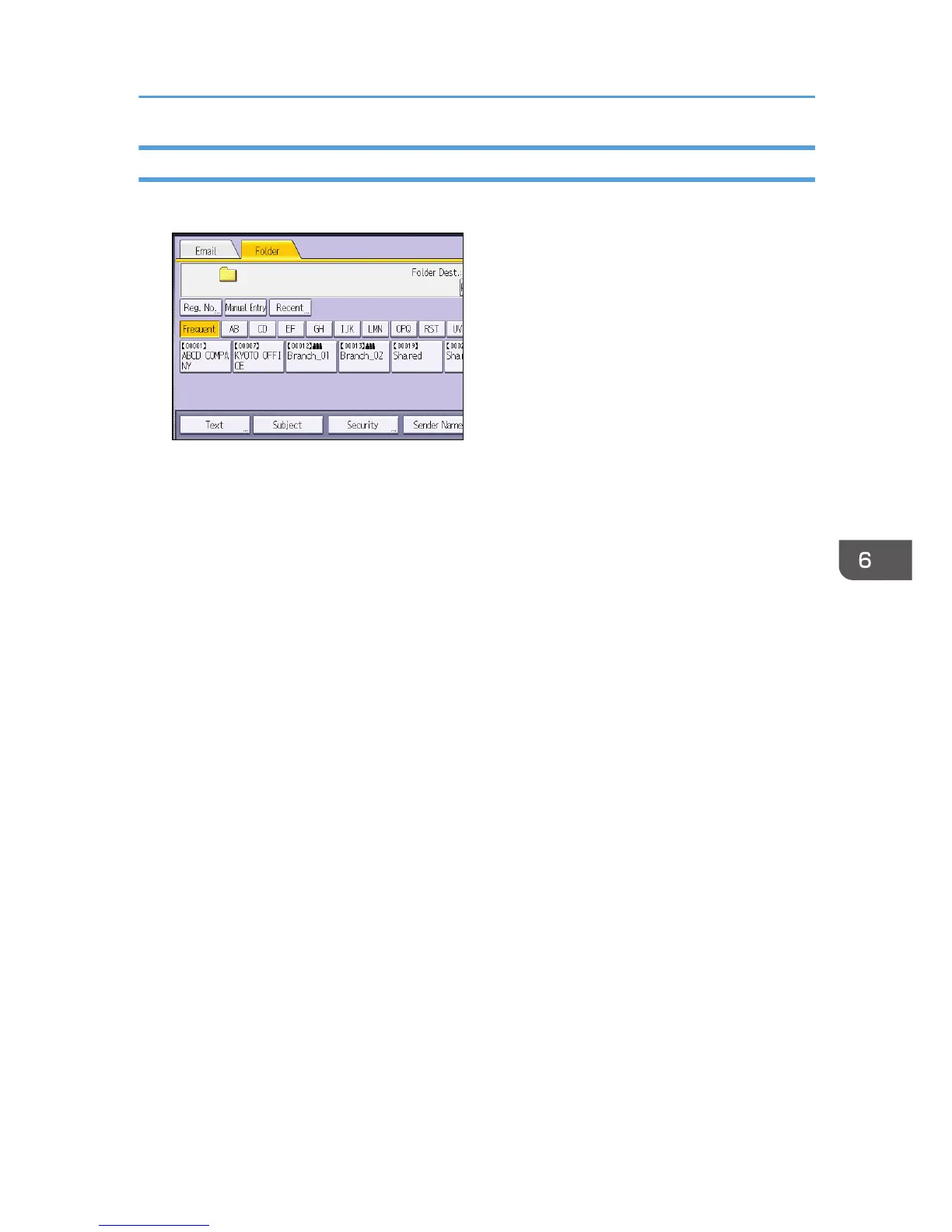
Do you have a question about the Ricoh MP 4054 Series and is the answer not in the manual?
| Print Resolution | 1200 x 1200 dpi |
|---|---|
| Duplex Printing | Yes |
| Hard Disk Drive | 320 GB |
| Copy Resolution | 600 x 600 dpi |
| Print Speed | 40 ppm |
| Paper Capacity | 1, 200 sheets standard, up to 4, 700 sheets maximum |
| Maximum Paper Size | 11" x 17" |
| Memory | 2 GB |
| Connectivity | Ethernet, USB |
| Functions | Print, Copy, Scan |
| Scan Resolution | 600 dpi |
| Fax Transmission Speed | 33.6 kbps |
| Copy Speed | 40 ppm (B&W) |
| Operating System Compatibility | Windows, Mac, Linux |











