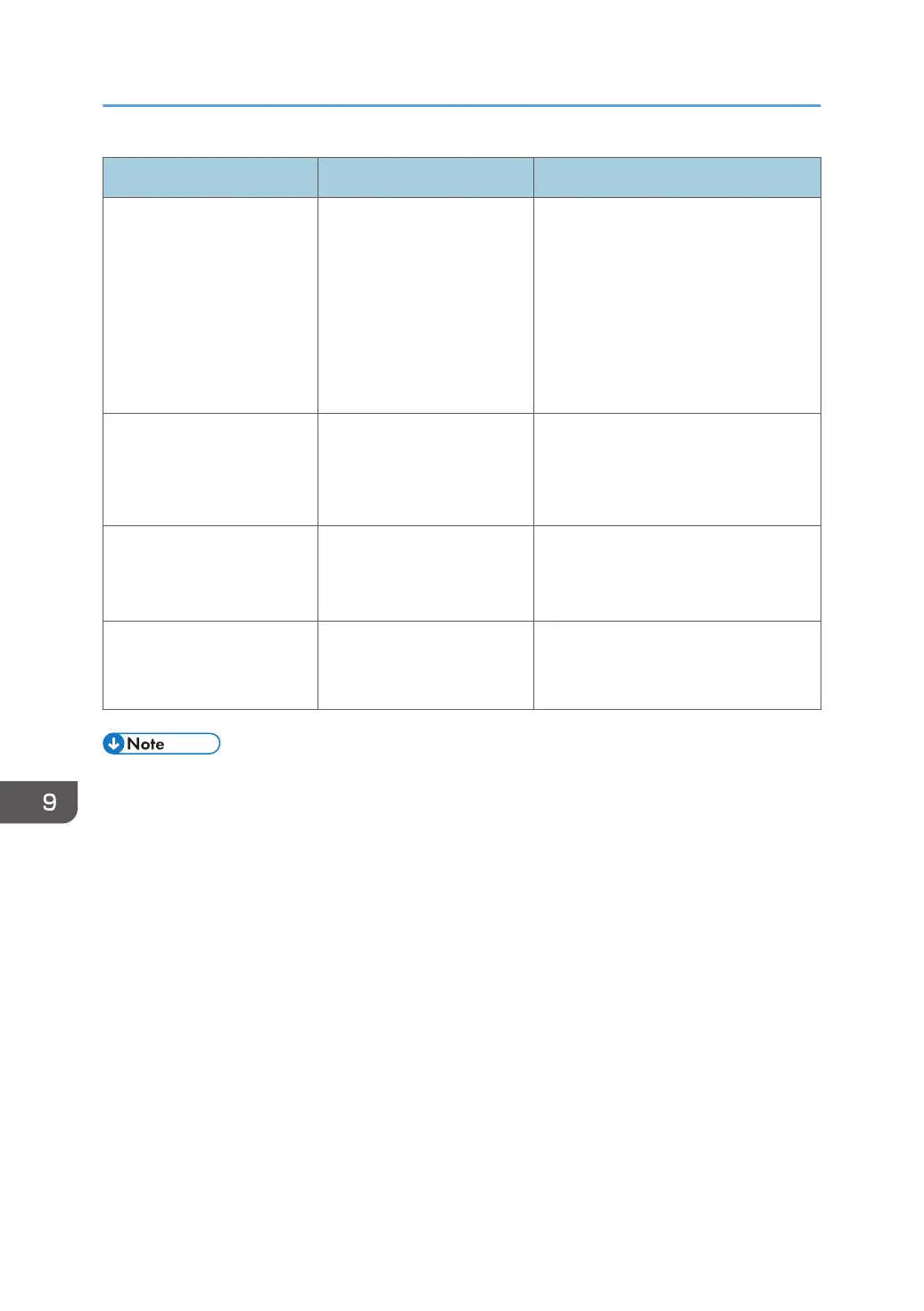Messages Causes Solutions
"Memory is full. nn originals
have been scanned. Press
[Print] to copy scanned
originals. Do not remove
remaining originals."
("n" in the message
represents a changeable
number.)
The scanned originals
exceed the number of pages
that can be stored in
memory.
Press [Print] to copy scanned originals
and cancel the scanning data. Press
[Clear Memory] to cancel the scanning
data and not copy.
"Press [Continue] to scan
and copy remaining
originals."
The machine checked if the
remaining originals should
be copied, after the scanned
originals were printed.
Remove all copies, and then press
[Continue] to continue copying. Press
[Stop] to stop copying.
"Rotate Sort is not available
with this paper size."
A size of paper for which
Rotate Sort is not available is
selected.
Select an appropriate paper size. For
details about paper sizes, see "Sort",
Copy/ Document Server.
"The selected folder is
locked. Please contact the
file administrator."
An attempt was made to edit
or use a locked folder.
For details about locked folders, see
Security Guide.
• If you set [Memory Full Auto Scan Restart] in [Input / Output] of User Tools to [On], even if the
memory becomes full, the memory overflow message will not be displayed. The machine will make
copies of the scanned originals first, and then automatically proceed to scan and to copy the
remaining originals. In this case, the resulting sorted pages will not be sequential. For details about
Memory Full Auto Scan Restart, see "Input / Output", Copy/ Document Server.
9. Troubleshooting
142
