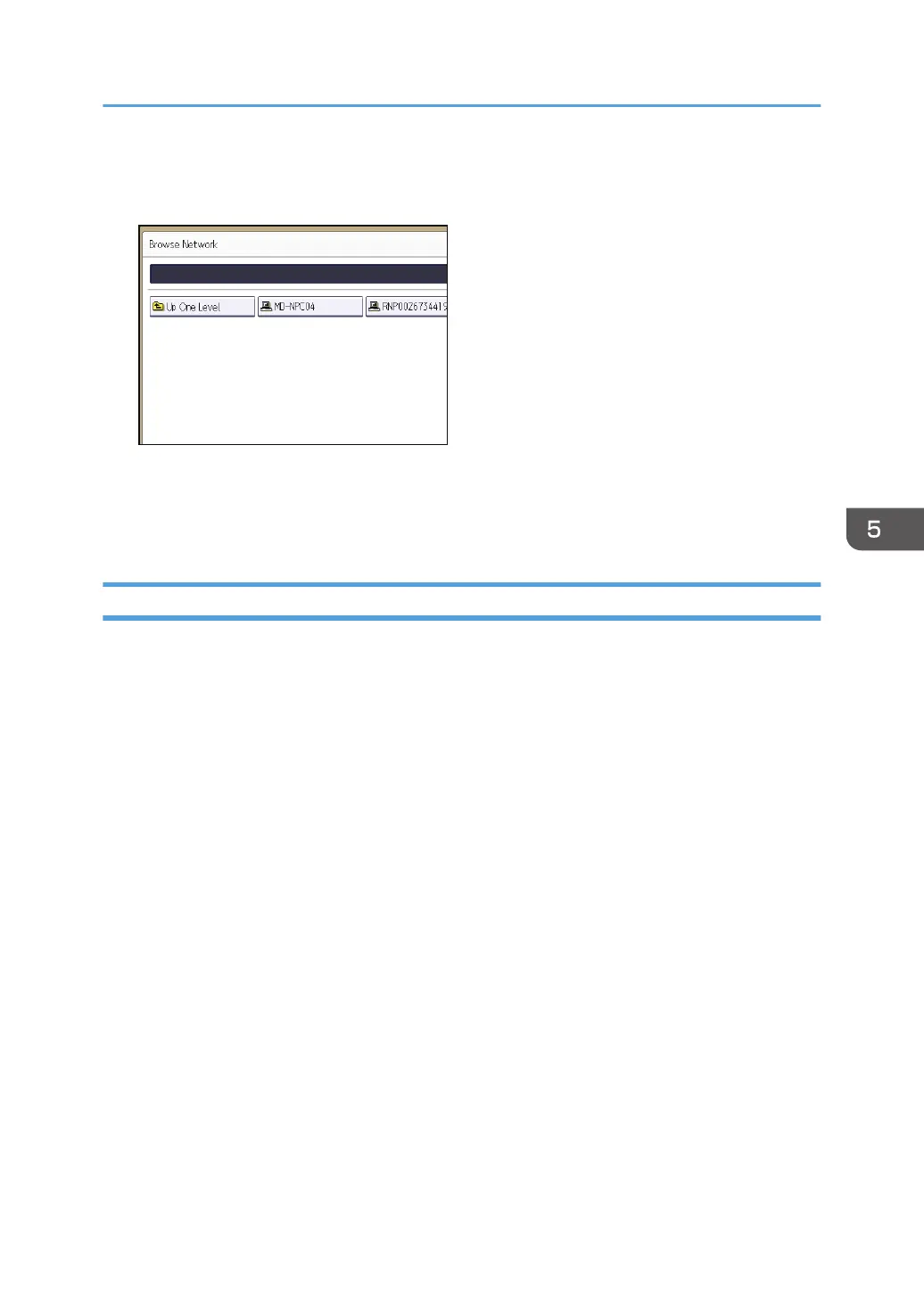3. Select the computer name of the destination computer.
Shared folders under it appear.
You can press [Up One Level] to switch between levels.
4. Select the folder you want to register.
5. Press [OK].
Deleting an SMB Registered Folder
1. Press the [User Tools/Counter] key.
2. Press [Address Book Mangmnt].
3. Check that [Program / Change] is selected.
4. Select the name whose folder you want to delete.
Press the name key, or enter the registered number using the number keys.
You can search by the registered name, user code, folder name, or e-mail address.
5. Press [Folder].
6. Press the protocol which is not currently selected.
A confirmation message appears.
7. Press [Yes].
8. Press [OK].
9. Press [Exit].
10. Press the [User Tools/Counter] key.
Basic Procedure When Using Scan to Folder
89
