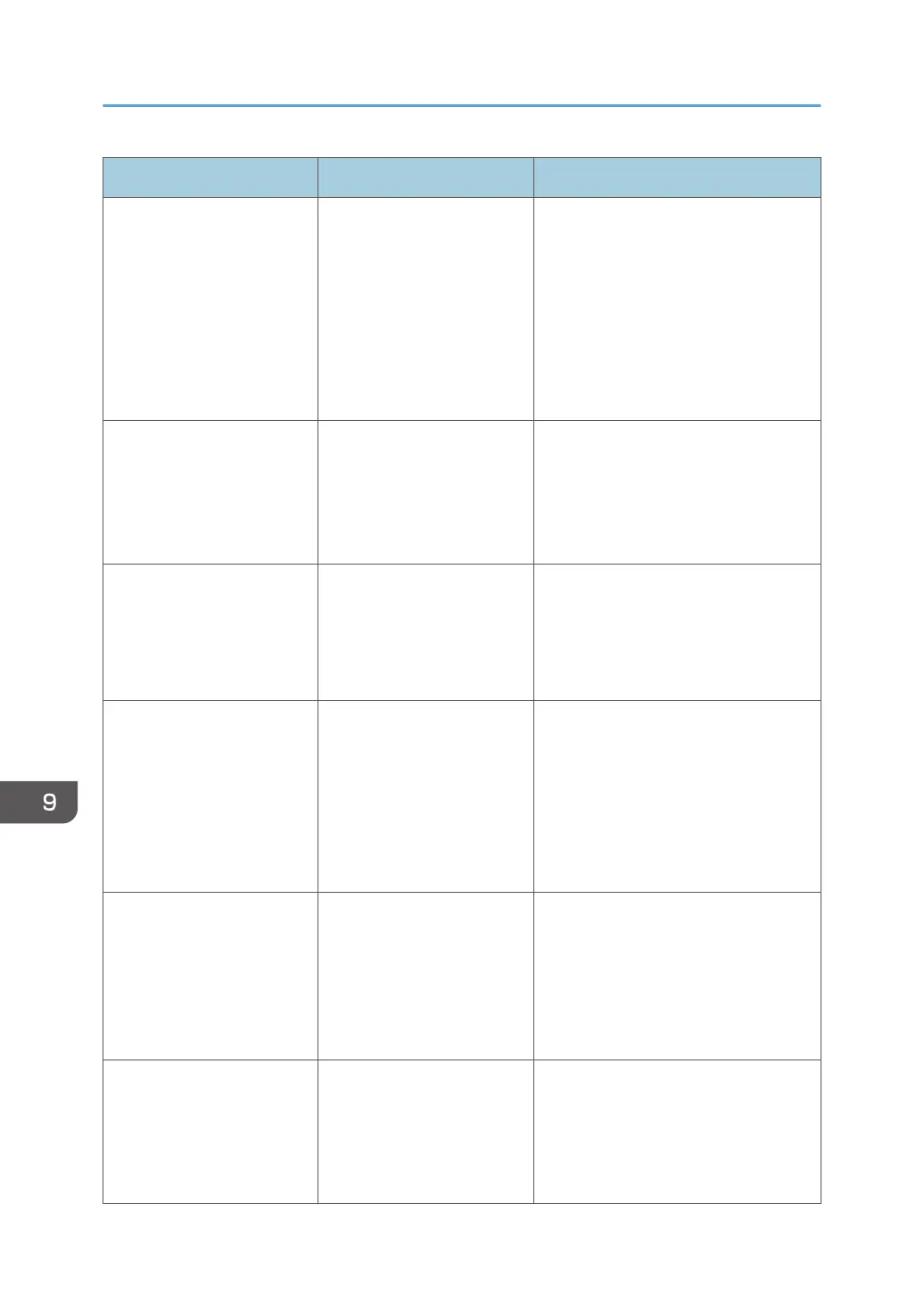Messages Causes Solutions
"Exceeded max. data
capacity."
"Check the scanning
resolution, then reset n
original(s)."
("n" in the message
represents a changeable
number.)
The scanned original
exceeded maximum data
capacity.
Specify the scan size and resolution
again. Note that it may not be possible
to scan very large originals at a high
resolution. For details about the settings
for the scanner function, see
"Relationship between Resolution and
Scan Size", Scan.
"Exceeded max. data
capacity."
"Check the resolution and
the ratio and then press the
Start key again."
The data being scanned is
too large for the scale ratio
specified in [Specify Size].
Reduce the resolution or [Specify Size]
value, and then try to scan the original
again.
"Exceeded max. number of
files which can be used in
Document Server at the
same time."
The maximum number of
files that can be stored in the
Document Server has been
exceeded.
Check the files stored by the other
functions, and then delete unneeded
files. For details about how to delete
files, see "Deleting Stored Documents",
Copy/ Document Server.
"Not all of the image will be
scanned."
If the scaling factor specified
in "Specify Reproduction
Ratio" is too large, part of
the image may be lost.
Reduce the scaling factor in "Specify
Reproduction Ratio", and then try to
scan the original again.
If displaying the entire image is not
necessary, press the [Start] key to start
scanning with the current scaling
factor.
"Not all of the image will be
scanned."
Using "Specify Reproduction
Ratio" to scale down a large
document may cause part of
the image to be lost.
Specify a large size in [Specify Size],
and then try to scan the original again.
If displaying the entire image is not
necessary, press the [Start] key to start
scanning with the current scaling
factor.
"The size of the scanned
data is too small."
"Check the resolution and
the ratio and then press the
Start key again."
The data being scanned is
too small for the scale ratio
specified in [Specify Size].
Specify a higher resolution or a large
size in [Specify Size], and then try to
scan the original again.
9. Troubleshooting
158
