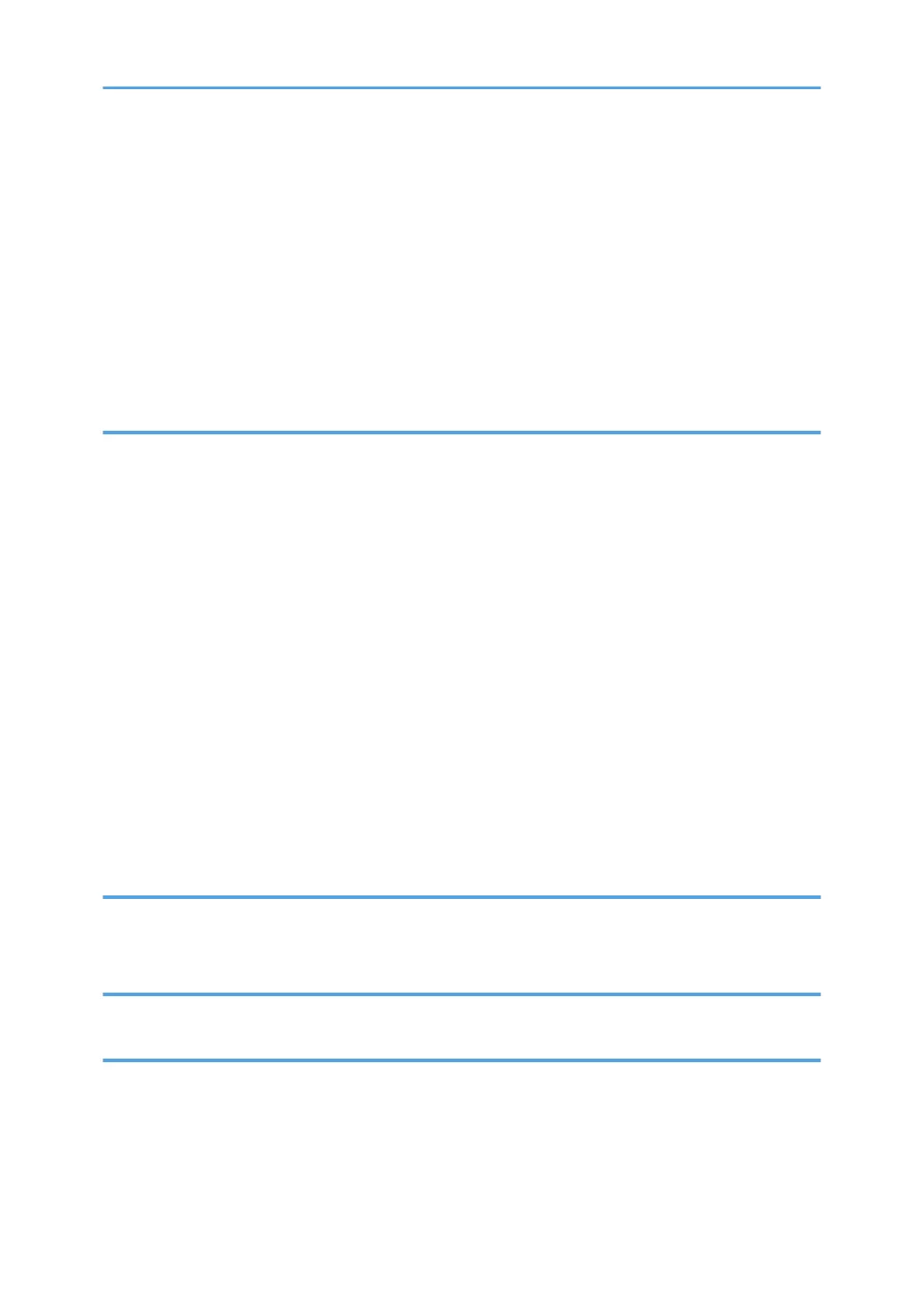When Using the PCL 6 Printer Driver..........................................................................................................77
Types of Combine Printing.......................................................................................................................... 77
Printing on Envelopes.......................................................................................................................................79
Configuring Envelope Settings Using the Control Panel...........................................................................79
Printing on Envelopes Using the Printer Driver...........................................................................................79
Saving and Printing Using the Document Server........................................................................................... 81
Storing Documents in Document Server.....................................................................................................81
Managing Documents Stored in Document Server...................................................................................82
5. Scan
Basic Procedure When Using Scan to Folder................................................................................................83
Creating a Shared Folder on a Computer Running Windows/Confirming a Computer's Information.....
.......................................................................................................................................................................84
Registering an SMB Folder......................................................................................................................... 86
Deleting an SMB Registered Folder........................................................................................................... 89
Entering the Path to the Destination Manually...........................................................................................90
Basic Procedure for Sending Scan Files by E-mail........................................................................................91
Registering an E-mail Destination............................................................................................................... 92
Deleting an E-mail Destination....................................................................................................................93
Entering an E-mail Address Manually........................................................................................................94
Basic Procedure for Storing Scan Files...........................................................................................................95
Checking a Stored File Selected from the List............................................................................................96
Specifying the File Type...................................................................................................................................97
Specifying Scan Settings................................................................................................................................. 98
6. Document Server
Storing Data......................................................................................................................................................99
Printing Stored Documents............................................................................................................................ 101
7. Web Image Monitor
Displaying Top Page..................................................................................................................................... 103
8. Adding Paper and Toner
Precautions for Loading Paper......................................................................................................................105
Loading Paper into Paper Trays................................................................................................................... 106
Loading Paper into the Bypass Tray.............................................................................................................108
Printing from the Bypass Tray Using the Printer Function........................................................................109
3