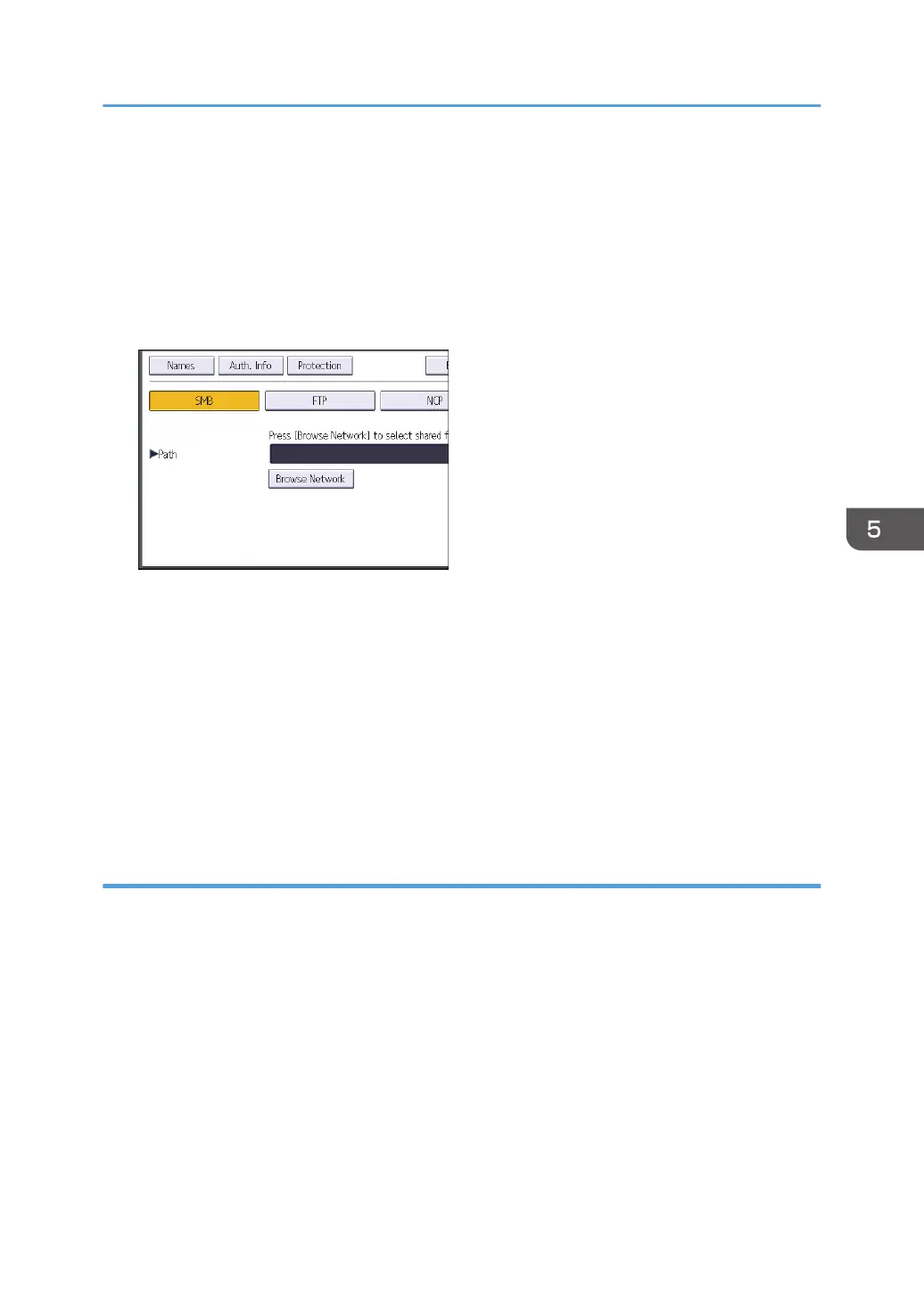7. Enter the login user name of the destination computer, and then press [OK].
8. Press [Change] under "Login Password".
9. Enter the password of the destination computer, and then press [OK].
10. Enter the password again to confirm, and then press [OK].
11. Press [Folder].
12. Check that [SMB] is selected.
13. Press [Change] or [Browse Network], and then specify the folder.
To specify a folder, you can either enter the path manually or locate the folder by browsing the
network.
14. Press [Connection Test] to check the path is set correctly.
15. Press [Exit].
If the connection test fails, check the settings, and then try again.
16. Press [OK].
17. Press the [User Tools/Counter] key.
Locating the SMB folder manually
1. Press [Change] under "Path".
2. Enter the path where the folder is located.
For example: if the name of the destination computer is "User", and the folder name is "Share", the
path will be \\User\Share.
Basic Procedure When Using Scan to Folder
87
