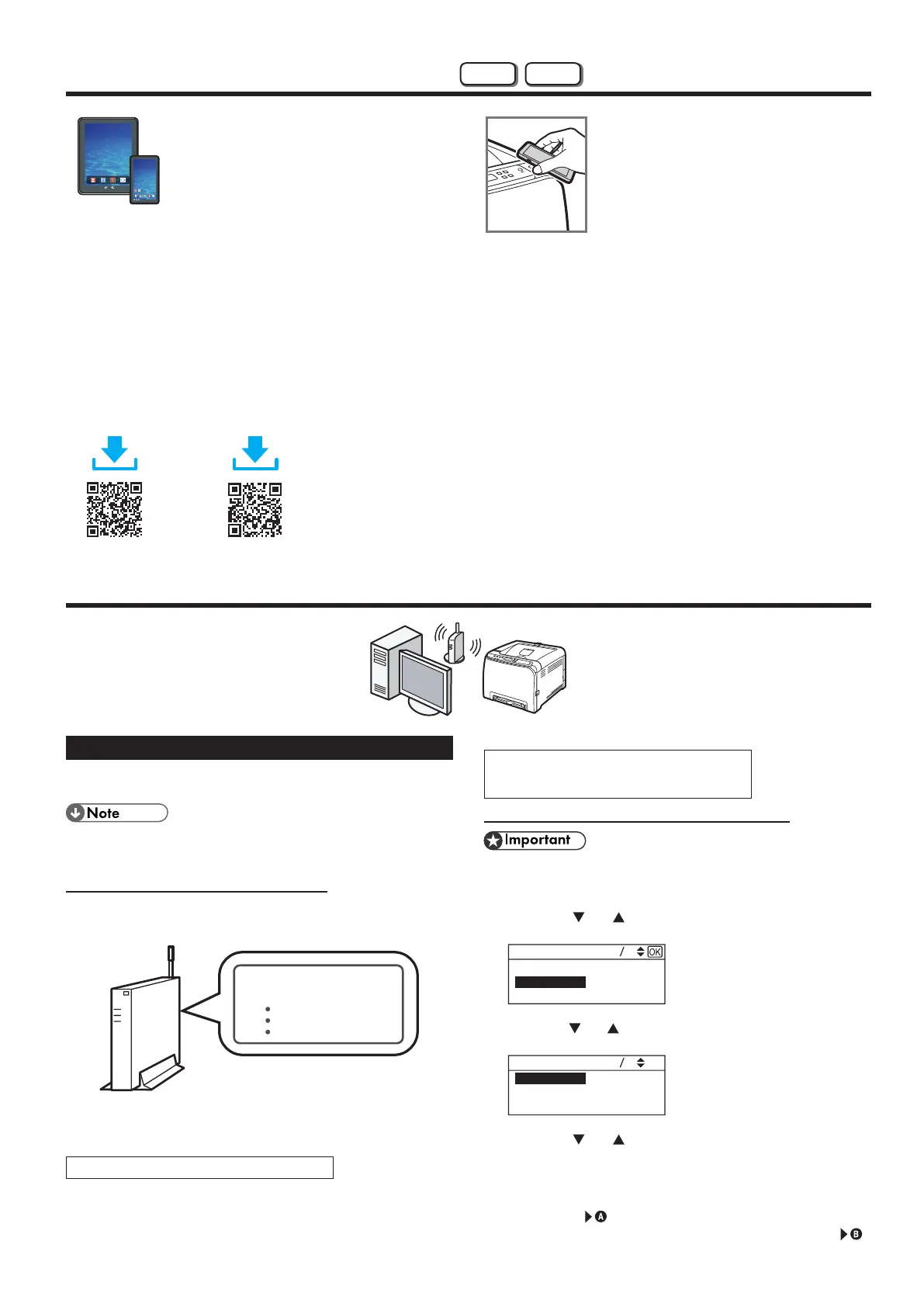5
Use the Machine from a Smart Device
Android iOS
■How to use the machine from a
smart device
From a smart device application, you can use the
following function of the machine:
•Printing photographs and documents stored on
a smart device
After scanning the following QR code with your
smart device, search for the "RICOH Smart
Device Connector" application and download it
from the site that appears.
■How to use the NFC (Android
smart devices only)
1. Configure the network connection of
the machine. For details, see page 5
"Connecting the Machine via Wi-Fi".
2. After scanning the following QR code with
your smart device, search for the "RICOH
Smart Device Connector" application and
download it from the site that appears.
3. Start "RICOH Smart Device Connector",
and write the machine's network
information on the NFC using the
application.
4. Perform printing by touching the NFC
from "RICOH Smart Device Connector".
Android iOS
Connecting the Machine via Wi-Fi
Easy Setup Using the Wi-Fi Setup Wizard
From the control panel of this machine, you can also configure the
wireless LAN settings for the machine.
● The following item is necessary to set up a wireless
connection.
● Router (access point)
Checking the SSID and Encryption key
The SSID and Encryption key for the router (access point) may be
printed on a label affixed to the router (access point). For details about
the SSID and Encryption key, refer to the router (access point) manual.
SSID
Encryption key
:XXXXXXXXXXXXX
:XXXXXXXXXXXXX
Confirm the SSID and Encryption key, and write them down on the
blank space as shown below.
SSID:
Encryption key:
Configuring Settings Using the Control Panel
● Make sure the Ethernet cable is not connected to the
machine.
1. Check that the router (access point) is working correctly.
2. Press the [
] or [ ] key to select [Wiress (Wi-Fi)], and then
the [OK] key.
Wired (Ethernet)
Wireless (Wi-Fi)
3.
Press the [ ] or [ ] key to select SSID of the router (access
point) from the searched SSID list, and then press the [OK] key.
Wi-Fi Setup Wizard
113
Network 2
Network 3
Network 1
4. Press the [ ] or [ ] key to select the authentication
method, and then press the [OK] key.
The next steps differ depending on the authentication method that
you have selected. Proceed to Step 5 of the appropriate section.
• If the authentication method is set to [WPA2-PSK] or [Mixed Mode
WPA2/WPA]
• If the authentication method is set to [Open system] or [Shared Key]
