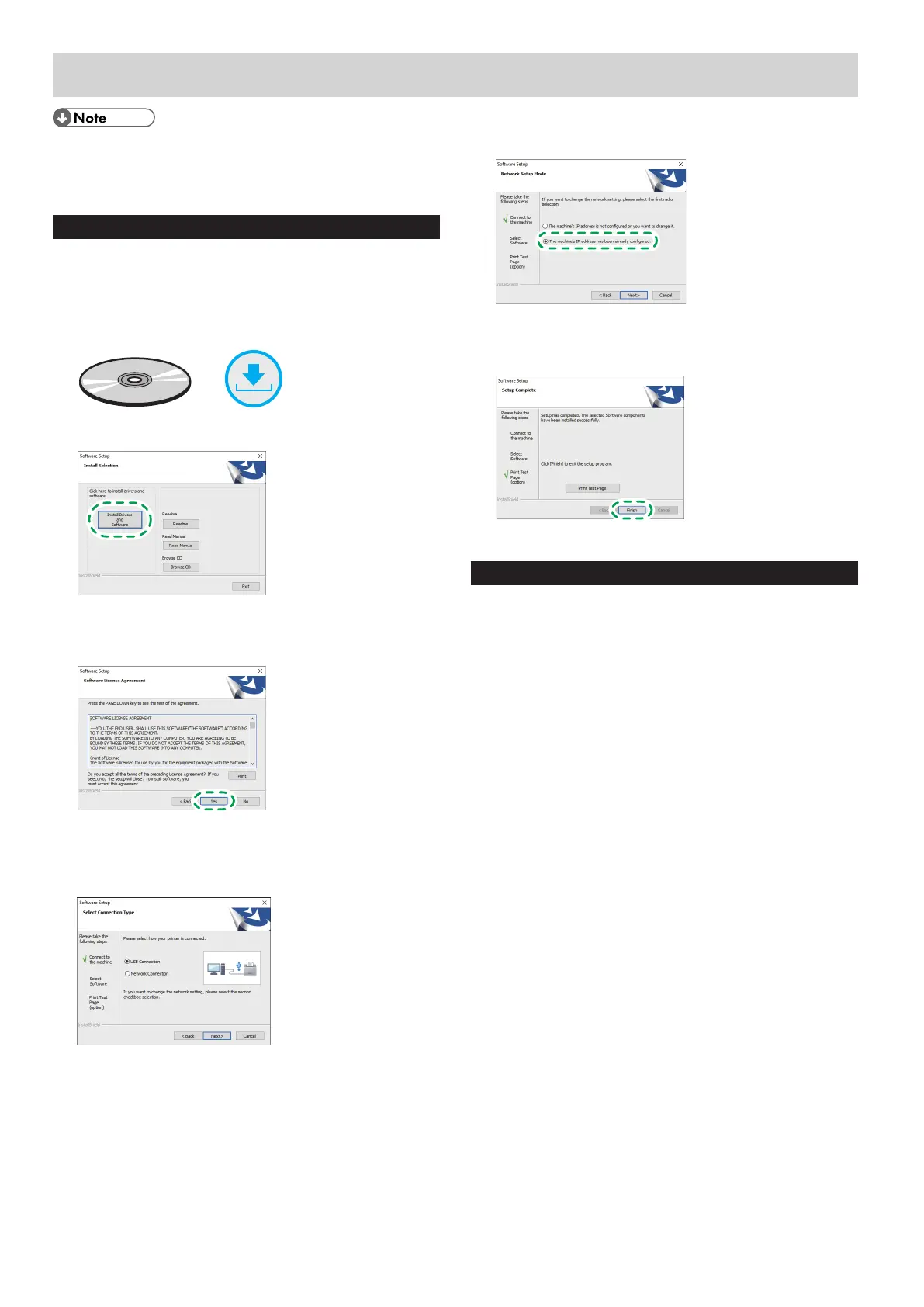10
3. Installing the Printer Driver
● The following items are necessary to set up a wired
connection.
● USB interface cable or Ethernet interface cable
● CD-ROM supplied with the machine
For Windows
1. Turn on your computer.
2. Insert the provided CD-ROM into the CD-ROM drive of the
computer.
If your computer does not have a CD-ROM drive, download a
setup file from our website.
or
3. Click [Install Drivers and Software].
4. The software license agreement appears in the [Software
License Agreement] dialog box. After reading the agreement,
click [Yes].
5. Select [USB Connection] or [Network Connection]
according to communication environment or your device.
If you already completed the Wi-Fi setting, select [Network
Connection].
6. Follow the instructions in the setup wizard.
If you already completed the Wi-Fi setting, click [The machine's
IP address has been already configured.].
7. Click [Finish] in the [Setup Complete] dialog box. If the
installer prompt you to restart Windows, reboot your
computer.
Setup is completed.
For macOS or OS X
The following procedure is explained using macOS 10.13 as an
example.
1. Turn on your computer.
2. Insert the provided CD-ROM into the CD-ROM drive of the
computer.
If your computer does not have a CD-ROM drive, download a
setup file from our website.
3. Double-click the CD-ROM drive icon.
4. Double-click the [macOS] folder.
5. Double-click the folder of driver you want to install.
6. Follow the instructions in the setup wizard.
7. Click [Close] in the [Summary] dialog box.
8. Start System Preferences.
9. Click [Printers & Scanners].
Check that the machine automatically recognized by plug-and-
play appears in the printers list.
10. Click the [+] button.
11. Click [Default].
12. When using the USB, select the printer that has "USB"
indicated in the [Kind] column. When using the Ethernet
cable, select the printer that has "Bonjour" indicated in the
[Kind] column.
If the printer name is not displayed, select the icon that
corresponds to your network environment (TCP/IP, etc.).
13. Select the printer you are using from the [Use:] pop-up
menu.
14. Click [Add].
15. Select [Installed] or [Not Installed] for [Tray 2], and then
click [OK].
16. Quit System Preferences.
Setup is completed.
