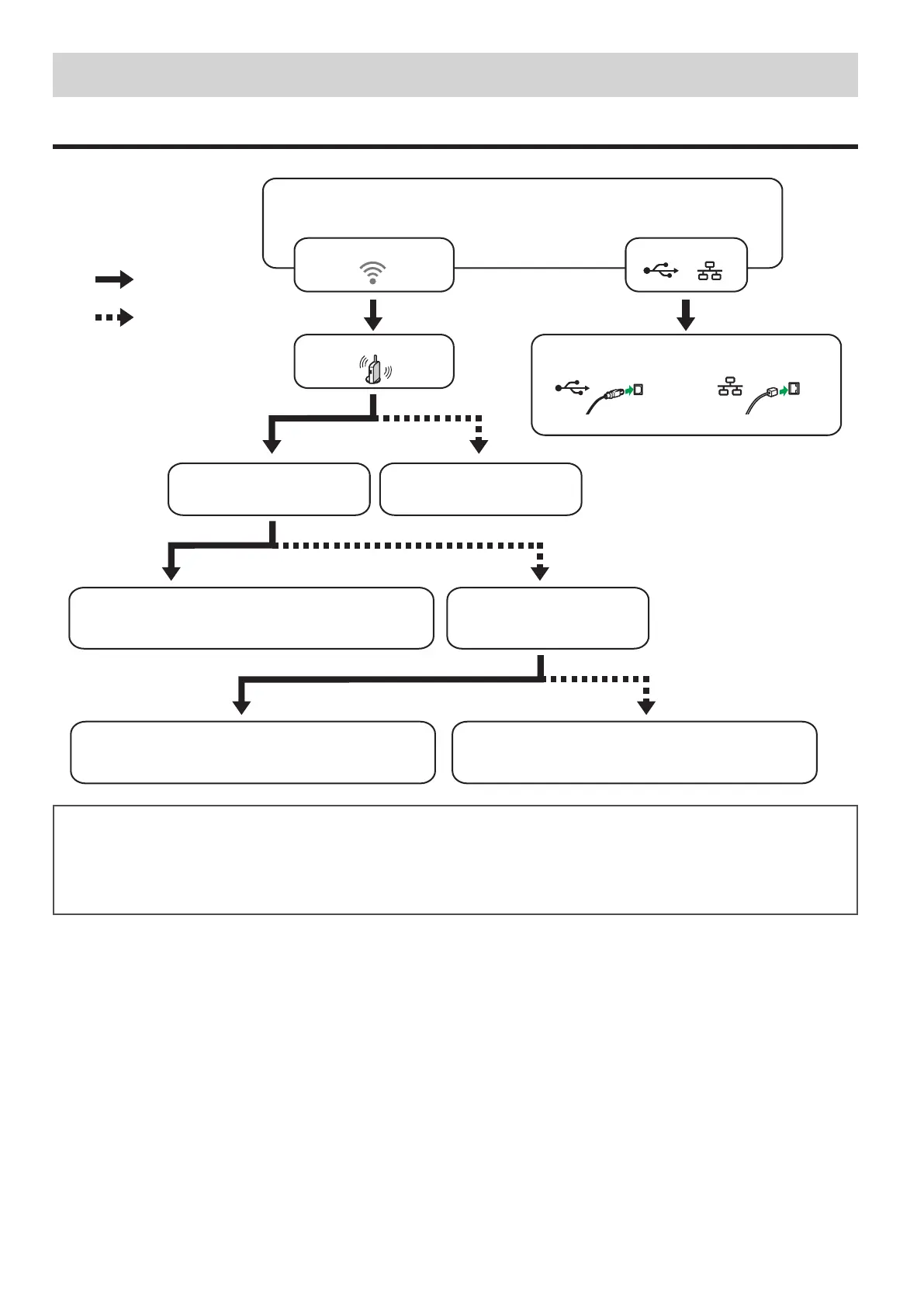4
2. Configuring the Network Setting
Check How the Computer Is Connected
Specify how to connect to your computer according to the communication environment of your system.
Connect by Wi-Fi Setup WizardConnect by the PIN code
Can you identify the PIN code
of the router (access point)
to which you want to connect?
Connect by the WPS button
Connect via Wi-Fi Direct
See Wi-Fi Direct Guide in our website
.
Does the access point have
a WPS button?
Use a router (access point)?
Connect using an
Ethernet interface cable
Connect using a
USB interface cable
Which method do you want to use (wireless or wired)?
Wired
Wireless
No
Yes
Go to page 9 "Connecting the Machine via USB or Ethernet".
Go to page 7 "Easy Setup Using the WPS Button".
Go to page 5 "Easy Setup Using the Wi-Fi Setup Wizard".
•To connect using the WPS button, go to page 7 “Easy Setup Using the WPS Button”.
•To connect using a PIN code, go to page 7 “Easy Setup Using a PIN Code”.
•To set up manually, see User’s Guide in the provided CD-ROM or our website.
•When the Wi-Fi Direct function is enabled, a Wi-Fi Direct compliant device is recognized as a router (access point), and direct
communication among Wi-Fi Direct-compliant devices becomes possible.
When communicating using the Wi-Fi Direct function, you cannot connect to the Internet at the same time.
Go to page 7 "Easy Setup Using a PIN Code".
