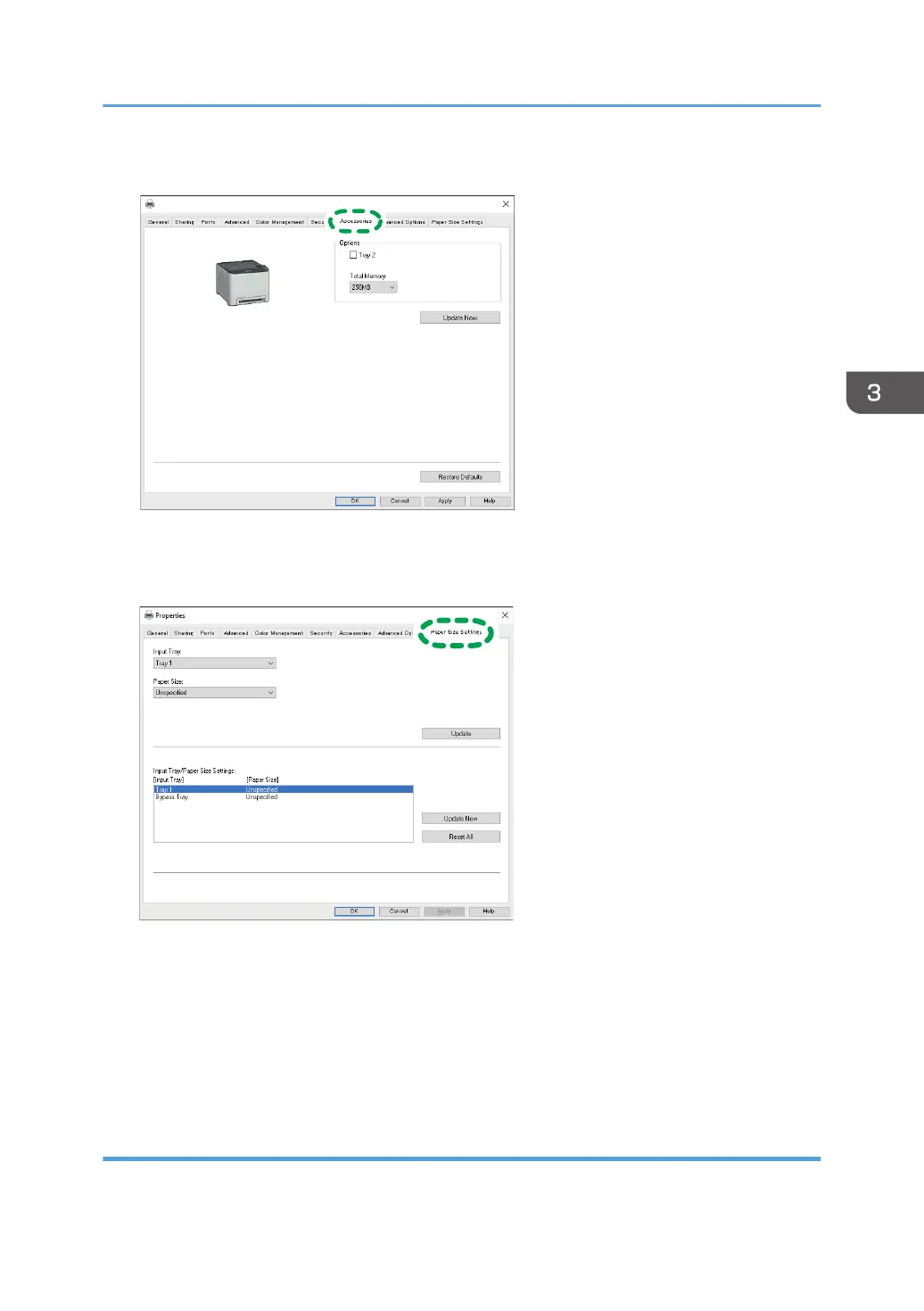4. Click the [Accessories] tab.
5. Select options installed from the [Options] area, and then make the necessary settings.
6. Click [Paper Size Settings] tab.
7. In [Input Tray:] select which trays to use, and then, in [Paper Size:] select the size of the
paper that you want to load in each tray.
Click [Update] to apply the setting for each tray.
8. Click [Apply].
9. Click [OK] to close the printer properties window.
When Using OS X/macOS
The following procedure is explained using macOS 10.13 as an example.
Configuring Option Settings for the Printer
55
