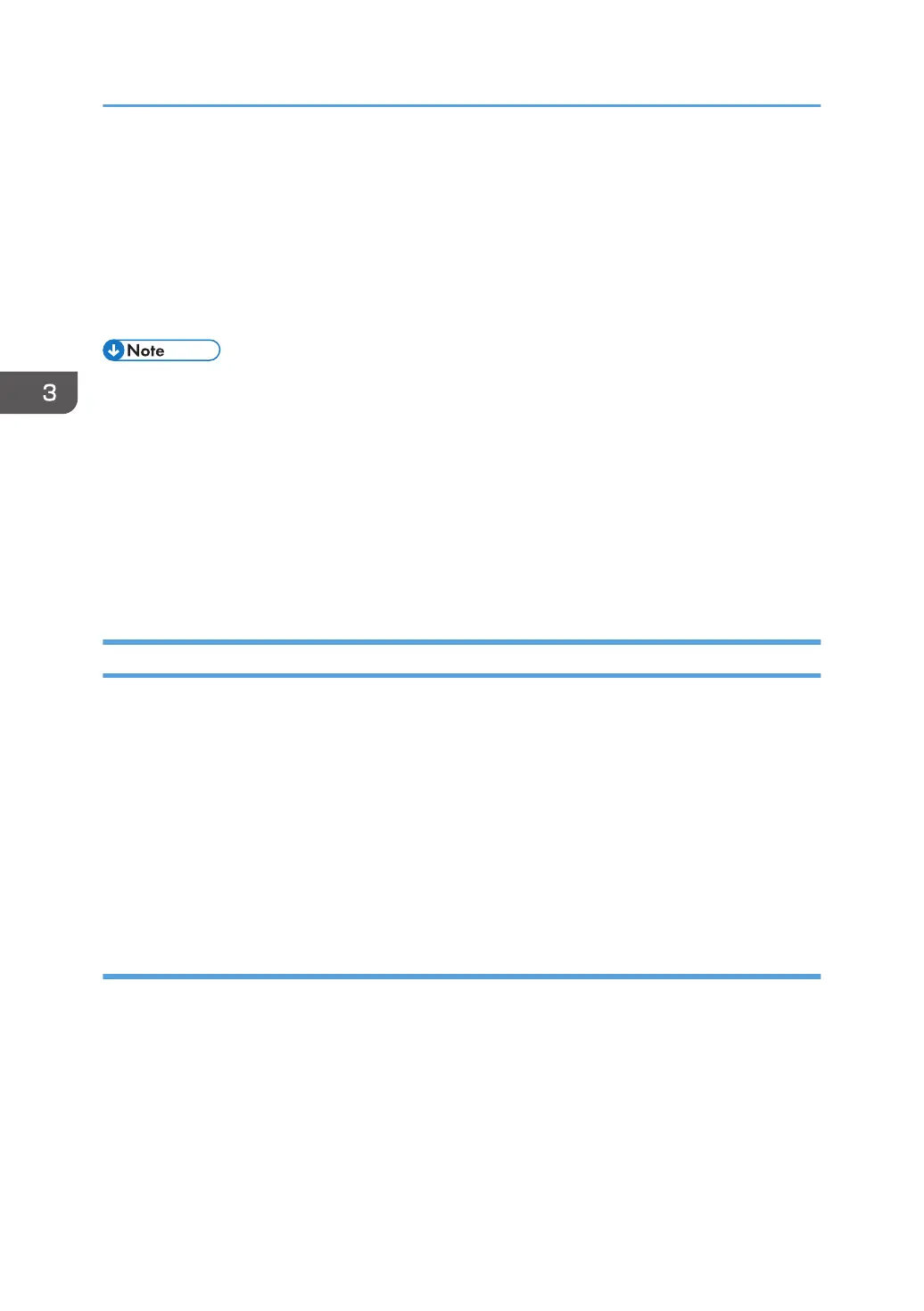1. Open the printer properties dialog box in your document's application.
For details, see page 58 "Displaying the Printing Preferences Dialog Box in an Application When
Using OS X/macOS".
2. Set printing options as necessary, and then click [OK].
The printer properties dialog box closes.
3. Click [Print].
• When printing a job (Color/B&W or B&W only) is restricted, specify the user code in the printer
properties of the printer driver before printing. For details about user code, see page 103
"Restricting Machine Functions According to User".
• You can specify which paper tray is selected first in [Paper Tray Priority] under [Tray Paper Settings]
Menu when the trays are automatically selected while you are printing. For details about [Paper
Tray Priority], see page 81 "Tray Paper Settings".
• If a paper jam occurs, printing stops after the current page has been printed out. After the jammed
paper is removed, printing restarts from the jammed page automatically. For details about how to
remove the jammed paper, see page 154 "Removing Paper Jams".
If a Paper Mismatch Occurs
The machine reports an error if:
• The paper type does not match the print job's settings when [Input Tray:] is set to [Auto Tray Select].
There are two ways to resolve these errors:
Continue printing using mismatched paper
Ignore the error and print using mismatched paper.
Cancel the print job
Cancel printing.
Continuing printing using mismatched paper
If the paper is too small for the print job, the printed image will be cropped.
3. Printing Documents
60
