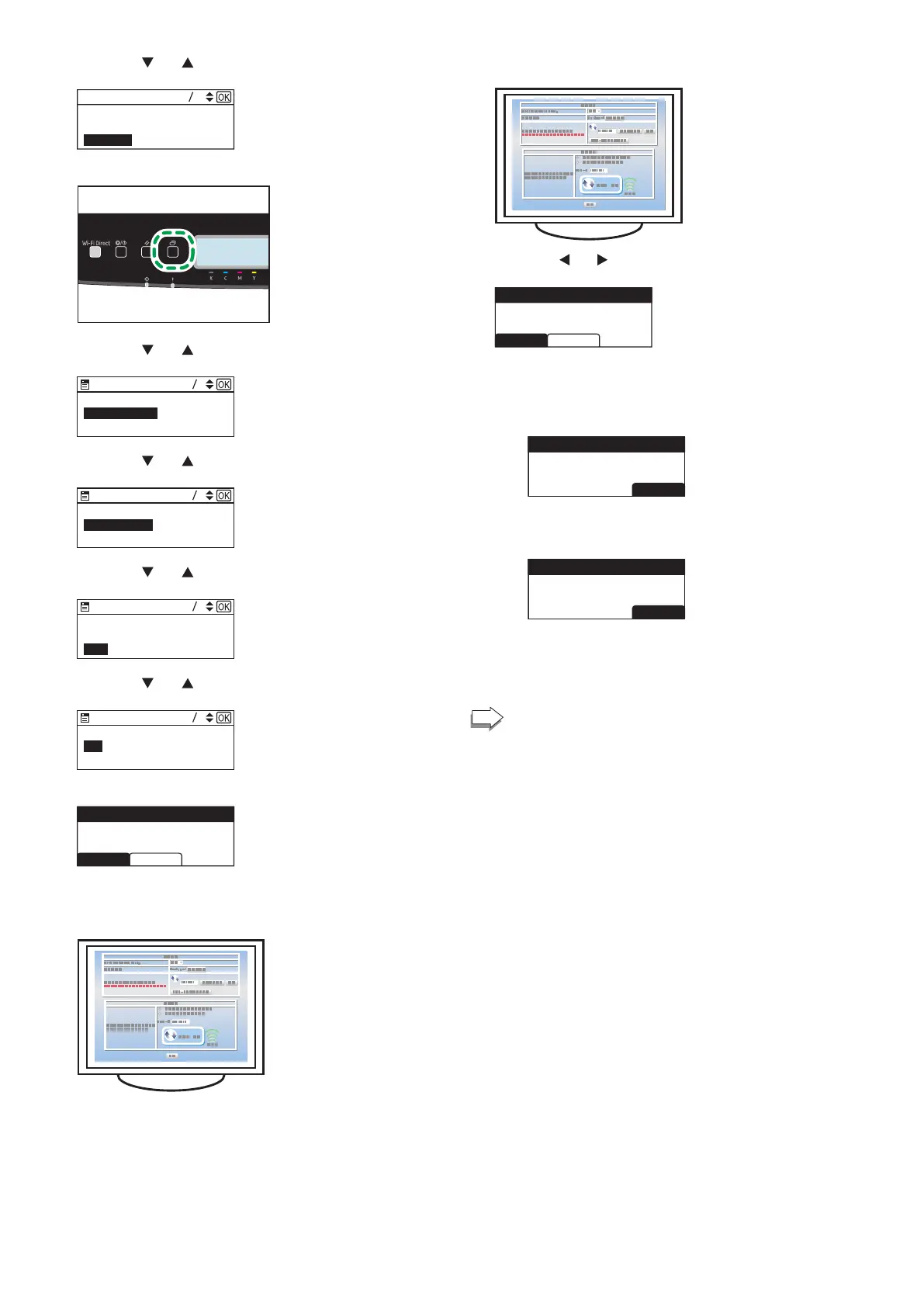8
4. Press the [ ] or [ ] key to select [Quit Setup], and then the
[OK] key.
Quit Setup
IPv4 Configuration
IPv6 Configuration
44
5. Press the [Menu] key.
6. Press the [ ] or [ ] key to select [Network Settings], and
then press the [OK] key.
Print List/Report
Network Settings
Wi-Fi Setup Wizard
86
7. Press the [ ] or [ ] key to select [Wireless (Wi-Fi)], and
then press the [OK] key.
IPv4 Configuration
Wireless (Wi-Fi)
Wired (Ethernet)
8. Press the [ ] or [ ] key to select [WPS], and then press the
[OK] key.
Current Connection
Input SSID
WPS
96
Wireless (Wi-Fi)
9. Press the [ ] or [ ] key to select [PIN], and then press the
[OK] key.
22
PIN
PBC
10. Check the PIN code.
AbortConnect
XXXXXXXX
PIN Code:
Write down the PIN code in case you might forget it.
11.
Enter the machine's PIN code (8 digits) on the router (access
point)'s web page (The web page accessed in Step 2).
12. Execute WPS (PIN system) from the router (access point)’s
web page.
13. Press the [ ] or [ ] key to select [Connect], and then press
the [OK] key.
AbortConnect
XXXXXXXX
PIN Code:
"Please wait for 2 minutes" appears and connecting with PIN
method starts.
14. Check the result.
Connection has succeeded:
EXIT
has Succeeded
Connection to AP
• Press the [OK] key to return to the screen displayed in Step 6,
and then press the [Menu] key to return to the initial screen.
Connection has failed:
EXIT
has Failed
Connection to AP
• Press the [OK] key to return to the screen displayed in Step 6.
Check the conguration for the router (access point),then try
the connection again.
15. Configuring the Wi-Fi settings is complete.
To use the printer driver, install the printer driver
according to the procedure on page 10 "3. Installing
the Printer Driver".
