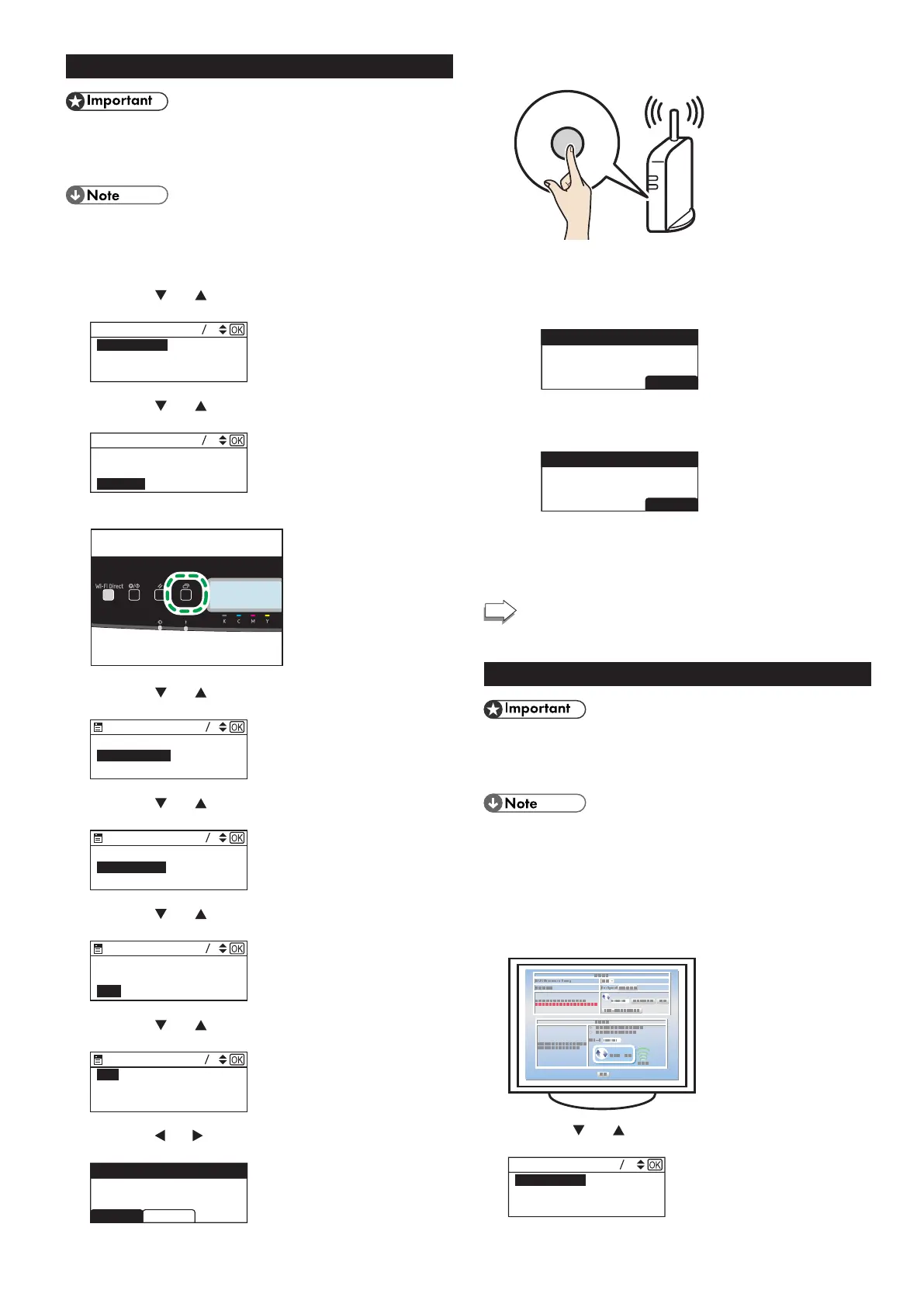7
Easy Setup Using the WPS Button
● Make sure the Ethernet cable is not connected to the
machine.
● In Steps 10 to 12, congure each setting within two
minutes.
● The following item is necessary to set up a wireless
connection.
● Router (access point)
1. Check that the router (access point) is working correctly.
2. Press the [
] or [ ] key to select [Wired (Ethernet)], and
then the [OK] key.
12
Wired (Ethernet)
Wireless (Wi-Fi)
3. Press the [ ] or [ ] key to select [Quit Setup], and then the
[OK] key.
Quit Setup
IPv4 Configuration
IPv6 Configuration
44
4. Press the [Menu] key.
5. Press the [ ] or [ ] key to select [Network Settings], and
then press the [OK] key.
Print List/Report
Network Settings
Wi-Fi Setup Wizard
86
6. Press the [ ] or [ ] key to select [Wireless (Wi-Fi)], and
then press the [OK] key.
IPv4 Configuration
Wireless (Wi-Fi)
Wired (Ethernet)
51
7. Press the [ ] or [ ] key to select [WPS], and then press the
[OK] key.
Current Connection
Input SSID
WPS
Wireless (Wi-Fi)
8. Press the [ ] or [ ] key to select [PBC], and then press the
[OK] key.
12
PIN
PBC
9. Press the [ ] or [ ] key to select [Yes], and then press the
[OK] key.
NoYes
WPS PBC Connect ?
10. After "Connecting..." appears, press the WPS button on the
router (access point) within two minutes.
WPS
• For details about how to use the WPS button, refer to the manuals for
the router (access point).
11. Check the result.
Connection has succeeded:
EXIT
has Succeeded
Connection to AP
• Press the [OK] key to return to the screen displayed in Step 6,
and then press the [Menu] key to return to the initial screen.
Connection has failed:
EXIT
has Failed
Connection to AP
PBC
• Press the [OK] key to return to the screen displayed in Step 6.
Check the conguration for the router (access point), then try
the connection again.
12. Configuring the Wi-Fi settings is complete.
To use the printer driver, install the printer driver
according to the procedure on page 10 "3. Installing
the Printer Driver".
Easy Setup Using a PIN Code
● Make sure the Ethernet cable is not connected to the
machine.
● In Steps 11 to 13, congure each setting within two
minutes.
● To establish a connection using the PIN code, use a
computer that is connected to the router (access point).
● The following item is necessary to set up a wireless
connection.
● Router (access point)
1. Check that the router (access point) is working correctly.
2. Open the PIN code configuration window (web page) for the
router (access point) on your computer.
3. Press the [ ] or [ ] key to select [Wired (Ethernet)], and
then the [OK] key.
12
Wired (Ethernet)
Wireless (Wi-Fi)
