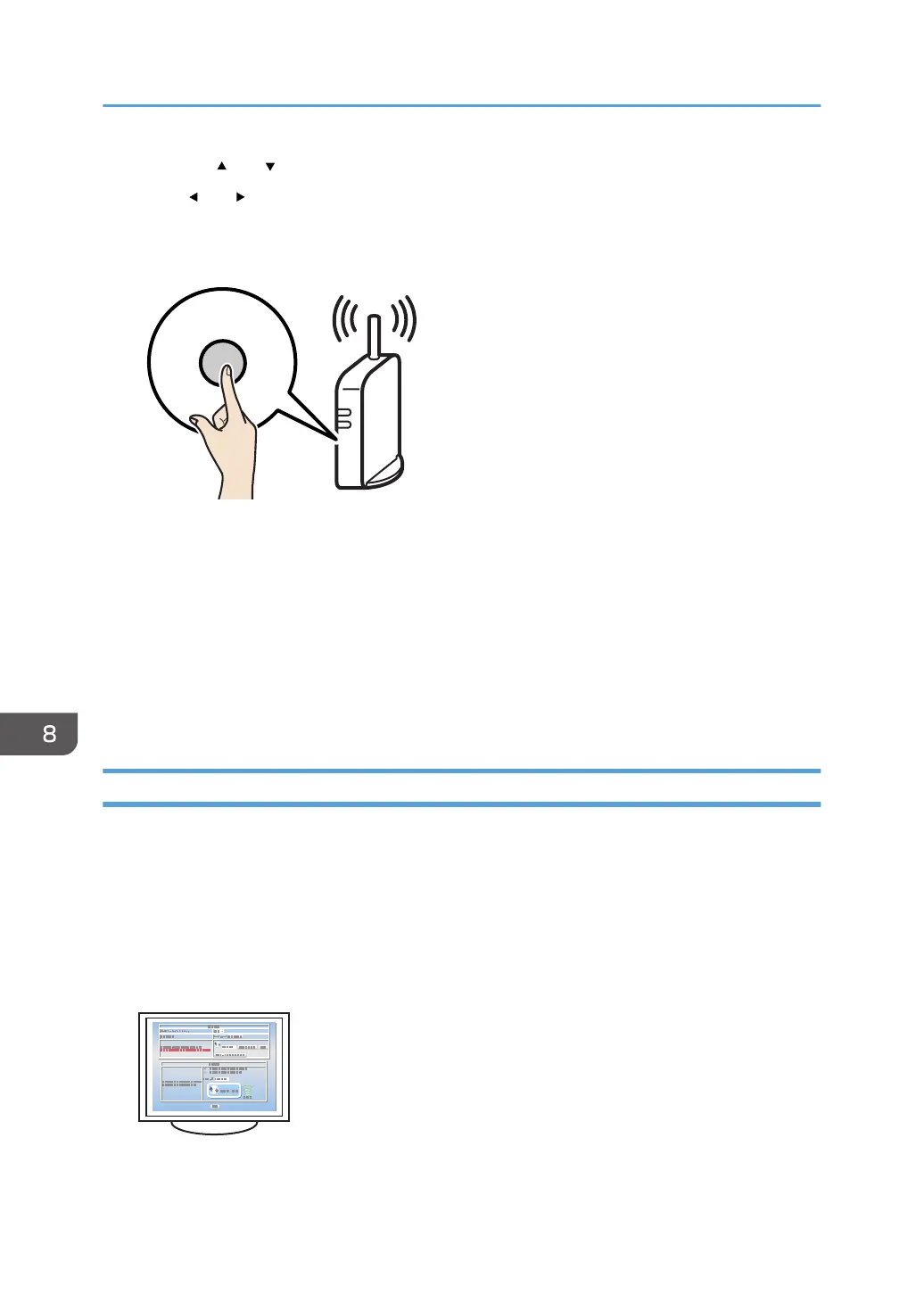15. Press the [ ] or [ ] key to select [PBC], and then press the [OK] key.
16. Press [ ] or [ ] key to select [Yes], and then press the [OK] key.
17. After "Exec. Push Btn Config..." appears, press the WPS button on the router (access point)
within two minutes.
For details about how to use the WPS button, refer to the manuals for the router (access point).
18. Check the result.
• Connection has succeeded:
Press the [OK] key, and then press the [Menu] key to return to the initial screen.
• Connection has failed:
Press the [OK] key to return to the screen displayed in Step 15. Check the configuration for
the router (access point), then try the connection again.
Using a PIN Code
A router (access point) is needed to set up a connection. To establish a connection using the PIN code,
use a computer that is connected to the router (access point).
Make sure the Ethernet cable is not connected to the machine.
1. Check that the router (access point) is working correctly.
2. Open the PIN code configuration window (web page) for the router (access point) on
your computer.
8. Configuring Network Settings
192
