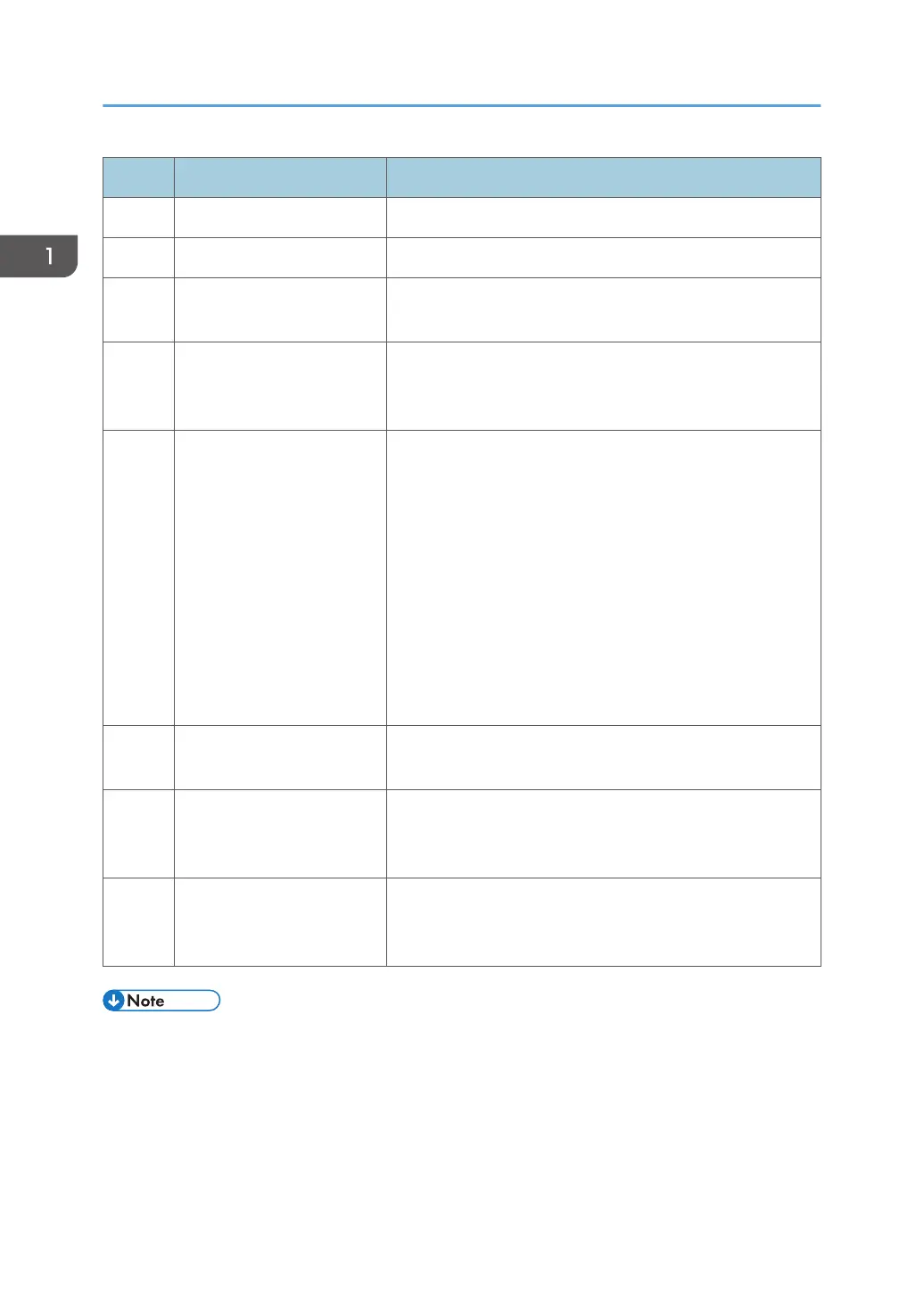No. Name Description
5 Display Displays the current status and messages.
6 Scroll Keys Press to move the cursor in the direction indicated by the key.
7 [OK] key Press this key to confirm settings and setting values, or move
to the next menu level.
8 NFC Allows you to connect a smart device to the machine when
you touch NFC on a smart device using the application
corresponding to the machine.
9 [Power] key Press to turn on and turn off the main power. To turn off the
machine, press and hold down this key for at least three
seconds. This indicator lights up blue when the machine is
turned on.
If the machine's system is busy, the power may not be turned
off even though you press and hold down this key for three
seconds. If this is the case, press and hold down the [Back]
key and [Power] key simultaneously for at least three
seconds to force the machine to turn off.
Do not accidentally press the [Power] key within 3 minutes of
disconnecting the power cord.
10 [Back] key Press to cancel the last operation or to return to the previous
level of the menu tree.
11 Alert Indicator Flashes when the toner is nearly empty, or lights up when the
machine runs out of toner or a machine error occurs. Check
the displayed error message.
12 Data In Indicator Flashes when the machine is receiving data from a
computer. This indicator lights up when there is a Locked
Print file stored in the machine.
• The backlight of the screen is turned off when the machine is in Energy Saver mode. Furthermore,
after the specified lapse of time for EnergySaverMode 2, all LEDs except for the power indicator
will go out.
• When the machine is processing a job, you cannot display the menu for configuring the machine.
You can confirm the machine's status by checking messages on the screen. If you see messages
such as "Printing..." or "Processing...", wait until the current job is finished.
1. Guide to the Machine
18
