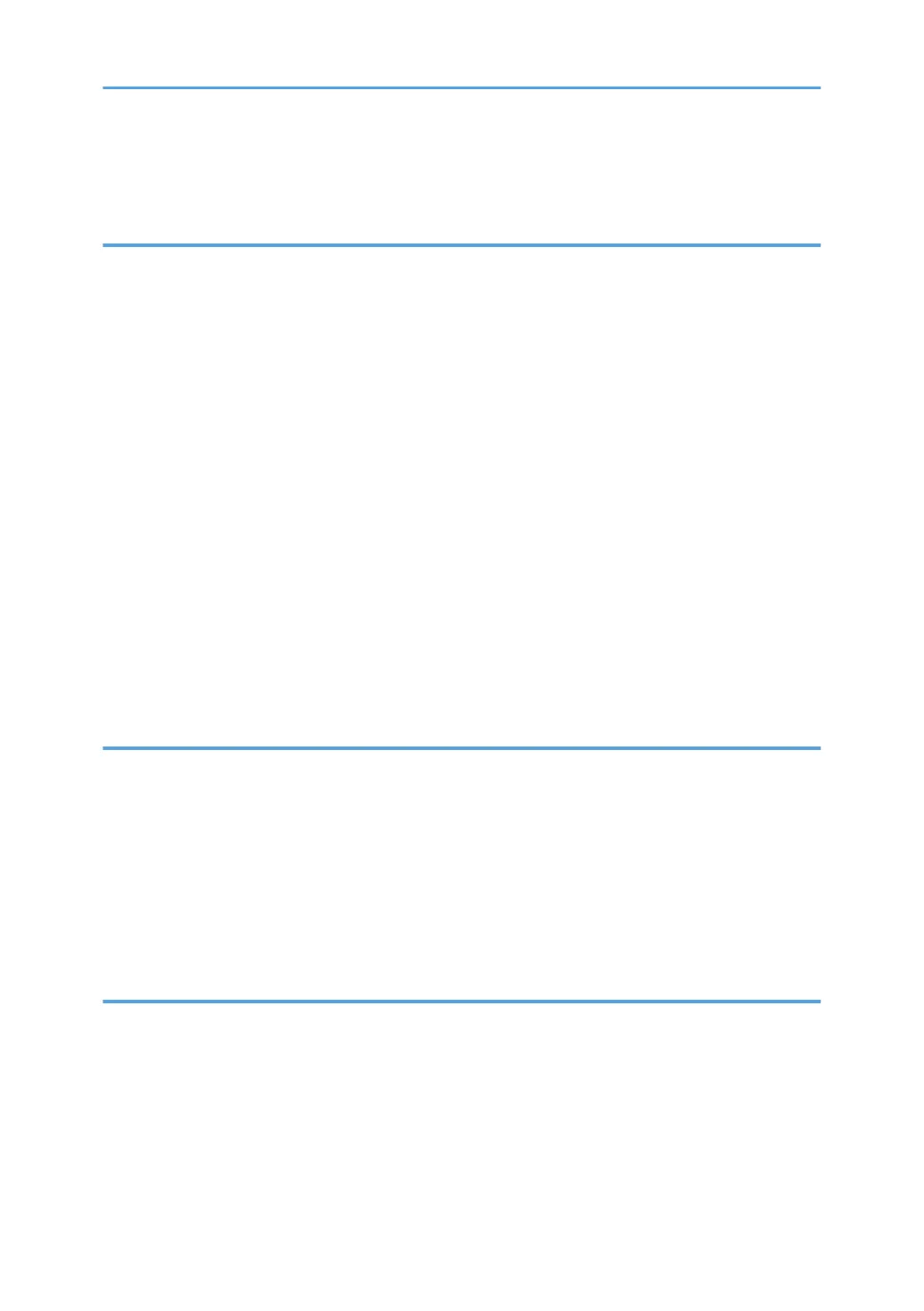Disposal......................................................................................................................................................155
Where to Inquire....................................................................................................................................... 155
7. Troubleshooting
Error and Status Messages on the Control Panel........................................................................................157
Panel Indicator...............................................................................................................................................161
Removing Paper Jams....................................................................................................................................162
Removing Printing Jams.............................................................................................................................162
When You Cannot Print Test Page............................................................................................................... 170
Paper Feed Problems.....................................................................................................................................171
Print Quality Problems................................................................................................................................... 174
Checking the Condition of the Machine..................................................................................................174
Checking the Printer Driver Settings.........................................................................................................175
Printer Problems............................................................................................................................................. 177
When You Cannot Print Properly............................................................................................................. 177
When You Cannot Print Clearly...............................................................................................................180
When Paper Is Not Fed or Ejected Properly...........................................................................................184
Other Printing Problems............................................................................................................................ 184
Common Problems.........................................................................................................................................185
8. Configuring Network Settings
Connecting the Machine to a Wired Network........................................................................................... 187
Configuring the IPv4 Setting.....................................................................................................................187
Configuring the IPv6 setting......................................................................................................................188
Connecting the Machine to a Wireless Network........................................................................................189
Using the Wi-Fi Setup Wizard................................................................................................................. 189
Using the WPS Button............................................................................................................................... 191
Using a PIN Code..................................................................................................................................... 192
9. Appendix
Transmission Using IPsec...............................................................................................................................195
Encryption and Authentication by IPsec.................................................................................................. 195
Security Association.................................................................................................................................. 196
Encryption Key Exchange Settings Configuration Flow......................................................................... 197
Specifying Encryption Key Exchange Settings........................................................................................197
Specifying IPsec Settings on the Computer............................................................................................. 198
5
